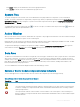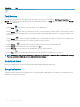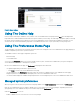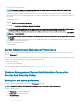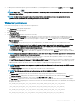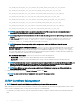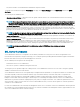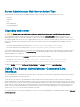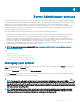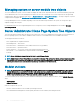Users Guide
Server Administrator Web Server Action Tabs
The following are the action tabs that are displayed when you log in to manage the Server Administrator web server:
• Properties
• Shutdown
• Logs
• Alert Management
• Session Management
Upgrading web server
CAUTION: Factory reset is not possible after a web server update. For a factory reset, reinstall the Server Administrator.
You can upgrade the Apache Tomcat web server, whenever required, using the omwsupdateutility, without aecting the Server
Administrator functionality. The utility allows upgrade to a minor version of web server, but does not support upgrade to a major version.
For example, upgrade from version A.x to A.y is supported, but not A.x to B.x or B.y. Also, using the utility you can move the version of the
web server to an earlier version, provided it is a minor version. The utility is saved to the following default location during web server
installation:
• On systems running a Windows operating system: C:\Program Files\Dell\SysMgt\omsa\wsupdate
• On systems running a Linux operating system: /opt/dell/srvadmin/lib64/openmanage/wsupdate
You can download the required version of Tomcat web server package and run the utility from a command prompt. Download the Tomcat
web server core distribution package from tomcat.apache.org. The distribution package must be a .zip or .tar.gz le; Windows installer
wrapper packages are not supported.
To update web server, browse to the wsupdate folder and then run the following command:
• On Windows: omwsupdate.bat [SysMgt folder path] [apache-tomcat.zip/.tar.gz file path]
• On Linux: omwsupdate.sh [srvadmin folder path] [apache-tomcat.zip/.tar.gz file path]
The default SysMgt folder path is C:\Program Files\Dell\SysMgt and srvadmin folder path is /opt/dell/srvadmin.
Using The Server Administrator Command Line
Interface
The Server Administrator command line interface (CLI) allows users to perform essential systems management tasks from the operating
system command prompt of a monitored system.
The CLI allows a user with a very well-dened task in mind to rapidly retrieve information about the system. Using CLI commands, for
example, administrators can write batch programs or scripts to execute at specic times. When these programs execute, they can capture
reports on components of interest, such as fan RPMs. With additional scripting, the CLI can be used to capture data during periods of high
system usage to compare with the same measurements at times of low system usage. Command results can be routed to a le for later
analysis. The reports can help administrators to gain information that can be used to adjust usage patterns, to justify purchasing new
system resources, or to focus on the health of a problem component.
For complete instructions on the functionality and use of the CLI, see the Server Administrator Command Line Interface Guide at dell.com/
openmanagemanuals.
38
Using Server Administrator