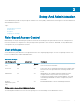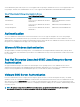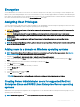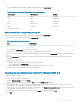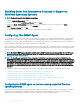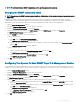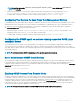Users Guide
Encryption
Server Administrator is accessed over a secure HTTPS connection using secure socket layer (SSL) technology to ensure and protect the
identity of the system being managed. Java Secure Socket Extension (JSSE) is used by supported Microsoft Windows, Red Hat Enterprise
Linux, and SUSE Linux Enterprise Server operating systems to protect the user credentials and other sensitive data that is transmitted over
the socket connection when a user accesses the Server Administrator home page.
Assigning User Privileges
To ensure critical system component security, before installation of the OpenManage Softwares assign user privileges to all the users. New
users can log in to OpenManage software using their operating system user privileges.
CAUTION: To protect access to your critical system components, assign a password to every user account that can access the
OpenManage software.
CAUTION: Disable guest accounts for supported Windows operating systems to protect access to your critical system
components. Consider renaming the guest accounts so that remote scripts cannot enable the accounts using the default guest
account names.
NOTE: For instructions on assigning user privileges for each supported operating system, see your operating system
documentation.
NOTE: To add users to OpenManage software, add new users to the operating system. You do not have to create new users from
within the OpenManage software.
Adding users to a domain on Windows operating systems
NOTE
: You must have Microsoft Active Directory installed on your system to perform the following procedures. See Using the
Active Directory Login for more information about using Active Directory.
1 Navigate to Control Panel > Administrative Tools > Active Directory Users and Computers.
2 In the console tree, right-click Users or right-click the container in which you want to add the new user, and then point to New >
User.
3 Type the appropriate user name information in the dialog box, and then click Next.
4 Click Next, and then click Finish.
5 Double-click the icon representing the user that you created.
6 Click the Member of tab.
7 Click Add.
8 Select the appropriate group and click Add.
9 Click OK, and then click OK again.
NOTE
: New users can log in to OpenManage with the user privileges of their assigned group and domain.
Creating Server Administrator users for supported Red Hat
Enterprise Linux and SUSE Linux Enterprise Server operating
systems
Administrator access privileges are assigned to the user logged in as root. For information about creating users and user groups, see your
operating system documentation.
NOTE
: You must be logged in as root or an equivalent user to perform the procedures.
Setup And Administration 13