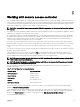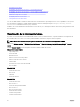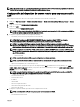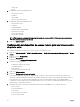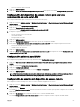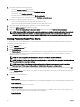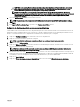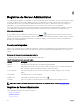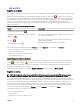Users Guide
4. Especique la siguiente información general:
• Seleccione Activar el usuario para activarlo.
• Introduzca el nombre del usuario en el campo Nombre del usuario.
• Seleccione la casilla Cambiar contraseña.
• Introduzca una nueva contraseña en el campo Nueva contraseña.
• Vuelva a escribir la nueva contraseña en el campo Conrmar contraseña nueva.
5. Especique los siguientes privilegios del usuario:
• Seleccione el límite máximo de nivel de privilegio del usuario de LAN.
• Seleccione el nivel de privilegio máximo permitido de usuario para el puerto serie.
6. Especique el grupo de usuarios para los privilegios de usuario de DRAC/iDRAC.
7. Haga clic en Aplicar cambios para guardar los cambios.
8. Haga clic en Volver a la ventana Usuario de acceso remoto para volver a la ventana Usuarios de acceso remoto.
NOTA: Una vez que DRAC está instalada, se pueden congurar seis entradas de usuario adicionales. Esta acción da
como resultado un total de 16 usuarios. Las mismas reglas de nombre de usuario y contraseña se aplican a los
usuarios de BMC/iDRAC y RAC. Una vez instalado DRAC/iDRAC6, las 16 entradas de usuario se asignan a DRAC.
Setting Platform Event Filter Alerts
To congure the most relevant BMC features, such as Platform Event Filter (PEF) parameters and alert destinations using Server
Administrator Instrumentation Service:
1. Click the System object.
2. Click the Alert Management tab.
3. Click Platform Events.
The Platform Events window allows you to take individual action on specic platform events. You can select those events for
which you want to take shutdown actions and generate alerts for selected actions. You can also send alerts to specic IP
address destinations of your choice.
NOTE: You must be logged in with Administrator privileges to congure the BMC PEF Alerts.
NOTE: The Enable Platform Event Filters Alerts setting disables or enables PEF alert generation. It is independent of
the individual platform event alert settings.
NOTE: System Power Probe Warning and System Power Probe Failure are not supported on the PowerEdge
systems without PMBus support although Server Administrator allows you to congure them.
4. Choose the platform event for which you want to take shutdown actions or generate alerts for selected actions and click Set
Platform Events
.
The Set Platform Events window allows you to specify the actions to be taken if the system is to be shut down in response to
a platform event.
5. Select one of the following actions:
• None
• Reboot System
Shuts down the operating system and initiates system startup, performing BIOS checks and reloading the operating system.
• Power O System
Turns o the electrical power to the system.
• Power Cycle System
Turns the electrical power to the system o, pauses, turns the power on, and reboots the system. Power cycling is useful
when you want to reinitialize system components such as hard drives.
• Power Reduction
Throttles the CPU.
56