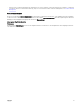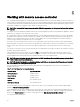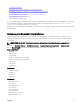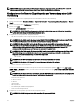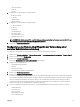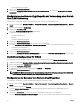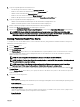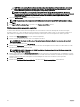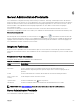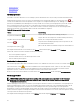Users Guide
4. Legen Sie folgende allgemeine Informationen fest:
• Zur Aktivierung eines Benutzers wählen Sie Benutzer aktivieren.
• Geben Sie einen Namen für den Benutzer in das Feld Benutzername ein.
• Wählen Sie das Kontrollkästchen Kennwort ändern aus.
• Geben Sie ein neues Kennwort in das Feld Neues Kennwort ein.
• Geben Sie das gleiche Kennwort in das Bestätigungsfeld Neues Kennwort bestätigen ein.
5. Legen Sie folgende Benutzerberechtigungen fest:
• Wählen Sie die maximalen Beschränkungen für LAN-Benutzerberechtigungsebenen aus.
• Wählen Sie maximal gewährte serielle Schnittstellen-Benutzerberechtigung aus.
6. Geben Sie die Benutzergruppe für die DRAC/iDRAC-Benutzerberechtigungen an.
7. Klicken Sie auf Änderungen anwenden, um Änderungen zu speichern.
8. Klicken Sie auf Zurück zum Fenster Remote-Zugrisbenutzer, um zum Fenster Remote-Zugrisbenutzer zurückzukehren.
ANMERKUNG: Sechs zusätzliche Benutzereinträge sind kongurierbar, wenn DRAC installiert ist. Dies ergibt
insgesamt 16 Benutzer. Dieselben Benutzername- und Kennwortregeln gelten für BMC/iDRAC- und RAC-Benutzer.
Wenn DRAC/iDRAC6 installiert ist, werden alle 16 Benutzereinträge DRAC zugewiesen.
Setting Platform Event Filter Alerts
To congure the most relevant BMC features, such as Platform Event Filter (PEF) parameters and alert destinations using Server
Administrator Instrumentation Service:
1. Click the System object.
2. Click the Alert Management tab.
3. Click Platform Events.
The Platform Events window allows you to take individual action on specic platform events. You can select those events for
which you want to take shutdown actions and generate alerts for selected actions. You can also send alerts to specic IP
address destinations of your choice.
NOTE: You must be logged in with Administrator privileges to congure the BMC PEF Alerts.
NOTE: The Enable Platform Event Filters Alerts setting disables or enables PEF alert generation. It is independent of
the individual platform event alert settings.
NOTE: System Power Probe Warning and System Power Probe Failure are not supported on the PowerEdge
systems without PMBus support although Server Administrator allows you to congure them.
4. Choose the platform event for which you want to take shutdown actions or generate alerts for selected actions and click Set
Platform Events
.
The Set Platform Events window allows you to specify the actions to be taken if the system is to be shut down in response to
a platform event.
5. Select one of the following actions:
• None
• Reboot System
Shuts down the operating system and initiates system startup, performing BIOS checks and reloading the operating system.
• Power O System
Turns o the electrical power to the system.
• Power Cycle System
Turns the electrical power to the system o, pauses, turns the power on, and reboots the system. Power cycling is useful
when you want to reinitialize system components such as hard drives.
• Power Reduction
Throttles the CPU.
57