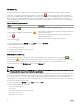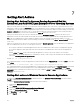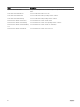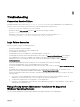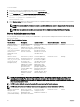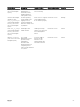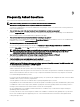Users Guide
Table Of Contents
- Dell EMC OpenManage Server Administrator Version 9.0.1 User's Guide
- Introduction
- Installation
- Updating individual system components
- Storage Management Service
- Instrumentation Service
- Remote Access Controller
- Logs
- What is new in this release
- Systems management standards availability
- Server Administrator Home Page
- Other Documents You May Need
- Obtaining Technical Assistance
- Contacting Dell EMC
- Setup And Administration
- Role-Based Access Control
- Authentication
- Encryption
- Assigning User Privileges
- Adding users to a domain on Windows operating systems
- Creating Server Administrator users for supported Red Hat Enterprise Linux and SUSE Linux Enterprise Server operating systems
- Disabling Guest And Anonymous Accounts In Supported Windows Operating Systems
- Configuring The SNMP Agent
- Firewall Configuration On Systems Running Supported Red Hat Enterprise Linux Operating Systems And SUSE Linux Enterprise Server
- Using Server Administrator
- Logging In And Out
- Server Administrator Local System Login
- Server Administrator Managed System Login — Using the Desktop Icon
- Server Administrator Managed System Login — Using The Web Browser
- Central web server login
- Using The Active Directory Login
- Single Sign-On
- Configuring Security Settings On Systems Running A Supported Microsoft Windows Operating System
- The Server Administrator home page
- Using The Online Help
- Using The Preferences Home Page
- Using The Server Administrator Command Line Interface
- Logging In And Out
- Server Administrator services
- Working with remote access controller
- Viewing Basic Information
- Configuring The Remote Access Device To Use A LAN Connection
- Configuring The Remote Access Device To Use A Serial Port Connection
- Configuring The Remote Access Device To Use A Serial Over LAN Connection
- Additional Configuration For iDRAC
- Configuring Remote Access Device Users
- Setting Platform Event Filter Alerts
- Server Administrator logs
- Setting Alert Actions
- Troubleshooting
- Frequently Asked Questions
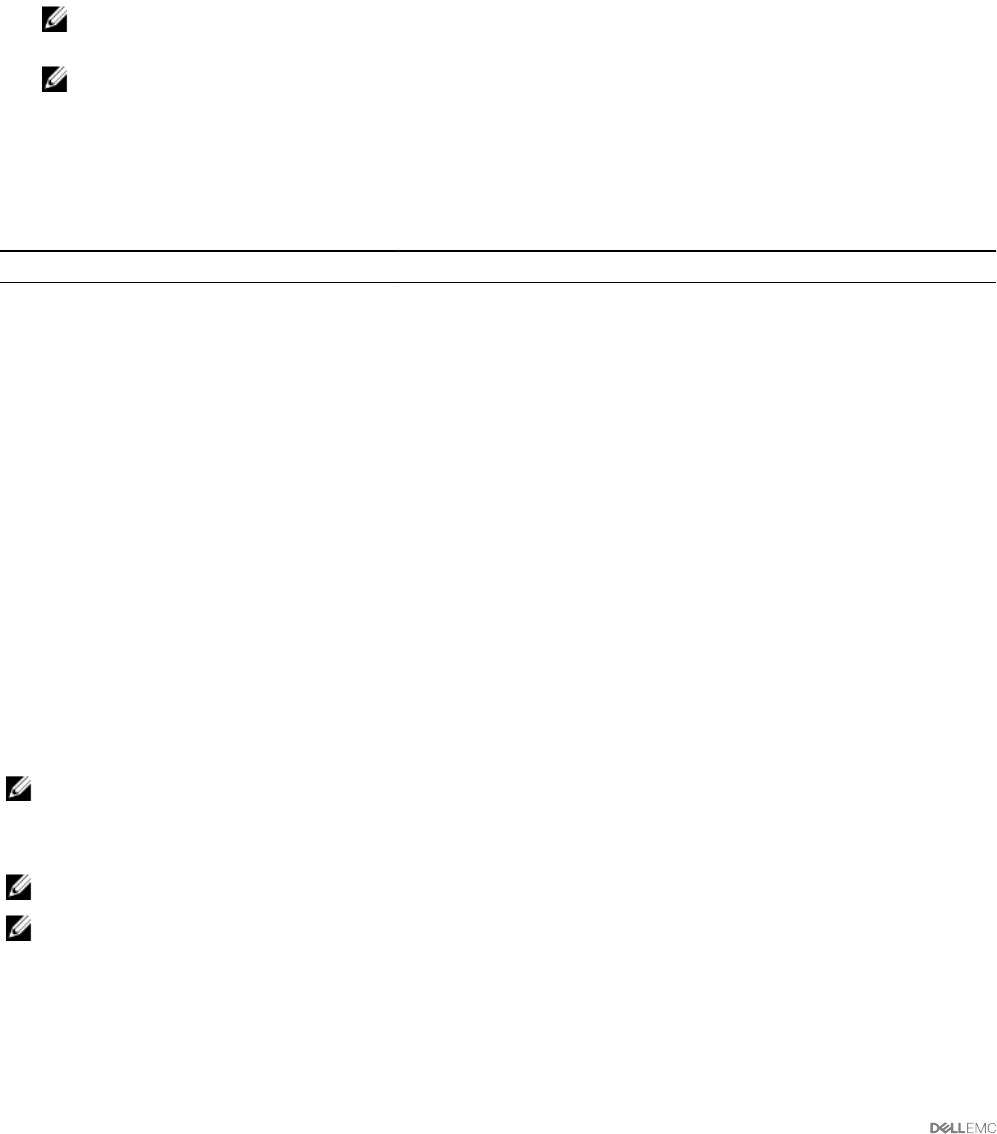
To force a reinstall:
1. Check the version of Server Administrator that was previously installed.
2. Download the installation package for that version from support.dell.com.
3. Locate SysMgmt.msi in the srvadmin\windows\SystemsManagement directory.
4. Type the following command at the command prompt to force a reinstall
msiexec /i SysMgmt.msi REINSTALL=ALL
REINSTALLMODE=vamus
5. Select Custom Setup and choose all the features that were originally installed. If you are not sure which features were installed,
select all features and perform the installation.
NOTE: If you have installed Server Administrator in a non-default directory, ensure to change it in the Custom Setup
as well.
NOTE: After the application is installed, you can uninstall Server Administrator using Add/Remove Programs.
Server Administrator services
The following table lists the services used by Server Administrator to provide systems management information and the impact of
these services failing.
Table 15. Server Administrator Services
Service Name Description Impact of Failure Recovery Mechanism Severity
Windows: SM SA
Connection Service
Linux:
dsm_om_connsvc
(This service is installed
with the Server
Administrator web
server.)
Provides remote/local
access to Server
Administrator from any
system with a supported
web browser and
network connection.
Users are not able to log
in to Server
Administrator and
perform any operation
through the web user
interface. However, CLI
can still be used.
Restart the service Critical
Windows: SM SA
Shared Services Linux:
dsm_om_shrsvc (This
service runs on the
managed system.)
Runs inventory collector
at startup to perform a
software inventory of
the system to be
consumed by Server
Administrator’s SNMP
and CIM providers to
perform a remote
software update using
the System
Management Console
and Dell IT Assistant
(ITA).
Software updates are
not possible using ITA.
However, the updates
can still be done locally
and outside of Server
Administrator using
individual Dell Update
packages. Updates can
still be performed using
third-party tools (for
example, MSSMS, Altiris
and Novell ZENworks).
Restart the service Warning
NOTE: Server Administrator may send duplicate SNMP traps or log duplicate events in the Alert Log page or in the
operating system log le. The duplicate traps and events are logged either when Server Administrator services are
manually restarted or when the device sensor still indicates a non-normal state when Server Administrator services start
after an operating system reboot.
NOTE: Inventory Collector is required to update Dell consoles using Dell Update packages.
NOTE: Some of the Inventory Collector features are not supported on Server Administrator (64–bit).
Windows: SM SA Data
Manager Linux:
dsm_sa_datamgrd
(hosted under dataeng
Monitors the system,
provides rapid access to
detailed fault and
performance information
Users are not able to
congure/view the
hardware level details on
Restart the service Critical
62