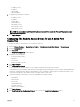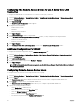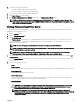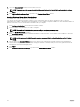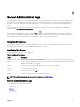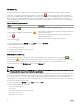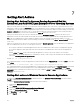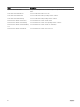Users Guide
Table Of Contents
- Dell EMC OpenManage Server Administrator Version 9.0.1 User's Guide
- Introduction
- Installation
- Updating individual system components
- Storage Management Service
- Instrumentation Service
- Remote Access Controller
- Logs
- What is new in this release
- Systems management standards availability
- Server Administrator Home Page
- Other Documents You May Need
- Obtaining Technical Assistance
- Contacting Dell EMC
- Setup And Administration
- Role-Based Access Control
- Authentication
- Encryption
- Assigning User Privileges
- Adding users to a domain on Windows operating systems
- Creating Server Administrator users for supported Red Hat Enterprise Linux and SUSE Linux Enterprise Server operating systems
- Disabling Guest And Anonymous Accounts In Supported Windows Operating Systems
- Configuring The SNMP Agent
- Firewall Configuration On Systems Running Supported Red Hat Enterprise Linux Operating Systems And SUSE Linux Enterprise Server
- Using Server Administrator
- Logging In And Out
- Server Administrator Local System Login
- Server Administrator Managed System Login — Using the Desktop Icon
- Server Administrator Managed System Login — Using The Web Browser
- Central web server login
- Using The Active Directory Login
- Single Sign-On
- Configuring Security Settings On Systems Running A Supported Microsoft Windows Operating System
- The Server Administrator home page
- Using The Online Help
- Using The Preferences Home Page
- Using The Server Administrator Command Line Interface
- Logging In And Out
- Server Administrator services
- Working with remote access controller
- Viewing Basic Information
- Configuring The Remote Access Device To Use A LAN Connection
- Configuring The Remote Access Device To Use A Serial Port Connection
- Configuring The Remote Access Device To Use A Serial Over LAN Connection
- Additional Configuration For iDRAC
- Configuring Remote Access Device Users
- Setting Platform Event Filter Alerts
- Server Administrator logs
- Setting Alert Actions
- Troubleshooting
- Frequently Asked Questions

6. To add the user to a group, select the group name from the Group drop-down menu and click Add.
7. Click OK.
2. Enabling the Interactive Service Detection
8. Open Services.msc.
9. Navigate to Interactive Service Detection.
10. Right-click Interactive Service Detection and then click Properties.
11. In the General tab, change the Startup Type to Automatic and click Apply.
12. In Service Status click Start.
3. Allowing the service to interact
13. Navigate to DSM SA Data Manager, right-click and then click Properties.
14. In the Logon tab, enable Allow service to interact with desktopand click Apply.
15. Click OK.
Restart DSM SA Data Manager to enable the Interactive Service Detection.
Interactive application - Examples of interactive applications are applications with a graphical user interface (GUI) or that prompt
the user for input in some way such as the pause command in a batch le.
NOTE: To view the interactive application, a pop up message interactive Services Detection is displayed with the
message
A program running on this computer is trying to display a message, click View the
message to proceed.
BMC/iDRAC platform events lter alert messages
The following table lists all possible Platform Event Filter (PEF) messages along with a description of each event.
Table 14. PEF Alert Events
Event Description
Fan Probe Failure The fan is running too slow or not at all.
Voltage Probe Failure The voltage is too low for proper operation.
Battery Probe Warning The battery is operating below the recommended charge level.
Battery Probe Failure The battery has failed.
Discrete Voltage Probe Failure The voltage is too low for proper operation.
Temperature Probe Warning The temperature is approaching excessively high or low limits.
Temperature Probe Failure The temperature is either too high or too low for proper operation.
Chassis Intrusion Detected The system chassis has been opened.
Redundancy (PS or Fan) Degraded Redundancy for the fans and/or power supplies has been reduced.
Redundancy (PS or Fan) Lost No redundancy remains for the system's fans and/or power supplies.
Processor Warning A processor is running at less than peak performance or speed.
Processor Failure A processor has failed.
Processor Absent A processor has been removed.
PS/VRM/D2D Warning The power supply, voltage regulator module, or DC to DC converter is pending a failure
condition.
PS/VRM/D2D Failure The power supply, voltage regulator module, or DC to DC converter has failed.
Hardware log is full or emptied Either an empty or a full hardware log requires administrator attention.
Automatic System Recovery The system is hung or is not responding and is taking an action congured by
Automatic System Recovery.
System Power Probe Warning The power consumption is approaching the failure threshold.
59