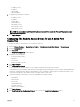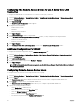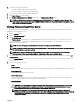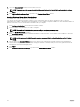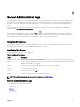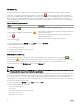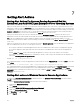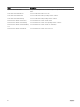Users Guide
Table Of Contents
- Dell EMC OpenManage Server Administrator Version 9.0.1 User's Guide
- Introduction
- Installation
- Updating individual system components
- Storage Management Service
- Instrumentation Service
- Remote Access Controller
- Logs
- What is new in this release
- Systems management standards availability
- Server Administrator Home Page
- Other Documents You May Need
- Obtaining Technical Assistance
- Contacting Dell EMC
- Setup And Administration
- Role-Based Access Control
- Authentication
- Encryption
- Assigning User Privileges
- Adding users to a domain on Windows operating systems
- Creating Server Administrator users for supported Red Hat Enterprise Linux and SUSE Linux Enterprise Server operating systems
- Disabling Guest And Anonymous Accounts In Supported Windows Operating Systems
- Configuring The SNMP Agent
- Firewall Configuration On Systems Running Supported Red Hat Enterprise Linux Operating Systems And SUSE Linux Enterprise Server
- Using Server Administrator
- Logging In And Out
- Server Administrator Local System Login
- Server Administrator Managed System Login — Using the Desktop Icon
- Server Administrator Managed System Login — Using The Web Browser
- Central web server login
- Using The Active Directory Login
- Single Sign-On
- Configuring Security Settings On Systems Running A Supported Microsoft Windows Operating System
- The Server Administrator home page
- Using The Online Help
- Using The Preferences Home Page
- Using The Server Administrator Command Line Interface
- Logging In And Out
- Server Administrator services
- Working with remote access controller
- Viewing Basic Information
- Configuring The Remote Access Device To Use A LAN Connection
- Configuring The Remote Access Device To Use A Serial Port Connection
- Configuring The Remote Access Device To Use A Serial Over LAN Connection
- Additional Configuration For iDRAC
- Configuring Remote Access Device Users
- Setting Platform Event Filter Alerts
- Server Administrator logs
- Setting Alert Actions
- Troubleshooting
- Frequently Asked Questions

7
Setting Alert Actions
Setting Alert Actions For Systems Running Supported Red Hat
Enterprise Linux And SUSE Linux Enterprise Server Operating Systems
When you set alert actions for an event, you can specify the action to display an alert on the server. To perform this action, Server
Administrator sends a message to /dev/console. If the Server Administrator system is running an X Window System, the messsage is
not displayed. To see the alert message on a Red Hat Enterprise Linux system when the X Window System is running, you must start
xconsole or xterm -C before the event occurs. To see the alert message on a SUSE Linux Enterprise Server system when the X
Window System is running, you must start a terminal such as xterm -C before the event occurs.
When you set Alert Actions for an event, you can specify the action to Broadcast a message. To perform this action, Server
Administrator executes the wall command, which sends the message to everybody logged in with their message permission set to
Yes. If the Server Administrator system is running an X Window System, the message is not displayed by default. To see the
broadcast message when the X Window System is running, you must start a terminal such as xterm or gnome-terminal before the
event occurs.
When you set Alert Actions for an event, you can specify the action to Execute application. There are limitations on the applications
that Server Administrator can execute. To ensure proper execution:
• Do not specify X Window System based applications because Server Administrator cannot execute such applications properly.
• Do not specify applications that require input from the user because Server Administrator cannot execute such applications
properly.
• Redirect stdout and stderr to a le when specifying the application so that you can see any output or error messages.
• If you want to execute multiple applications (or commands) for an alert, create a script to do that and insert the full path to the
script in the Absolute path to the application box.
Example 1: ps -ef >/tmp/psout.txt 2>&1
The command in Example 1 executes the application ps, redirects stdout to the le /tmp/psout.txt, and redirects stderr to the same
le as stdout.
Example 2: mail -s "Server Alert" admin </tmp/alertmsg.txt>/tmp/mailout.txt 2>&1
The command in Example 2 executes the mail application to send the message contained in the le /tmp/alertmsg.txtto the Red Hat
Enterprise Linux user or SUSE Linux Enterprise Server user, and Administrator, with the subject Server Alert. The le /tmp/
alertmsg.txt must be created by the user before the event occurs. In addition, stdout and stderr are redirected to the le /tmp/
mailout.txt in case an error occurs.
Setting Alert actions in Windows Server to Execute Applications
In windows, the Interactive Services Detection is disabled by default. The Interactive Services Detection must be activated in
Regedit to enable the executable applications.
To enable the Interactive Service Detection follow the steps mentioned below:
1. Modifying the NoIteractiveServices
1. Open Regedit.
2. Navigate to HKLM\SYSTEM\CurrentControlSet\Control\Windows\.
3. Right-click NoIteractiveServices and then click Modify.
4. In Value Data enter 0 and click OK.
5. Close Regedit
58