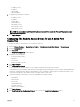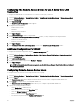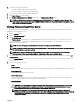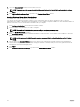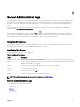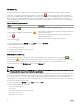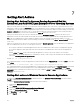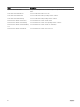Users Guide
Table Of Contents
- Dell EMC OpenManage Server Administrator Version 9.0.1 User's Guide
- Introduction
- Installation
- Updating individual system components
- Storage Management Service
- Instrumentation Service
- Remote Access Controller
- Logs
- What is new in this release
- Systems management standards availability
- Server Administrator Home Page
- Other Documents You May Need
- Obtaining Technical Assistance
- Contacting Dell EMC
- Setup And Administration
- Role-Based Access Control
- Authentication
- Encryption
- Assigning User Privileges
- Adding users to a domain on Windows operating systems
- Creating Server Administrator users for supported Red Hat Enterprise Linux and SUSE Linux Enterprise Server operating systems
- Disabling Guest And Anonymous Accounts In Supported Windows Operating Systems
- Configuring The SNMP Agent
- Firewall Configuration On Systems Running Supported Red Hat Enterprise Linux Operating Systems And SUSE Linux Enterprise Server
- Using Server Administrator
- Logging In And Out
- Server Administrator Local System Login
- Server Administrator Managed System Login — Using the Desktop Icon
- Server Administrator Managed System Login — Using The Web Browser
- Central web server login
- Using The Active Directory Login
- Single Sign-On
- Configuring Security Settings On Systems Running A Supported Microsoft Windows Operating System
- The Server Administrator home page
- Using The Online Help
- Using The Preferences Home Page
- Using The Server Administrator Command Line Interface
- Logging In And Out
- Server Administrator services
- Working with remote access controller
- Viewing Basic Information
- Configuring The Remote Access Device To Use A LAN Connection
- Configuring The Remote Access Device To Use A Serial Port Connection
- Configuring The Remote Access Device To Use A Serial Over LAN Connection
- Additional Configuration For iDRAC
- Configuring Remote Access Device Users
- Setting Platform Event Filter Alerts
- Server Administrator logs
- Setting Alert Actions
- Troubleshooting
- Frequently Asked Questions

5. Specify the following user privileges:
• Select the maximum LAN user privilege level limit.
• Select the maximum serial port user privilege granted.
6. Specify the User group for DRAC/iDRAC user privileges.
7. Click Apply Changes to save changes.
8. Click Back to Remote Access User Window to go back to the Remote Access Users window.
NOTE: Six additional user entries are congurable when DRAC is installed. This results in a total of 16 users. The
same username and password rules apply to BMC/iDRAC and RAC users. When DRAC/iDRAC6 is installed, all the 16
users entries are allocated to DRAC.
Setting Platform Event Filter Alerts
To congure the most relevant BMC features, such as Platform Event Filter (PEF) parameters and alert destinations using Server
Administrator Instrumentation Service:
1. Click the System object.
2. Click the Alert Management tab.
3. Click Platform Events.
The Platform Events window allows you to take individual action on specic platform events. You can select those events for
which you want to take shutdown actions and generate alerts for selected actions. You can also send alerts to specic IP
address destinations of your choice.
NOTE: You must be logged in with Administrator privileges to congure the BMC PEF Alerts.
NOTE: The Enable Platform Event Filters Alerts setting disables or enables PEF alert generation. It is independent of
the individual platform event alert settings.
NOTE: System Power Probe Warning and System Power Probe Failure are not supported on the PowerEdge
systems without PMBus support although Server Administrator allows you to congure them.
4. Choose the platform event for which you want to take shutdown actions or generate alerts for selected actions and click Set
Platform Events.
The Set Platform Events window allows you to specify the actions to be taken if the system is to be shut down in response to
a platform event.
5. Select one of the following actions:
• None
• Reboot System
Shuts down the operating system and initiates system startup, performing BIOS checks and reloading the operating system.
• Power O System
Turns o the electrical power to the system.
• Power Cycle System
Turns the electrical power to the system o, pauses, turns the power on, and reboots the system. Power cycling is useful
when you want to reinitialize system components such as hard drives.
• Power Reduction
Throttles the CPU.
CAUTION: If you select a Platform Event shutdown action other than None or Power Reduction, your system
shuts down forcefully when the specied event occurs. This shutdown is initiated by rmware and is done
without rst shutting down the operating system or any running applications.
NOTE: Power reduction is not supported on all systems. Power Supply Monitoring and Power Monitoring
features are available only for systems that have two or more redundant, hot-swappable power supplies installed.
These features are unavailable for permanently installed, non-redundant power supplies that lack power
management circuitry.
53