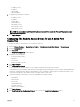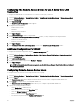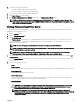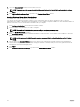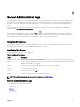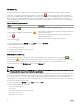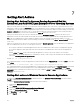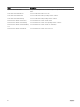Users Guide
Table Of Contents
- Dell EMC OpenManage Server Administrator Version 9.0.1 User's Guide
- Introduction
- Installation
- Updating individual system components
- Storage Management Service
- Instrumentation Service
- Remote Access Controller
- Logs
- What is new in this release
- Systems management standards availability
- Server Administrator Home Page
- Other Documents You May Need
- Obtaining Technical Assistance
- Contacting Dell EMC
- Setup And Administration
- Role-Based Access Control
- Authentication
- Encryption
- Assigning User Privileges
- Adding users to a domain on Windows operating systems
- Creating Server Administrator users for supported Red Hat Enterprise Linux and SUSE Linux Enterprise Server operating systems
- Disabling Guest And Anonymous Accounts In Supported Windows Operating Systems
- Configuring The SNMP Agent
- Firewall Configuration On Systems Running Supported Red Hat Enterprise Linux Operating Systems And SUSE Linux Enterprise Server
- Using Server Administrator
- Logging In And Out
- Server Administrator Local System Login
- Server Administrator Managed System Login — Using the Desktop Icon
- Server Administrator Managed System Login — Using The Web Browser
- Central web server login
- Using The Active Directory Login
- Single Sign-On
- Configuring Security Settings On Systems Running A Supported Microsoft Windows Operating System
- The Server Administrator home page
- Using The Online Help
- Using The Preferences Home Page
- Using The Server Administrator Command Line Interface
- Logging In And Out
- Server Administrator services
- Working with remote access controller
- Viewing Basic Information
- Configuring The Remote Access Device To Use A LAN Connection
- Configuring The Remote Access Device To Use A Serial Port Connection
- Configuring The Remote Access Device To Use A Serial Over LAN Connection
- Additional Configuration For iDRAC
- Configuring Remote Access Device Users
- Setting Platform Event Filter Alerts
- Server Administrator logs
- Setting Alert Actions
- Troubleshooting
- Frequently Asked Questions
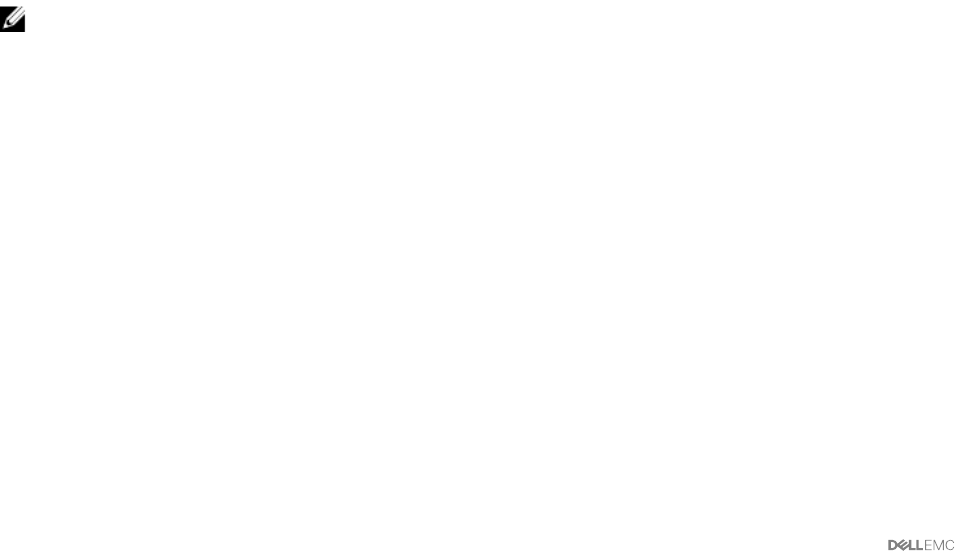
Conguring The Remote Access Device To Use A Serial Over LAN
Connection
To congure the BMC/iDRAC for communication over a serial over LAN (SOL) connection:
1. Click the Modular Enclosure → System/Server Module → Main System Chassis/Main System → Remote Access object.
2. Click the Conguration tab.
3. Click Serial Over LAN .
The Serial Over LAN Conguration window appears.
4. Congure the following details:
• Enable Serial Over LAN
• Baud Rate
• Minimum Privilege Required
5. Click Apply Changes.
6. Click Advanced Settings to further congure BMC.
7. In the Serial Over LAN Conguration Advanced Settings window, you may congure the following information:
• Character Accumulate Interval
• Character Send Threshold
8. Click Apply Changes.
9. Click Go Back to Serial Over LAN Conguration to return to the Serial Over LAN Conguration window.
Additional Conguration For iDRAC
To congure the IPv4 and IPv6 properties using the Additional Conguration tab:
1. Click the Modular Enclosure→ System/Server Module → Main System Chassis/Main System→ Remote Access object
2. Click the Conguration tab.
3. Click Additional Conguration.
4. Congure the IPv4 and IPv6 properties as Enabled or Disabled.
5. Click Apply Changes.
NOTE: For information about license management, see the
Dell License Manager User’s Guide
available at dell.com/
openmanagemanuals.
Conguring Remote Access Device Users
To congure Remote Access Device users using the Remote Access page:
1. Click the Modular Enclosure → System/Server Module → Main System Chassis/Main System → Remote Access object.
2. Click the Users tab.
The Remote Access Users window displays information about users that can be congured as BMC/iDRAC users.
3. Click User ID to congure a new or existing BMC/iDRAC user.
The Remote Access User Conguration window allows you to congure a specic BMC/iDRAC user.
4. Specify the following general information:
• Select Enable User to enable the user.
• Enter the name for the user in the User Name eld.
• Select the Change Password check box.
• Enter a new password in the New Password eld.
• Re-enter the new password in the Conrm New Password eld.
52