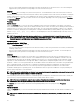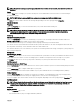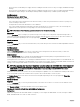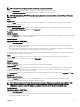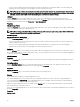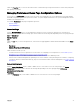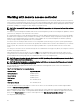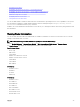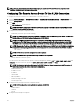Users Guide
Table Of Contents
- Dell EMC OpenManage Server Administrator Version 9.0.1 User's Guide
- Introduction
- Installation
- Updating individual system components
- Storage Management Service
- Instrumentation Service
- Remote Access Controller
- Logs
- What is new in this release
- Systems management standards availability
- Server Administrator Home Page
- Other Documents You May Need
- Obtaining Technical Assistance
- Contacting Dell EMC
- Setup And Administration
- Role-Based Access Control
- Authentication
- Encryption
- Assigning User Privileges
- Adding users to a domain on Windows operating systems
- Creating Server Administrator users for supported Red Hat Enterprise Linux and SUSE Linux Enterprise Server operating systems
- Disabling Guest And Anonymous Accounts In Supported Windows Operating Systems
- Configuring The SNMP Agent
- Firewall Configuration On Systems Running Supported Red Hat Enterprise Linux Operating Systems And SUSE Linux Enterprise Server
- Using Server Administrator
- Logging In And Out
- Server Administrator Local System Login
- Server Administrator Managed System Login — Using the Desktop Icon
- Server Administrator Managed System Login — Using The Web Browser
- Central web server login
- Using The Active Directory Login
- Single Sign-On
- Configuring Security Settings On Systems Running A Supported Microsoft Windows Operating System
- The Server Administrator home page
- Using The Online Help
- Using The Preferences Home Page
- Using The Server Administrator Command Line Interface
- Logging In And Out
- Server Administrator services
- Working with remote access controller
- Viewing Basic Information
- Configuring The Remote Access Device To Use A LAN Connection
- Configuring The Remote Access Device To Use A Serial Port Connection
- Configuring The Remote Access Device To Use A Serial Over LAN Connection
- Additional Configuration For iDRAC
- Configuring Remote Access Device Users
- Setting Platform Event Filter Alerts
- Server Administrator logs
- Setting Alert Actions
- Troubleshooting
- Frequently Asked Questions
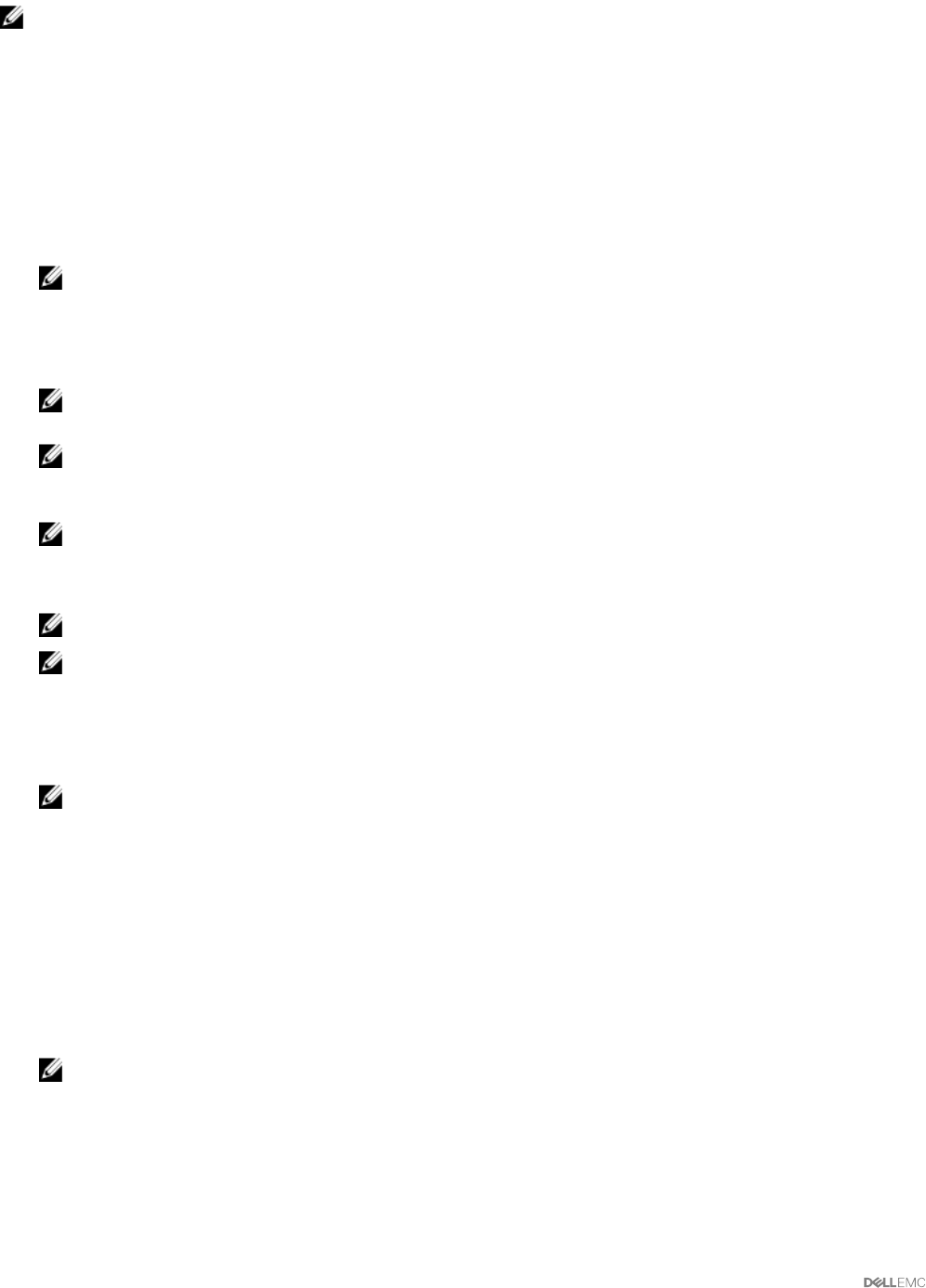
NOTE: You can view IPv4 and IPv6 address details only if you enable the IPv4 and IPv6 address properties under
Additional Conguration in the Remote Access tab.
Conguring The Remote Access Device To Use A LAN Connection
To congure the remote access device for communication over a LAN connection:
1. Click the Modular Enclosure → System/Server Module → Main System Chassis/Main System → Remote Access object.
2. Click the Conguration tab.
3. Click LAN.
The LAN Conguration window appears.
NOTE: BMC/iDRAC management trac does not function properly if the LAN on motherboard (LOM) is teamed
with any network adapter add-in-cards.
4. Congure the following NIC conguration details:
• Enable NIC (Select this option for NIC teaming.)
NOTE: Your DRAC contains an integrated 10BASE-T/100BASE-T Ethernet NIC and supports TCP/IP. The NIC has a
default address of 192.168.20.1 and a default gateway of 192.168.20.1.
NOTE: If your DRAC is congured to the same IP address as another NIC on the same network, an IP address
conict occurs. The DRAC stops responding to network commands until the IP address is changed on the DRAC.
The DRAC must be reset even if the IP address conict is resolved by changing the IP address of the other NIC.
NOTE: Changing the IP address of the DRAC causes the DRAC to reset. If SNMP polls the DRAC before it initializes,
a temperature warning is logged because the correct temperature is not transmitted until the DRAC is initialized.
• NIC Selection
NOTE: NIC Selection cannot be congured on modular systems
NOTE: The NIC Selection option is available only on 11G and earlier systems.
• Primary and Failover Network options
For 12G systems, the Primary Network options for Remote Management (iDRAC7) NIC are: LOM1, LOM2, LOM3, LOM4, and
Dedicated. The Failover Network options are: LOM1, LOM2, LOM3, LOM4, All LOMs, and None.
NOTE: The Dedicated option is available when the iDRAC7 Enterprise License is present and valid.The number of
LOMs varies based on the system or hardware conguration.
• Enable IPMI Over LAN
• IP Address Source
• IP Address
• Subnet Mask
• Gateway Address
• Channel Privilege Level Limit
• New Encryption Key
5. Congure the following optional VLAN conguration details:
NOTE: VLAN conguration is not applicable for systems with iDRAC.
• Enable VLAN ID
• VLAN ID
• Priority
6. Congure the following IPv4 Properties:
50