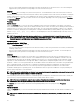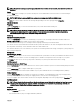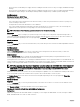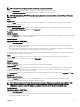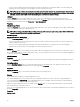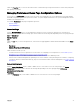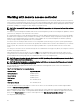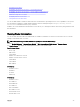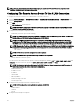Users Guide
Table Of Contents
- Dell EMC OpenManage Server Administrator Version 9.0.1 User's Guide
- Introduction
- Installation
- Updating individual system components
- Storage Management Service
- Instrumentation Service
- Remote Access Controller
- Logs
- What is new in this release
- Systems management standards availability
- Server Administrator Home Page
- Other Documents You May Need
- Obtaining Technical Assistance
- Contacting Dell EMC
- Setup And Administration
- Role-Based Access Control
- Authentication
- Encryption
- Assigning User Privileges
- Adding users to a domain on Windows operating systems
- Creating Server Administrator users for supported Red Hat Enterprise Linux and SUSE Linux Enterprise Server operating systems
- Disabling Guest And Anonymous Accounts In Supported Windows Operating Systems
- Configuring The SNMP Agent
- Firewall Configuration On Systems Running Supported Red Hat Enterprise Linux Operating Systems And SUSE Linux Enterprise Server
- Using Server Administrator
- Logging In And Out
- Server Administrator Local System Login
- Server Administrator Managed System Login — Using the Desktop Icon
- Server Administrator Managed System Login — Using The Web Browser
- Central web server login
- Using The Active Directory Login
- Single Sign-On
- Configuring Security Settings On Systems Running A Supported Microsoft Windows Operating System
- The Server Administrator home page
- Using The Online Help
- Using The Preferences Home Page
- Using The Server Administrator Command Line Interface
- Logging In And Out
- Server Administrator services
- Working with remote access controller
- Viewing Basic Information
- Configuring The Remote Access Device To Use A LAN Connection
- Configuring The Remote Access Device To Use A Serial Port Connection
- Configuring The Remote Access Device To Use A Serial Over LAN Connection
- Additional Configuration For iDRAC
- Configuring Remote Access Device Users
- Setting Platform Event Filter Alerts
- Server Administrator logs
- Setting Alert Actions
- Troubleshooting
- Frequently Asked Questions
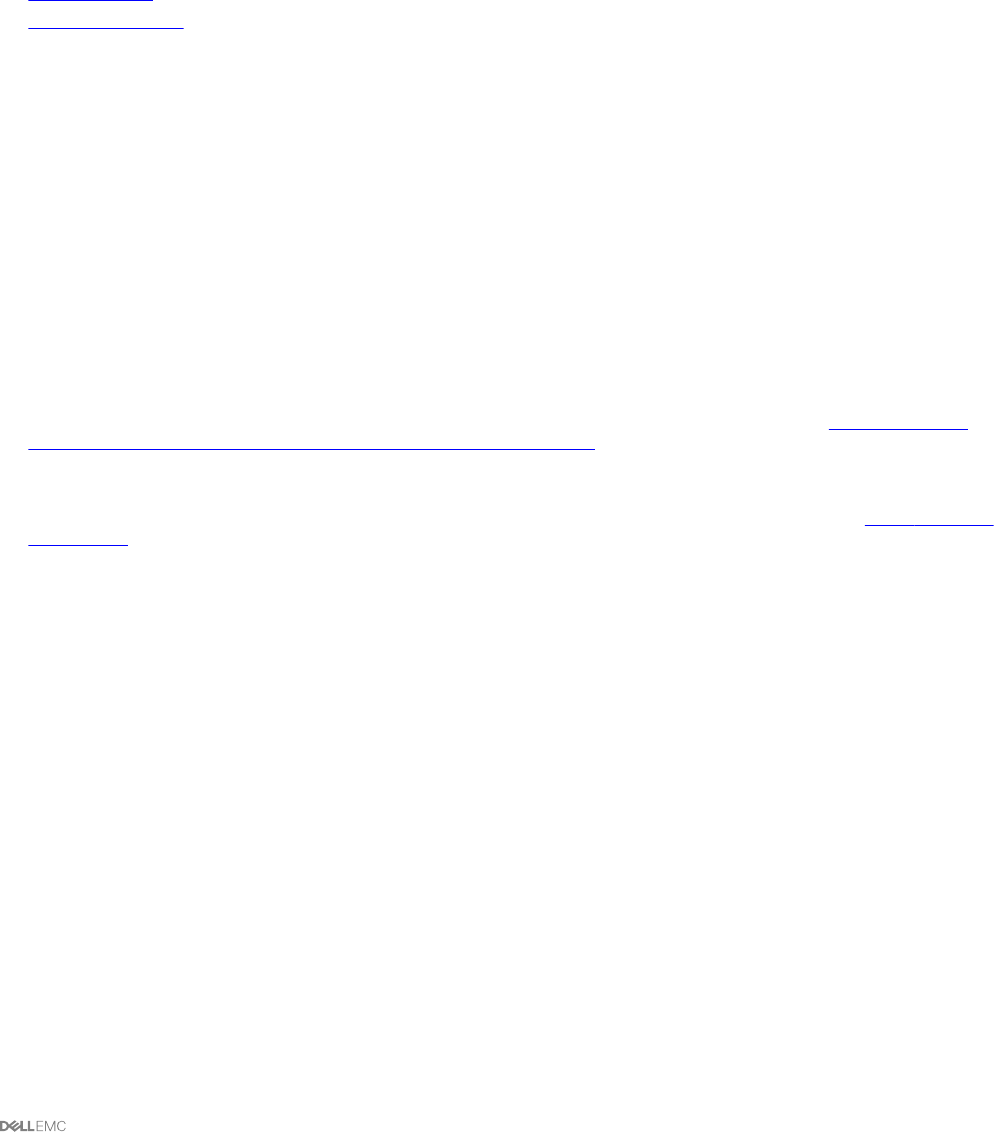
Under the Properties tab, you can view the health or status of attached storage components and sensors such as array subsystems
and operating system disks.
Managing Preferences: Home Page Conguration Options
The left pane of the Preferences home page (where the system tree is displayed on the Server Administrator home page) displays
all available conguration options in the system tree window. The options displayed are based on the systems management software
installed on the managed system.
The available Preferences home page conguration options are:
• General Settings
• Server Administrator
General settings
Click the General Settings object to set user and DSM SA Connection Service (web server) preferences for selected Server
Administrator functions. The General Settings object action window has the following tabs, depending on the user's group privileges:
User and Web Server.
Subtab: Properties
User
Under the User tab, you can set user preferences, such as the home page appearance and the default email address for the E-mail
button.
• Web Server
• Subtabs: Properties | X.509 Certicate
Under the Web Server tab, you can:
• Set DSM SA Connection Service preferences. For instructions on conguring your server preferences, see Dell EMC Systems
Management Server Administration Connection Service and Security Setup.
• Congure the SMTP server address and Bind IP address in either the IPv4 or IPv6 addressing mode.
• Perform X.509 certicate management by generating a new X.509 certicate, reusing an existing X.509 certicate, or importing
a certicate chain from a Certication Authority (CA). For more information about certicate management, see X.509 Certicate
Management.
Server Administrator
Click the Server Administrator object to enable or disable access to users with User or Power User privileges. The Server
Administrator object action window can have the following tab, depending on the user's group privileges: Preferences.
Subtabs: Access Conguration
Preferences
Under the Preferences tab, you can enable or disable access to users with User or Power User privileges.
47