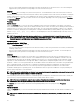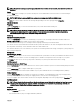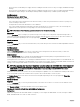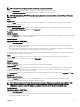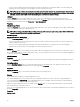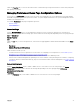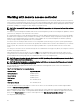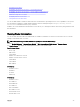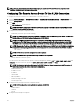Users Guide
Table Of Contents
- Dell EMC OpenManage Server Administrator Version 9.0.1 User's Guide
- Introduction
- Installation
- Updating individual system components
- Storage Management Service
- Instrumentation Service
- Remote Access Controller
- Logs
- What is new in this release
- Systems management standards availability
- Server Administrator Home Page
- Other Documents You May Need
- Obtaining Technical Assistance
- Contacting Dell EMC
- Setup And Administration
- Role-Based Access Control
- Authentication
- Encryption
- Assigning User Privileges
- Adding users to a domain on Windows operating systems
- Creating Server Administrator users for supported Red Hat Enterprise Linux and SUSE Linux Enterprise Server operating systems
- Disabling Guest And Anonymous Accounts In Supported Windows Operating Systems
- Configuring The SNMP Agent
- Firewall Configuration On Systems Running Supported Red Hat Enterprise Linux Operating Systems And SUSE Linux Enterprise Server
- Using Server Administrator
- Logging In And Out
- Server Administrator Local System Login
- Server Administrator Managed System Login — Using the Desktop Icon
- Server Administrator Managed System Login — Using The Web Browser
- Central web server login
- Using The Active Directory Login
- Single Sign-On
- Configuring Security Settings On Systems Running A Supported Microsoft Windows Operating System
- The Server Administrator home page
- Using The Online Help
- Using The Preferences Home Page
- Using The Server Administrator Command Line Interface
- Logging In And Out
- Server Administrator services
- Working with remote access controller
- Viewing Basic Information
- Configuring The Remote Access Device To Use A LAN Connection
- Configuring The Remote Access Device To Use A Serial Port Connection
- Configuring The Remote Access Device To Use A Serial Over LAN Connection
- Additional Configuration For iDRAC
- Configuring Remote Access Device Users
- Setting Platform Event Filter Alerts
- Server Administrator logs
- Setting Alert Actions
- Troubleshooting
- Frequently Asked Questions
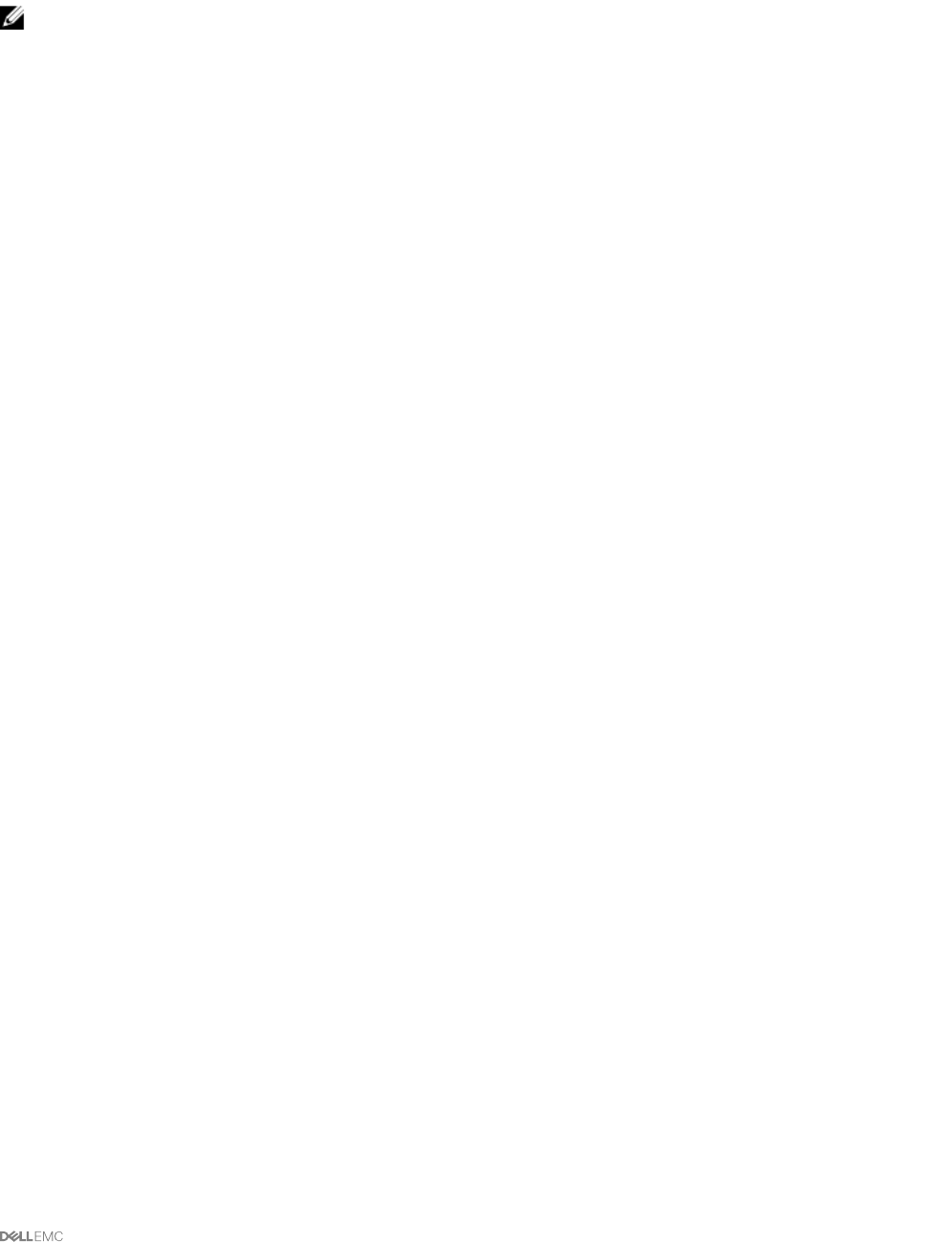
Under the Properties tab, you can:
• View the current readings for your system's fan probes and congure minimum and maximum values for fan probe warning
threshold.
NOTE: Some fan probe elds dier according to the type of rmware your system has, such as BMC or ESM. Some
threshold values are not editable on BMC-based systems.
• Select fan control options.
Alert Management
Subtabs: Alert Actions | SNMP Traps
Under the Alert Management tab, you can:
• View current alert actions settings and set the alert actions that you want to be performed in the event that a fan returns a
warning or failure value.
• Set the alert threshold levels for fans.
Firmware
Click the Firmware object to manage your system rmware. Firmware consists of programs or data that have been written to ROM.
Firmware can boot and operate a device. Each controller contains rmware that helps provide the controller's functionality. The
Firmware object action window can have the following tab, depending on the user's group privileges: Properties.
Properties
Subtab: Information
Under the Properties tab, you can view the system's rmware information.
Hardware performance
Click the Hardware Performance object to view the status and cause for the system’s performance degradation. The Hardware
Performance object action window can have the following tab, depending on the user's group privileges: Properties.
Properties
Subtab: Information
Under the Properties tab, you can view the details of system’s performance degradation.
The following table lists the possible values for status and cause of a probe:
Table 10. Possible Values For Status And Cause Of A Probe
Status Values Cause Values
Degraded User Conguration
Insucient Power Capacity
Unknown Reason
Normal [N/A]
Intrusion
Click the Intrusion object to manage your system's chassis intrusion status. Server Administrator monitors chassis intrusion status as
a security measure to prevent unauthorized access to your system's critical components. Chassis intrusion indicates that someone is
opening or has opened the cover of the system's chassis. The Intrusion object action window can have the following tabs,
depending on the user's group privileges: Properties and Alert Management
Properties
Subtab: Intrusion
Under the Properties tab, you can view the chassis intrusion status.
Alert Management
Subtabs: Alert Actions | SNMP Traps
Under the Alert Management tab, you can:
• View the current alert actions settings and set the alert actions that you want to be performed in case the intrusion sensor
returns a warning or failure value.
41