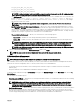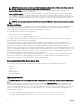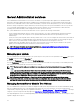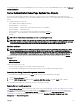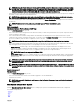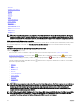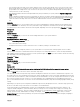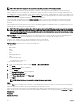Users Guide
Table Of Contents
- Dell EMC OpenManage Server Administrator Version 9.0.1 User's Guide
- Introduction
- Installation
- Updating individual system components
- Storage Management Service
- Instrumentation Service
- Remote Access Controller
- Logs
- What is new in this release
- Systems management standards availability
- Server Administrator Home Page
- Other Documents You May Need
- Obtaining Technical Assistance
- Contacting Dell EMC
- Setup And Administration
- Role-Based Access Control
- Authentication
- Encryption
- Assigning User Privileges
- Adding users to a domain on Windows operating systems
- Creating Server Administrator users for supported Red Hat Enterprise Linux and SUSE Linux Enterprise Server operating systems
- Disabling Guest And Anonymous Accounts In Supported Windows Operating Systems
- Configuring The SNMP Agent
- Firewall Configuration On Systems Running Supported Red Hat Enterprise Linux Operating Systems And SUSE Linux Enterprise Server
- Using Server Administrator
- Logging In And Out
- Server Administrator Local System Login
- Server Administrator Managed System Login — Using the Desktop Icon
- Server Administrator Managed System Login — Using The Web Browser
- Central web server login
- Using The Active Directory Login
- Single Sign-On
- Configuring Security Settings On Systems Running A Supported Microsoft Windows Operating System
- The Server Administrator home page
- Using The Online Help
- Using The Preferences Home Page
- Using The Server Administrator Command Line Interface
- Logging In And Out
- Server Administrator services
- Working with remote access controller
- Viewing Basic Information
- Configuring The Remote Access Device To Use A LAN Connection
- Configuring The Remote Access Device To Use A Serial Port Connection
- Configuring The Remote Access Device To Use A Serial Over LAN Connection
- Additional Configuration For iDRAC
- Configuring Remote Access Device Users
- Setting Platform Event Filter Alerts
- Server Administrator logs
- Setting Alert Actions
- Troubleshooting
- Frequently Asked Questions
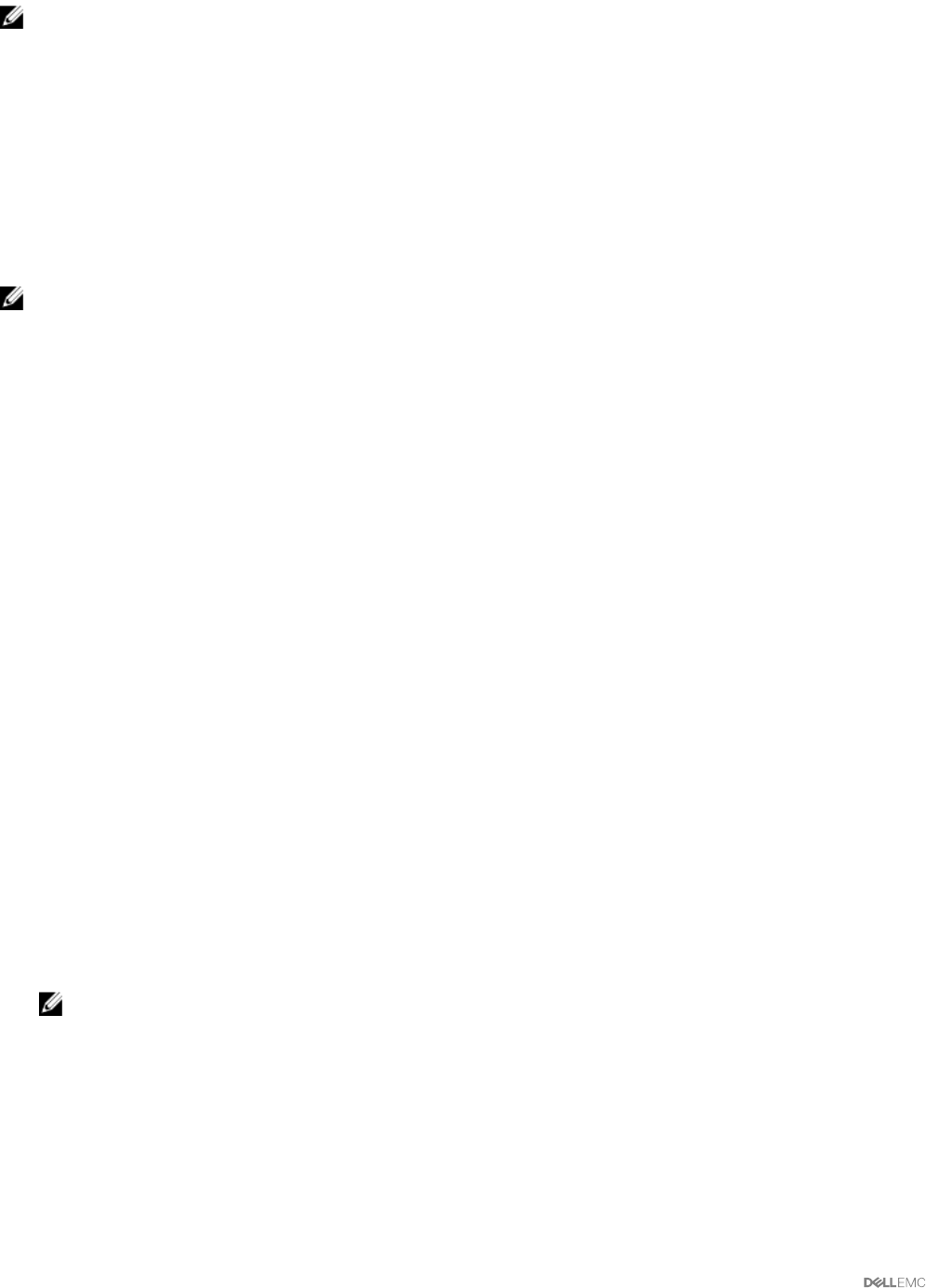
NOTE: One-Time Boot category is not supported on the 13th generation of PowerEdge systems.
The congurable BIOS features are grouped as specic categories. The categories include Debug Menu, System Information,
Memory Settings, Processor Settings, SATA Settings, Boot Settings, Boot Option Settings, Network Settings, Integrated Devices,
Slot Disablement, Serial Communication, System Prole Settings, System Security, and Miscellaneous Settings. For example, on the
System BIOS Settings page, when you click the Memory Settings link, the features pertaining to the system memory appear. You
can view or modify the settings by navigating to the respective categories.
You can set a BIOS Setup password, on the System Security page. If you have set the setup password, enter the password to
enable and modify the BIOS settings. Else, the BIOS settings appear in a read-only mode. Restart the system after setting the
password.
When pending values from the previous session exist or the inband conguration is disabled from an out-of-band interface, Server
Administrator does not allow BIOS Setup conguration.
NOTE: The NIC conguration information within the Server Administrator BIOS setup may be inaccurate for embedded
NICs. Using the BIOS setup screen to enable or disable NICs might produce unexpected results. It is recommended that
you perform all congurations for embedded NICs through the actual System Setup screen that is available by pressing
<F2> while a system is booting.
Full Power Cycle- This new feature will allow the server administrators to power cycle the device using the OpenManage GUI or
CLI. The Full Power Cycle allows the administrator to perform a DC power cycle followed by an AC power cycle.
DC power cycle- Restarts the server but the auxiliary devices are not interrupted.
AC power cycle- Restarts the auxiliary devices and connects the user to the server.
Full Power Cycle includes power cycle of the following devices:
• Server
• BMC/iDRAC
• CPLD
• Sensors
• LCD
• Field Replaceable Unit
• Titan
• Network Daughter Card
Setting Virtual AC Power Cycle
To set Virtual AC Power Cycle:
1. In the Server Administrator window, expand System → Main System Chassis.
2. Click BIOS.
The BIOS Properties window is displayed.
3. Click the Setup tab.
The System BIOS Settings window is displayed.
4. Click Miscellaneous Settings link.
5. Under Power Cycle Request, select Virtual AC.
6. Click Apply.
NOTE: Restart the server to successfully change the power cycle setting.
Fans
Click the Fans object to manage your system fans. Server Administrator monitors the status of each system fan by measuring fan
RPMs. Fan probes report RPMs to the Server Administrator Instrumentation Service.
When you select Fans from the device tree, details appear in the data area in the right-side pane of the Server Administrator home
page. The Fans object action window can have the following tabs, depending on the user's group privileges: Properties and Alert
Management.
Properties
Subtab: Fan Probes
40