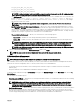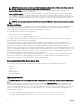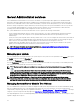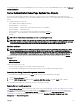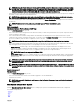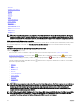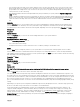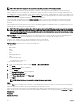Users Guide
Table Of Contents
- Dell EMC OpenManage Server Administrator Version 9.0.1 User's Guide
- Introduction
- Installation
- Updating individual system components
- Storage Management Service
- Instrumentation Service
- Remote Access Controller
- Logs
- What is new in this release
- Systems management standards availability
- Server Administrator Home Page
- Other Documents You May Need
- Obtaining Technical Assistance
- Contacting Dell EMC
- Setup And Administration
- Role-Based Access Control
- Authentication
- Encryption
- Assigning User Privileges
- Adding users to a domain on Windows operating systems
- Creating Server Administrator users for supported Red Hat Enterprise Linux and SUSE Linux Enterprise Server operating systems
- Disabling Guest And Anonymous Accounts In Supported Windows Operating Systems
- Configuring The SNMP Agent
- Firewall Configuration On Systems Running Supported Red Hat Enterprise Linux Operating Systems And SUSE Linux Enterprise Server
- Using Server Administrator
- Logging In And Out
- Server Administrator Local System Login
- Server Administrator Managed System Login — Using the Desktop Icon
- Server Administrator Managed System Login — Using The Web Browser
- Central web server login
- Using The Active Directory Login
- Single Sign-On
- Configuring Security Settings On Systems Running A Supported Microsoft Windows Operating System
- The Server Administrator home page
- Using The Online Help
- Using The Preferences Home Page
- Using The Server Administrator Command Line Interface
- Logging In And Out
- Server Administrator services
- Working with remote access controller
- Viewing Basic Information
- Configuring The Remote Access Device To Use A LAN Connection
- Configuring The Remote Access Device To Use A Serial Port Connection
- Configuring The Remote Access Device To Use A Serial Over LAN Connection
- Additional Configuration For iDRAC
- Configuring Remote Access Device Users
- Setting Platform Event Filter Alerts
- Server Administrator logs
- Setting Alert Actions
- Troubleshooting
- Frequently Asked Questions

• View information about the main system chassis attributes such as the host name, iDRAC version, Lifecycle Controller version,
Chassis Model, Chassis Lock, Chassis Service Tag, Express Service Code, and Chassis Asset Tag. The Express Service Code
(ESC) attribute is an 11-digit numeric-only conversion of the system Service Tag. When calling Dell EMC Technical Support, you
can key in the ESC for auto call routing.
• View detailed information about the eld-replaceable units (FRUs) installed in your system (under the System Components
(FRU) sub tab).
• Enable or disable the managed system's front panel buttons, namely Power button and Non-Masking Interrupt (NMI) button (if
present on the system). Also, select the managed system’s LCD Security Access level. The managed system’s LCD information
can be selected from the drop-down menu. You can also enable Indication of Remote KVM session from the Front Panel sub
tab.
Batteries
Click the Batteries object to view information about your system’s installed batteries. Batteries maintain the time and date when
your system is turned o. The battery saves the system’s BIOS setup conguration, which allows the system to reboot eciently.
The Batteries object action window can have the following tabs, depending on the user’s group privileges: Properties and Alert
Management.
Properties
Subtab: Batteries
Under the Properties tab, you can view the current readings and status of your system’s batteries.
Alert Management
Subtabs: Alert Actions | SNMP Traps
Under the Alert Management tab, you can:
• View current alert actions settings.
• Congure the alerts that you want to take eect in case of a battery warning or critical/failure event.
BIOS
Click the BIOS object to manage key features of your system's BIOS. Your system’s BIOS contains programs stored on a ash
memory chipset that control communications between the microprocessor and peripheral devices, such as the keyboard and the
video adapter, and other miscellaneous functions, such as system messages. The BIOS object action window can have the following
tabs, depending on the user's group privileges:
Properties and Setup
Properties
Subtab: Information
Under the Properties tab, you can view BIOS information.
Setup
Subtab: BIOS
NOTE: The BIOS Setup tab for your system only displays the BIOS features that are supported on your system.
Under the Setup tab, you can set the state for each BIOS setup object.
You can modify the state of many BIOS setups features including but not limited to the Serial Port, Hard Disk Drive Sequence, User
Accessible USB Ports, CPU Virtualization technology, CPU Hyper-Threading, AC Power Recovery Mode, Embedded SATA Controller,
System Prole, Console Redirection, and Console Redirection fail-safe Baud Rate. You can also congure internal USB device, optical
drive controller settings, automatic system recovery (ASR) Watchdog Timer, embedded hypervisor, and additional LAN network
ports on motherboard information. You can also view the Trusted Platform Module (TPM) and Trusted Cryptographic Module (TCM)
settings.
Depending on your specic system conguration, additional setup items may be displayed. However, some BIOS setup options may
be shown on the BIOS Setup screen that are not accessible in Server Administrator.
On the 12th generation PowerEdge and later systems, the congurable BIOS features are grouped as specic categories. The
categories include Debug Menu, System Information, Memory Settings, Processor Settings, SATA Settings, Boot Settings, Boot
Option Settings, One-Time Boot, Network Settings, Integrated Devices, Slot Disablement, Serial Communication, System Prole
Settings, System Security, and Miscellaneous Settings. For example, on the System BIOS Settings page, when you click the
Memory Settings link, the features pertaining to the system memory appear. You can view or modify the settings by navigating to
the respective categories.
39