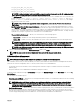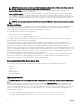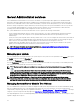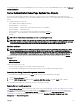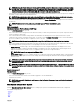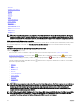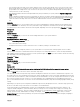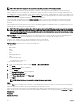Users Guide
Table Of Contents
- Dell EMC OpenManage Server Administrator Version 9.0.1 User's Guide
- Introduction
- Installation
- Updating individual system components
- Storage Management Service
- Instrumentation Service
- Remote Access Controller
- Logs
- What is new in this release
- Systems management standards availability
- Server Administrator Home Page
- Other Documents You May Need
- Obtaining Technical Assistance
- Contacting Dell EMC
- Setup And Administration
- Role-Based Access Control
- Authentication
- Encryption
- Assigning User Privileges
- Adding users to a domain on Windows operating systems
- Creating Server Administrator users for supported Red Hat Enterprise Linux and SUSE Linux Enterprise Server operating systems
- Disabling Guest And Anonymous Accounts In Supported Windows Operating Systems
- Configuring The SNMP Agent
- Firewall Configuration On Systems Running Supported Red Hat Enterprise Linux Operating Systems And SUSE Linux Enterprise Server
- Using Server Administrator
- Logging In And Out
- Server Administrator Local System Login
- Server Administrator Managed System Login — Using the Desktop Icon
- Server Administrator Managed System Login — Using The Web Browser
- Central web server login
- Using The Active Directory Login
- Single Sign-On
- Configuring Security Settings On Systems Running A Supported Microsoft Windows Operating System
- The Server Administrator home page
- Using The Online Help
- Using The Preferences Home Page
- Using The Server Administrator Command Line Interface
- Logging In And Out
- Server Administrator services
- Working with remote access controller
- Viewing Basic Information
- Configuring The Remote Access Device To Use A LAN Connection
- Configuring The Remote Access Device To Use A Serial Port Connection
- Configuring The Remote Access Device To Use A Serial Over LAN Connection
- Additional Configuration For iDRAC
- Configuring Remote Access Device Users
- Setting Platform Event Filter Alerts
- Server Administrator logs
- Setting Alert Actions
- Troubleshooting
- Frequently Asked Questions
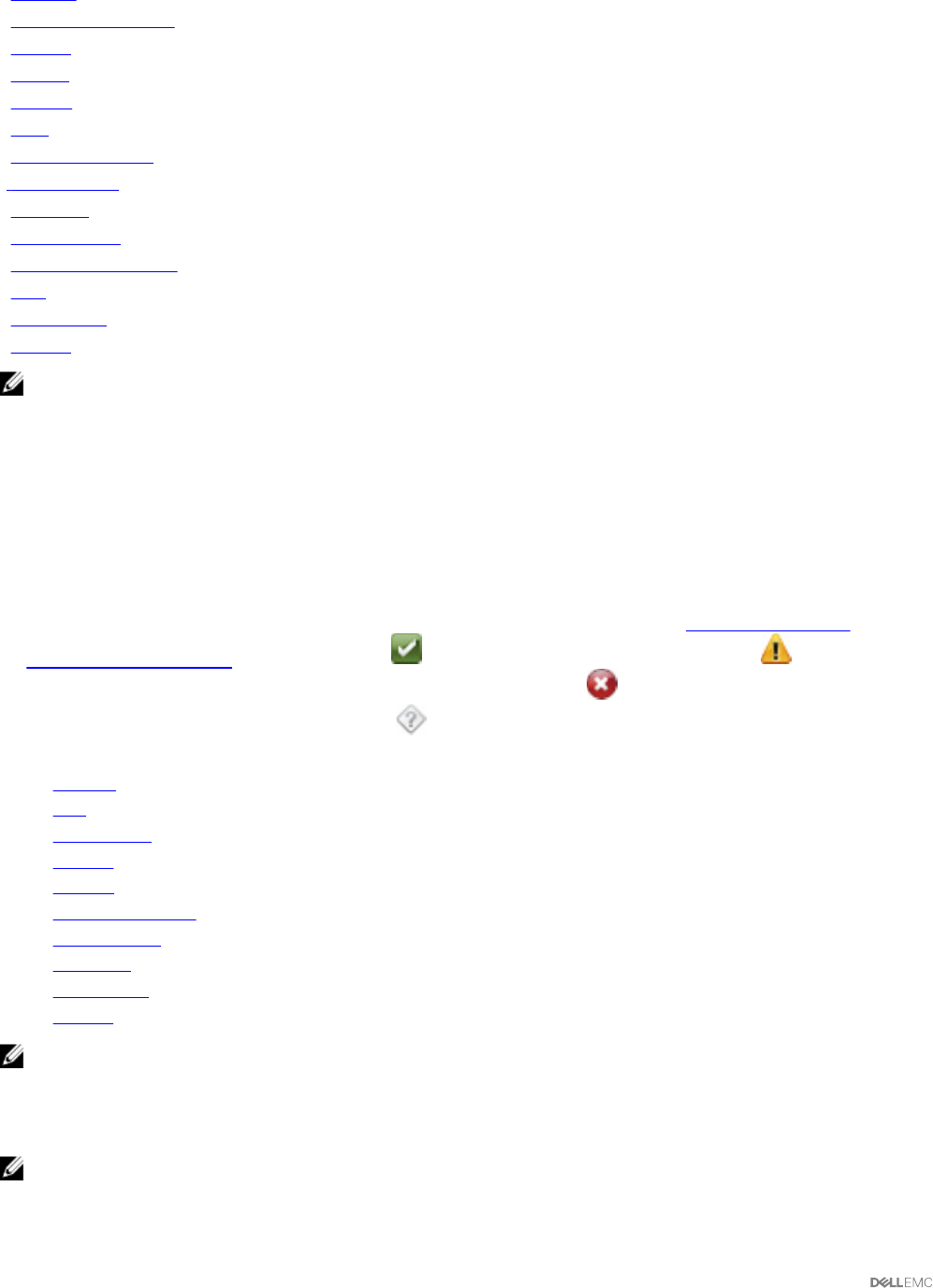
• Firmware
• Hardware Performance
• Intrusion
• Memory
• Network
• Ports
• Power Management
• Power Supplies
• Processors
• Remote Access
• Removable Flash Media
• Slots
• Temperatures
• Voltages
NOTE: The Power Supplies option is not available in PowerEdge 1900. Power Supply Monitoring and Power Monitoring
features are available only for systems that have two or more redundant, hot-swappable power supplies installed. These
features are unavailable for permanently installed, non-redundant power supplies that lack power management circuitry.
Main system chassis/Main system properties
The system/server module may contain one main system chassis or several chassis. The main system chassis/main system contains
the essential components of a system. The Main System Chassis/Main System object action window includes the following:
Properties
Subtabs: Health | Information | System Components (FRU) | Front Panel
Under the Properties tab, you can:
• View the health or status of hardware components and sensors. Each listed component has a System/Server Module
Component Status Indicators icon next to its name. indicates that a component is healthy (normal). indicates that a
component has a warning (noncritical) condition and requires prompt attention. indicates that a component has a failure
(critical) condition and requires immediate attention. indicates that a component's health status is unknown. The available
monitored components include:
– Batteries
– Fans
– Hardware Log
– Intrusion
– Network
– Power Management
– Power Supplies
– Processors
– Temperatures
– Voltages
NOTE: Batteries are supported only on the 10th generation PowerEdge systems. The Power supplies are not available on
the PowerEdge 1900. Power Management is supported on limited 10th generation PowerEdge systems. Power Supply
Monitoring and Power Monitoring features are available only for systems that have two or more redundant, hot-
swappable powers supplies installed. These features are unavailable for permanently installed, nonredundant power
supplies that lack power management circuitry.
NOTE: If the QLogic QLE2460 4Gb Single-Port Fibre Channel HBA, QLogic QLE2462 4Gb Dual-Port Fibre Channel HBA,
Qlogic QLE2562 Dual Port FC8 Adapter, or Qlogic QLE2560 Single Port FC8 Adapter cards are installed on the 12th
generation PowerEdge systems, the System Components (FRU) screen is not displayed.
38