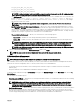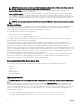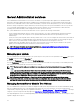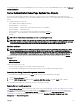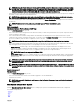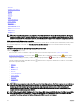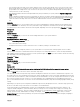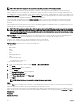Users Guide
Table Of Contents
- Dell EMC OpenManage Server Administrator Version 9.0.1 User's Guide
- Introduction
- Installation
- Updating individual system components
- Storage Management Service
- Instrumentation Service
- Remote Access Controller
- Logs
- What is new in this release
- Systems management standards availability
- Server Administrator Home Page
- Other Documents You May Need
- Obtaining Technical Assistance
- Contacting Dell EMC
- Setup And Administration
- Role-Based Access Control
- Authentication
- Encryption
- Assigning User Privileges
- Adding users to a domain on Windows operating systems
- Creating Server Administrator users for supported Red Hat Enterprise Linux and SUSE Linux Enterprise Server operating systems
- Disabling Guest And Anonymous Accounts In Supported Windows Operating Systems
- Configuring The SNMP Agent
- Firewall Configuration On Systems Running Supported Red Hat Enterprise Linux Operating Systems And SUSE Linux Enterprise Server
- Using Server Administrator
- Logging In And Out
- Server Administrator Local System Login
- Server Administrator Managed System Login — Using the Desktop Icon
- Server Administrator Managed System Login — Using The Web Browser
- Central web server login
- Using The Active Directory Login
- Single Sign-On
- Configuring Security Settings On Systems Running A Supported Microsoft Windows Operating System
- The Server Administrator home page
- Using The Online Help
- Using The Preferences Home Page
- Using The Server Administrator Command Line Interface
- Logging In And Out
- Server Administrator services
- Working with remote access controller
- Viewing Basic Information
- Configuring The Remote Access Device To Use A LAN Connection
- Configuring The Remote Access Device To Use A Serial Port Connection
- Configuring The Remote Access Device To Use A Serial Over LAN Connection
- Additional Configuration For iDRAC
- Configuring Remote Access Device Users
- Setting Platform Event Filter Alerts
- Server Administrator logs
- Setting Alert Actions
- Troubleshooting
- Frequently Asked Questions
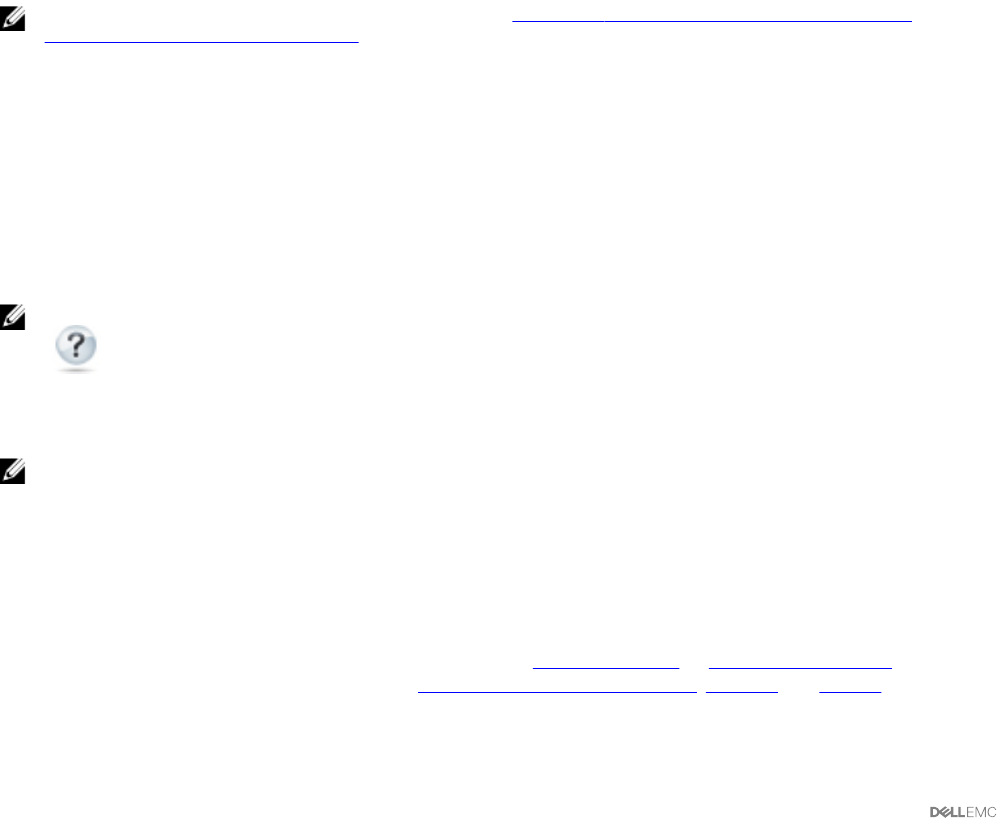
4
Server Administrator services
Server Administrator Instrumentation Service monitors the health of a system and provides rapid access to detailed fault and
performance information gathered by industry-standard systems management agents. The reporting and viewing features allow
retrieval of the overall health status for each chassis that includes your system. At the subsystem level, you can view information
about the voltages, temperatures, fan rpm, and memory function at key points in the system. A detailed account of every relevant
cost of ownership (COO) detail about your system can be seen in the summary view. Version information for BIOS, rmware,
operating system, and all installed systems management software can also be retrieved.
Also, system administrators can use the Instrumentation Service to perform the following essential tasks:
• Specify minimum and maximum values for certain critical components. The values, called thresholds, determine the range in
which a warning event for that component occurs (minimum and maximum failure values are specied by the system
manufacturer).
• Specify how the system responds when a warning or failure event occurs. Users can congure the actions that a system takes in
response to notications of warning and failure events. Alternatively, users who have around-the-clock monitoring can specify
that no action is to be taken and rely on human judgment to select the best action in response to an event.
• Populate all the user-speciable values for the system, such as the name of the system, the phone number of the system's
primary user, the depreciation method, whether the system is leased or owned.
NOTE: For more information about conguring SNMP, see, Conguring the SNMP Agent for Systems Running
Supported Windows Operating Systems.
Managing your system
The Server Administrator home page defaults to the System object of the system tree view. By default, for the System object opens
the Health components under the Properties tab.
By default, the Preferences home page, opens the Node Conguration.
From the Preferences home page, you can restrict access to users with User and Power User privileges, set the SNMP password,
and congure user settings and SM SA Connection Service settings.
NOTE: Context-sensitive online help is available for every window of the Server Administrator home page. Click Help
( ) to open an independent help window that contains detailed information about the specic window you are
viewing. The online help is designed to guide you through the specic actions required to perform all aspects of the
Server Administrator services. Online help is available for all windows you can view, based on the software and hardware
groups that Server Administrator discovers on your system and your user privilege level.
NOTE: You must have Administrator or Power User privileges to view many of the system tree objects, system
components, action tabs, and data area features that are congurable. Also, only users logged in with Administrator
privileges can access critical system features such as the shutdown functionality included under the
Shutdown tab.
Managing System/Server Module Tree Objects
The Server Administrator system/server module tree displays all visible system objects based on the software and hardware groups
that Server Administrator discovers on the managed system and on the user's access privileges. The system components are
categorized by component type. When you expand the main object — Modular Enclosure — System/Server Module — the major
categories of system components that may appear are, Main System Chassis/Main System, Software, and Storage.
If Storage Management Service is installed, depending on the controller and storage attached to the system, the Storage tree object
expands to display various objects.
34