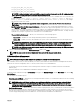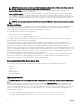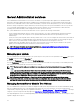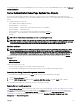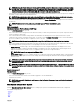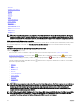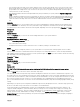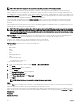Users Guide
Table Of Contents
- Dell EMC OpenManage Server Administrator Version 9.0.1 User's Guide
- Introduction
- Installation
- Updating individual system components
- Storage Management Service
- Instrumentation Service
- Remote Access Controller
- Logs
- What is new in this release
- Systems management standards availability
- Server Administrator Home Page
- Other Documents You May Need
- Obtaining Technical Assistance
- Contacting Dell EMC
- Setup And Administration
- Role-Based Access Control
- Authentication
- Encryption
- Assigning User Privileges
- Adding users to a domain on Windows operating systems
- Creating Server Administrator users for supported Red Hat Enterprise Linux and SUSE Linux Enterprise Server operating systems
- Disabling Guest And Anonymous Accounts In Supported Windows Operating Systems
- Configuring The SNMP Agent
- Firewall Configuration On Systems Running Supported Red Hat Enterprise Linux Operating Systems And SUSE Linux Enterprise Server
- Using Server Administrator
- Logging In And Out
- Server Administrator Local System Login
- Server Administrator Managed System Login — Using the Desktop Icon
- Server Administrator Managed System Login — Using The Web Browser
- Central web server login
- Using The Active Directory Login
- Single Sign-On
- Configuring Security Settings On Systems Running A Supported Microsoft Windows Operating System
- The Server Administrator home page
- Using The Online Help
- Using The Preferences Home Page
- Using The Server Administrator Command Line Interface
- Logging In And Out
- Server Administrator services
- Working with remote access controller
- Viewing Basic Information
- Configuring The Remote Access Device To Use A LAN Connection
- Configuring The Remote Access Device To Use A Serial Port Connection
- Configuring The Remote Access Device To Use A Serial Over LAN Connection
- Additional Configuration For iDRAC
- Configuring Remote Access Device Users
- Setting Platform Event Filter Alerts
- Server Administrator logs
- Setting Alert Actions
- Troubleshooting
- Frequently Asked Questions

You can download the required version of Tomcat web server package and run the utility from a command prompt. Download the
Tomcat web server core distribution package from tomcat.apache.org. The distribution package must be a .zip or .tar.gz le;
Windows installer wrapper packages are not supported.
To update web server, browse to the wsupdate folder and then run the following command:
• On Windows: omwsupdate.bat [SysMgt folder path] [apache-tomcat.zip/.tar.gz file path]
•
On Linux: omwsupdate.sh [srvadmin folder path] [apache-tomcat.zip/.tar.gz file path]
The default SysMgt folder path is C:\Program Files\Dell\SysMgt and srvadmin folder path is /opt/dell/srvadmin.
Using The Server Administrator Command Line Interface
The Server Administrator command line interface (CLI) allows users to perform essential systems management tasks from the
operating system command prompt of a monitored system.
The CLI allows a user with a very well-dened task in mind to rapidly retrieve information about the system. Using CLI commands,
for example, administrators can write batch programs or scripts to execute at specic times. When these programs execute, they
can capture reports on components of interest, such as fan RPMs. With additional scripting, the CLI can be used to capture data
during periods of high system usage to compare with the same measurements at times of low system usage. Command results can
be routed to a le for later analysis. The reports can help administrators to gain information that can be used to adjust usage
patterns, to justify purchasing new system resources, or to focus on the health of a problem component.
For complete instructions on the functionality and use of the CLI, see the Server Administrator Command Line Interface Guide at
dell.com/openmanagemanuals.
33