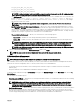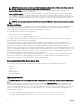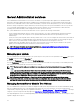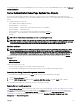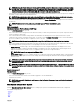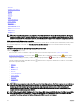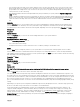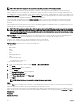Users Guide
Table Of Contents
- Dell EMC OpenManage Server Administrator Version 9.0.1 User's Guide
- Introduction
- Installation
- Updating individual system components
- Storage Management Service
- Instrumentation Service
- Remote Access Controller
- Logs
- What is new in this release
- Systems management standards availability
- Server Administrator Home Page
- Other Documents You May Need
- Obtaining Technical Assistance
- Contacting Dell EMC
- Setup And Administration
- Role-Based Access Control
- Authentication
- Encryption
- Assigning User Privileges
- Adding users to a domain on Windows operating systems
- Creating Server Administrator users for supported Red Hat Enterprise Linux and SUSE Linux Enterprise Server operating systems
- Disabling Guest And Anonymous Accounts In Supported Windows Operating Systems
- Configuring The SNMP Agent
- Firewall Configuration On Systems Running Supported Red Hat Enterprise Linux Operating Systems And SUSE Linux Enterprise Server
- Using Server Administrator
- Logging In And Out
- Server Administrator Local System Login
- Server Administrator Managed System Login — Using the Desktop Icon
- Server Administrator Managed System Login — Using The Web Browser
- Central web server login
- Using The Active Directory Login
- Single Sign-On
- Configuring Security Settings On Systems Running A Supported Microsoft Windows Operating System
- The Server Administrator home page
- Using The Online Help
- Using The Preferences Home Page
- Using The Server Administrator Command Line Interface
- Logging In And Out
- Server Administrator services
- Working with remote access controller
- Viewing Basic Information
- Configuring The Remote Access Device To Use A LAN Connection
- Configuring The Remote Access Device To Use A Serial Port Connection
- Configuring The Remote Access Device To Use A Serial Over LAN Connection
- Additional Configuration For iDRAC
- Configuring Remote Access Device Users
- Setting Platform Event Filter Alerts
- Server Administrator logs
- Setting Alert Actions
- Troubleshooting
- Frequently Asked Questions
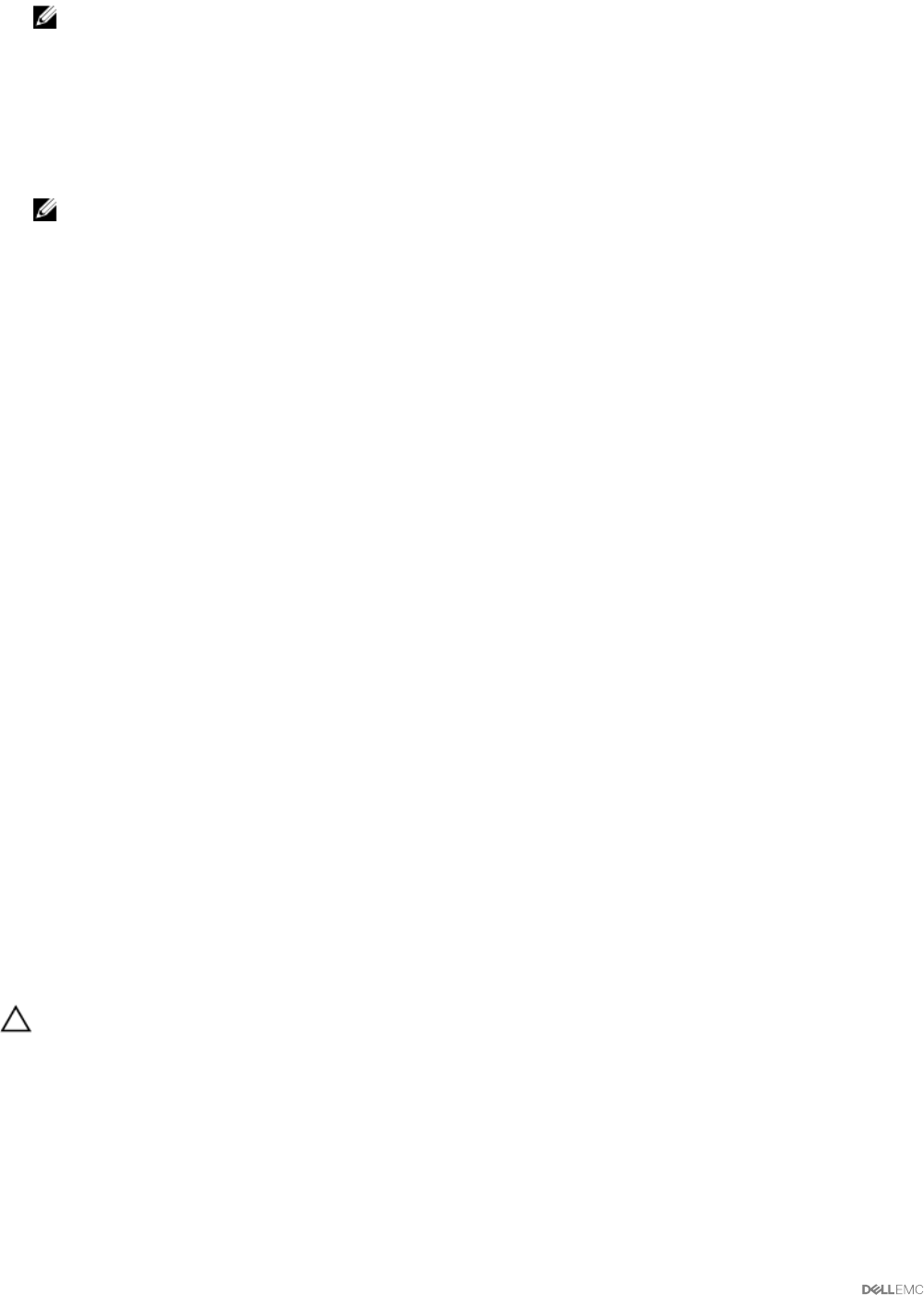
NOTE: You also have an option to view the certicate information and export the certicate that is being used in the
Base64–encoded format, which can be imported by other web services.
• Import certicate chain — Allows you to import the certicate chain (in PKCS#7 format) signed by a trusted CA. The
certicate can be in DER or Base64-encoded format.
• Import a PKCS12 Keystore — Allows you to import a PKCS#12 keystore that replaces the private key and certicate used in
Server Administrator web server. PKCS#12 is public keystore that contains a private key and the certicate for a web server.
Server Administrator uses the Java KeyStore (JKS) format to store the SSL certicates and its private key. Importing a PKCS#12
keystore to Server Administrator deletes the keystore entries, and imports a private key and certicate entries to the Server
Administrator JKS.
NOTE: An error message is displayed if you either select an invalid PKCS le or when you type an incorrect password.
SSL Server Certicates
Server Administrator Web server is congured to use the industry-standard SSL security protocol to transfer encrypted data over a
network. Built on an asymmetric encryption technology, SSL is widely accepted for providing authenticated and encrypted
communication between clients and servers to prevent eavesdropping across a network.
An SSL-enabled system can perform the following tasks:
• Authenticate itself to an SSL-enabled client
• Allow the two systems to establish an encrypted connection
The encryption process provides a high level of data protection. Server Administrator uses the most secure form of encryption
generally available for Internet browsers in North America.
Server Administrator Web server has a self-signed unique SSL digital certicate by default. You can replace the default SSL
certicate with a certicate signed by a well-known Certicate Authority (CA). A Certicate Authority is a business entity that is
recognized in the Information Technology industry for meeting high standards of reliable screening, identication, and other
important security criteria. Examples of CAs include Thawte and VeriSign. To initiate the process of obtaining a CA-signed certicate,
use the Server Administrator Web interface to generate a Certicate Signing Request (CSR) with your company’s information. Then,
submit the generated CSR to a CA such as VeriSign or Thawte. The CA can be a root CA or an intermediate CA. After you receive
the CA-signed SSL certicate, upload the certicate to Server Administrator.
For each Server Administrator to be trusted by the management station, the SSL certicate of that Server Administrator must be
placed in the certicate store of the management station. After the SSL certicate is installed on the management stations,
supported browsers can access Server Administrator without certicate warnings.
Server Administrator Web Server Action Tabs
The following are the action tabs that are displayed when you log in to manage the Server Administrator web server:
• Properties
• Shutdown
• Logs
• Alert Management
• Session Management
Upgrading web server
CAUTION: Factory reset is not possible after a web server update. For a factory reset, reinstall the Server Administrator.
You can upgrade the Apache Tomcat web server, whenever required, using the omwsupdateutility, without aecting the Server
Administrator functionality. The utility allows upgrade to a minor version of web server, but does not support upgrade to a major
version. For example, upgrade from version A.x to A.y is supported, but not A.x to B.x or B.y. Also, using the utility you can move the
version of the web server to an earlier version, provided it is a minor version. The utility is saved to the following default location
during web server installation:
• On systems running a Windows operating system: C:\Program Files\Dell\SysMgt\omsa\wsupdate
• On systems running a Linux operating system: /opt/dell/srvadmin/lib64/openmanage/wsupdate
32