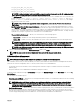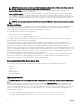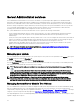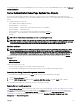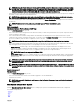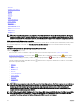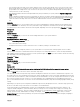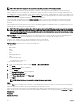Users Guide
Table Of Contents
- Dell EMC OpenManage Server Administrator Version 9.0.1 User's Guide
- Introduction
- Installation
- Updating individual system components
- Storage Management Service
- Instrumentation Service
- Remote Access Controller
- Logs
- What is new in this release
- Systems management standards availability
- Server Administrator Home Page
- Other Documents You May Need
- Obtaining Technical Assistance
- Contacting Dell EMC
- Setup And Administration
- Role-Based Access Control
- Authentication
- Encryption
- Assigning User Privileges
- Adding users to a domain on Windows operating systems
- Creating Server Administrator users for supported Red Hat Enterprise Linux and SUSE Linux Enterprise Server operating systems
- Disabling Guest And Anonymous Accounts In Supported Windows Operating Systems
- Configuring The SNMP Agent
- Firewall Configuration On Systems Running Supported Red Hat Enterprise Linux Operating Systems And SUSE Linux Enterprise Server
- Using Server Administrator
- Logging In And Out
- Server Administrator Local System Login
- Server Administrator Managed System Login — Using the Desktop Icon
- Server Administrator Managed System Login — Using The Web Browser
- Central web server login
- Using The Active Directory Login
- Single Sign-On
- Configuring Security Settings On Systems Running A Supported Microsoft Windows Operating System
- The Server Administrator home page
- Using The Online Help
- Using The Preferences Home Page
- Using The Server Administrator Command Line Interface
- Logging In And Out
- Server Administrator services
- Working with remote access controller
- Viewing Basic Information
- Configuring The Remote Access Device To Use A LAN Connection
- Configuring The Remote Access Device To Use A Serial Port Connection
- Configuring The Remote Access Device To Use A Serial Over LAN Connection
- Additional Configuration For iDRAC
- Configuring Remote Access Device Users
- Setting Platform Event Filter Alerts
- Server Administrator logs
- Setting Alert Actions
- Troubleshooting
- Frequently Asked Questions

TLS_RSA_WITH_AES_128_CBC_SHA,
TLS_RSA_WITH_AES_256_CBC_SHA256,
TLS_RSA_WITH_AES_256_CBC_SHANOTE
NOTE: If an incorrect cipher value is set and the connection service fails to start, use the CLI command prompt
or manually set the valid ciphers and restart the connection service.
• The SSL Protocols eld allows you to set from the web server listed SSL protocols to establish an HTTPS connection. The
possible values are: TLSv1 , TLSv1.1 , TLSv1.2 , (TLSv1, TLSv1.1) , (TLSv1.1, TLSv1.2) and (TLSv1,
TLSv1.1, TLSv1.2). By default, the value of SSL protocol is set to (TLSv1, TLSv1.1, TLSv1.2). The changes
take eect after web server restart.
NOTE: If the protocol is not supported by default congurations, enable the SSL Protocol from the browser
settings.
• Key Signing Algorithm (For Self-Signed Certicate) — Allows you to select a supported signing algorithm. If you select
either SHA 512 or SHA 256, ensure that your operating system/browser supports this algorithm. If you select one of these
options without the requisite operating system/browser support, Server Administrator displays a cannot display the
webpage error. This eld is meant only for Server Administrator autogenerated self-signed certicates. The drop-down list
is grayed out if you import or generate new certicates into Server Administrator.
• The Java Runtime Environment — Allows you to select the one of the following options:
– Bundled JRE — Enables use of the JRE provided along with the System Administrator.
– System JRE — Enables use of the JRE installed on the system. Select the required version from the drop-down list.
NOTE: Server Administrator does not recommend the upgrade to major versions of Java Runtime Environment
(JRE), it is limited to the security patch and minor JRE versions. For more details, see the release notes of
Server Administrator (packaged with Server Administrator application) or at dell.com/openmanagemanuals.
NOTE: If the JRE does not exist on the system on which Server Administrator is running, the JRE provided with
the Server Administrator is used.
4. When you nish setting options in the Server Preferences window, click Apply.
NOTE: You must restart the Server Administrator web server for the changes to take eect.
X.509 Certicate Management
NOTE: You must be logged in with Administrator privileges to perform certicate management.
Web certicates are necessary to ensure the identity of a remote system and ensure that information exchanged with the remote
system are not viewed or changed by others. To ensure system security, it is recommended that:
• You generate a new X.509 certicate, reuse an existing X.509 certicate or import a certicate chain from a Certication
Authority (CA).
• All systems that have Server Administrator installed have unique host names.
To manage X.509 certicates through the Preferences home page, click General Settings, click the Web Server tab, and click X.
509 Certicate.
The following are the available options:
• Generate a new certicate — Generates a new self-signed certicate used for SSL communication between the server running
Server Administrator and the browser.
NOTE: When using a self-signed certicate, most web browsers display an
untrusted
warning as the self-signed
certicate is not signed by a Certicate Authority (CA) trusted by the operating system. Some secure browser
settings can also block the self-signed SSL certicates. The Server Administrator web GUI requires a CA-signed
certicate for such secure browsers.
• Certicate Maintenance — Allows you to generate a Certicate Signing Request (CSR) containing all the certicate information
about the host required by the CA to automate the creation of a trusted SSL web certicate. You can retrieve the necessary
CSR le either from the instructions on the Certicate Signing Request (CSR) page or by copying the entire text in the text box
on the CSR page and pasting it in the CA submit form. The text must be in the Base64–encoded format.
31