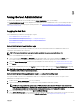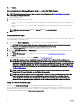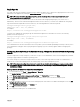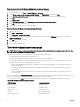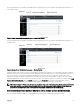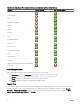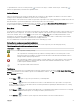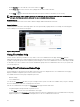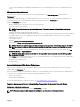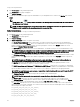Users Guide
Table Of Contents
- Dell EMC OpenManage Server Administrator Version 9.0.1 User's Guide
- Introduction
- Installation
- Updating individual system components
- Storage Management Service
- Instrumentation Service
- Remote Access Controller
- Logs
- What is new in this release
- Systems management standards availability
- Server Administrator Home Page
- Other Documents You May Need
- Obtaining Technical Assistance
- Contacting Dell EMC
- Setup And Administration
- Role-Based Access Control
- Authentication
- Encryption
- Assigning User Privileges
- Adding users to a domain on Windows operating systems
- Creating Server Administrator users for supported Red Hat Enterprise Linux and SUSE Linux Enterprise Server operating systems
- Disabling Guest And Anonymous Accounts In Supported Windows Operating Systems
- Configuring The SNMP Agent
- Firewall Configuration On Systems Running Supported Red Hat Enterprise Linux Operating Systems And SUSE Linux Enterprise Server
- Using Server Administrator
- Logging In And Out
- Server Administrator Local System Login
- Server Administrator Managed System Login — Using the Desktop Icon
- Server Administrator Managed System Login — Using The Web Browser
- Central web server login
- Using The Active Directory Login
- Single Sign-On
- Configuring Security Settings On Systems Running A Supported Microsoft Windows Operating System
- The Server Administrator home page
- Using The Online Help
- Using The Preferences Home Page
- Using The Server Administrator Command Line Interface
- Logging In And Out
- Server Administrator services
- Working with remote access controller
- Viewing Basic Information
- Configuring The Remote Access Device To Use A LAN Connection
- Configuring The Remote Access Device To Use A Serial Port Connection
- Configuring The Remote Access Device To Use A Serial Over LAN Connection
- Additional Configuration For iDRAC
- Configuring Remote Access Device Users
- Setting Platform Event Filter Alerts
- Server Administrator logs
- Setting Alert Actions
- Troubleshooting
- Frequently Asked Questions
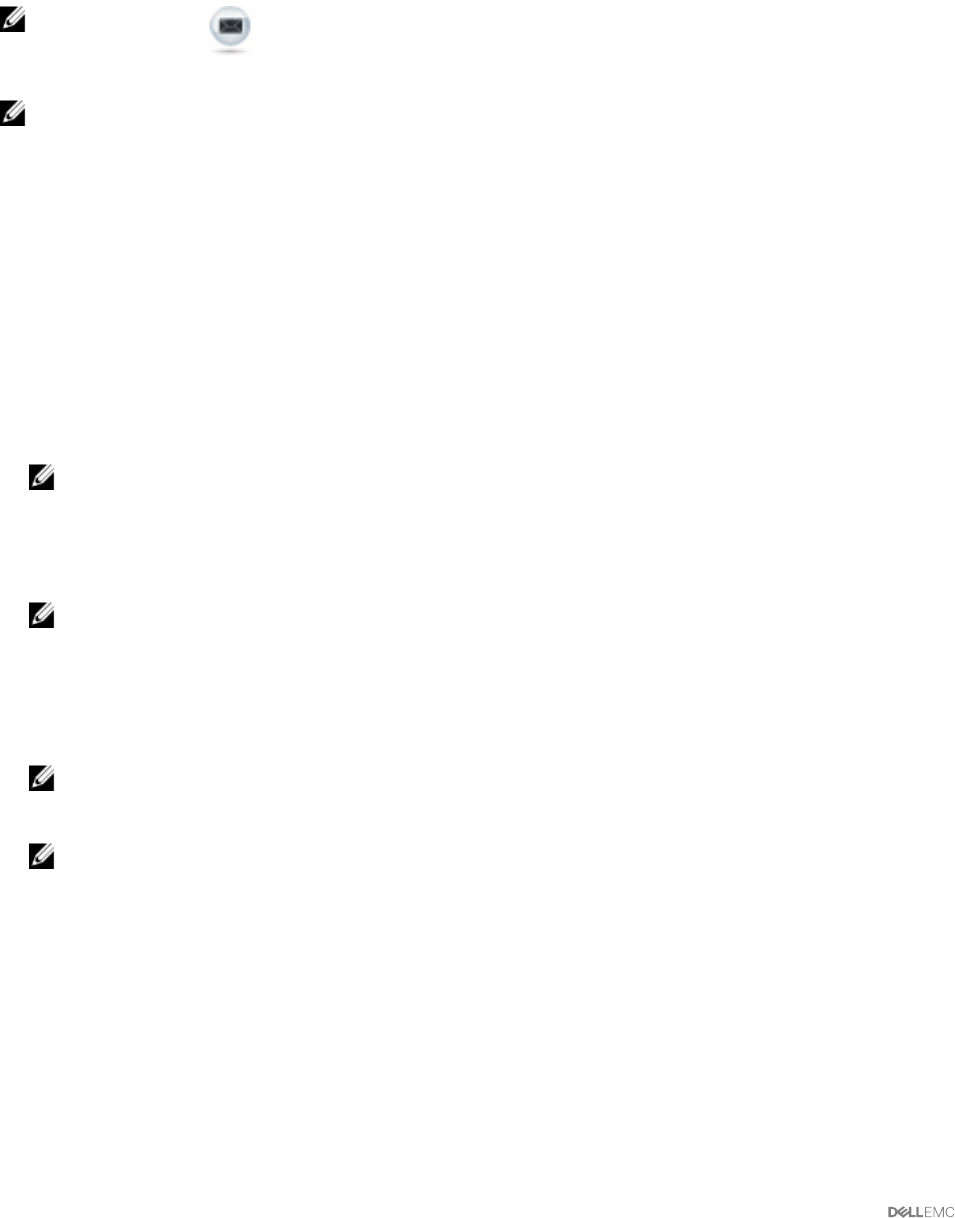
Set up your user preferences:
1. Click Preferences on the global navigation bar.
The Preferences home page is displayed.
2. Click General Settings.
3. To add a preselected email recipient, type the email address of your designated service contact in the Mail To: eld, and click
Apply.
NOTE: Click E-mail ( ) in any window to send an e-mail message with an attached HTML le of the window to
the designated email address.
NOTE: The Web Server URL is not retained if you restart Server Administrator service or the system where Server
Administrator is installed. Use the omcong command to re-enter the URL.
Webserver preferences
Perform the following steps to set up your webserver preferences:
1. Click Preferences on the global navigation bar.
The Preferences home page appears.
2. Click General Settings.
3. The Server Preferences window, set options as necessary.
• The Session Timeout (minutes) feature can be used to set a limit on the amount of time that a Server Administrator
session remains active. Select Enable, allows Server Administrator to time out if there is no user interaction for a specied
number of minutes. Users whose session times out must log in again to continue. Select Disable, disables the Server
Administrator Session Timeout (minutes) feature.
• The HTTPS Port eld species the port for Server Administrator. The default secure port for Server Administrator is 1311.
NOTE: Changing the port number to an invalid or in-use port number may prevent other applications or browsers
from accessing Server Administrator on the managed system. For a list of default ports, see the
Server
Administrator Installation Guide
available at dell.com/openmanagemanuals.
• The IP Address to Bind to eld species the IP addresses for the managed system that Server Administrator binds to when
starting a session. Select All to bind to all IP addresses applicable for your system. Select Specic to bind to a specic IP
address.
NOTE: Changing the IP Address to Bind to value to a value other than All may prevent other applications or
browsers from accessing Server Administrator on the managed system.
• The Mail To eld species the email addresses to which you want to send emails about updates by default. You can
congure multiple email addresses and use a comma to separate each one.
• The SMTP Server Name (or IP Address) and DNS Sux for SMTP Server elds specify your company or organization's
Simple Mail Transfer Protocol (SMTP) and domain name server (DNS) sux. To enable Server Administrator to send emails,
type the IP address and DNS sux for the SMTP Server for your company or organization in the appropriate elds.
NOTE: For security reasons, your company or organization might not allow emails to be sent through the SMTP
server to outside accounts.
• The Command Log Size eld species the largest le size in MB for the command log le.
NOTE: This eld appears only when you log in to manage the Server Administrator Web Server.
• The Support Link eld species the URL for the business entity that provides support for your managed system.
• The Custom Delimiter eld species the character used to separate the data elds in the les created using the Export
button. The ; character is the default delimiter. Other options are!, @, #, $, %, ^, *, ~, ?, |, and, .
• The SSL Cipher eld species a secure connection between the web server and the browser. Choose the ciphers that
support the web server while conguring. The connection service does not start if an invalid cipher suite is set. By default,
the following are the cipher suite values:
TLS_ECDHE_RSA_WITH_AES_128_CBC_SHA256,
TLS_ECDHE_RSA_WITH_AES_128_CBC_SHA,
TLS_ECDHE_RSA_WITH_AES_256_CBC_SHA384,
TLS_ECDHE_RSA_WITH_AES_256_CBC_SHA,
TLS_RSA_WITH_AES_128_CBC_SHA256,
30