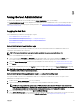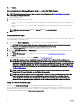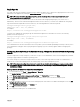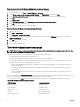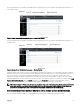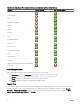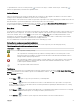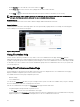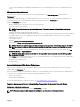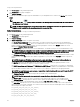Users Guide
Table Of Contents
- Dell EMC OpenManage Server Administrator Version 9.0.1 User's Guide
- Introduction
- Installation
- Updating individual system components
- Storage Management Service
- Instrumentation Service
- Remote Access Controller
- Logs
- What is new in this release
- Systems management standards availability
- Server Administrator Home Page
- Other Documents You May Need
- Obtaining Technical Assistance
- Contacting Dell EMC
- Setup And Administration
- Role-Based Access Control
- Authentication
- Encryption
- Assigning User Privileges
- Adding users to a domain on Windows operating systems
- Creating Server Administrator users for supported Red Hat Enterprise Linux and SUSE Linux Enterprise Server operating systems
- Disabling Guest And Anonymous Accounts In Supported Windows Operating Systems
- Configuring The SNMP Agent
- Firewall Configuration On Systems Running Supported Red Hat Enterprise Linux Operating Systems And SUSE Linux Enterprise Server
- Using Server Administrator
- Logging In And Out
- Server Administrator Local System Login
- Server Administrator Managed System Login — Using the Desktop Icon
- Server Administrator Managed System Login — Using The Web Browser
- Central web server login
- Using The Active Directory Login
- Single Sign-On
- Configuring Security Settings On Systems Running A Supported Microsoft Windows Operating System
- The Server Administrator home page
- Using The Online Help
- Using The Preferences Home Page
- Using The Server Administrator Command Line Interface
- Logging In And Out
- Server Administrator services
- Working with remote access controller
- Viewing Basic Information
- Configuring The Remote Access Device To Use A LAN Connection
- Configuring The Remote Access Device To Use A Serial Port Connection
- Configuring The Remote Access Device To Use A Serial Over LAN Connection
- Additional Configuration For iDRAC
- Configuring Remote Access Device Users
- Setting Platform Event Filter Alerts
- Server Administrator logs
- Setting Alert Actions
- Troubleshooting
- Frequently Asked Questions
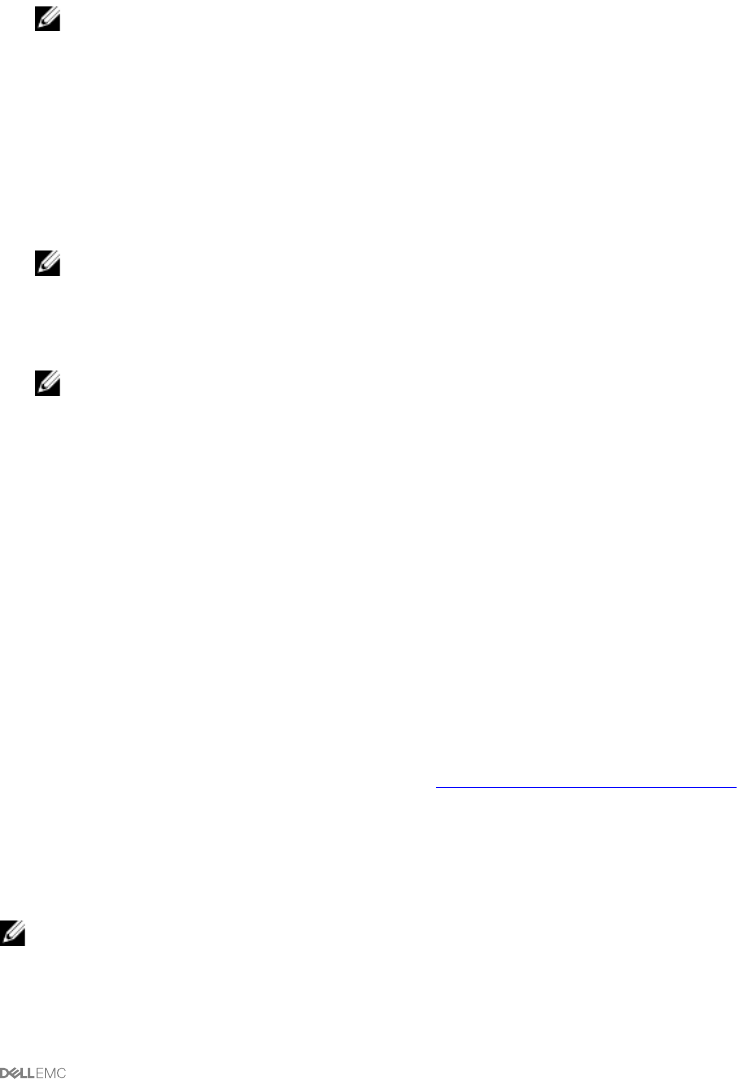
• The action window displays the available settings and preferences for the managed system or the Server Administrator Web
Server.
Managed system preferences
When you log in to a remote system, the preferences home page defaults to the Node Conguration window under the
Preferences tab.
Click the Server Administrator object to enable or disable access to users with User or Power User privileges. Depending on the
user’s group privileges, the Server Administrator object action window may have the Preferences tab.
Under the Preferences tab, you can:
• Enable or disable access to users with User or Power User privileges
• Select the format of alert messages
NOTE: The possible formats are traditional and enhanced. The default format is traditional, which is the legacy
format.
• Enables the Automatic Backup and clear ESM log entries.
By default, the feature is disabled. Enabling the feature allows you to create an automatic backup of ESM Logs. After the backup
is created, ESM logs of the Server Administrator and the SEL entries of iDRAC/BMC are cleared. The process is repeated
whenever the logs are full.
The backup is saved to:
Windows: <Install_root>\omsa\log\omsellog.xml
Linux and ESXi: <Install_root>/var/log/openmanage/omsellog.xml
NOTE: This feature is available only on the 10th generation and 11th generation of PowerEdge systems. The iDRAC
provides automatic backup and SEL log clearing capabilities starting from 12th generation PowerEdge servers or
later.
• Select or clear the severities of log entries logged in to the operating systems main event log. Select the possible values: Log
Critical, Log Warning, or Log Informational
NOTE: By default all the options are selected. The OS logging lter feature is available when the OS logging lter
component is installed.
• Select Enable to log all unmonitored ESM sensor events. By enabling this feature, Server Administrator generates SNMP traps,
OS Logs and Alerts for all unmonitored sensors.
• Congure the Command Log Size
• Congure SNMP
Server Administrator Web Server Preferences
When you log in to manage the Server Administrator Web server, the Preferences home page defaults to the User Preferences
window under the Preferences tab.
Due to the separation of the Server Administrator Web server from the managed system, the following options are displayed when
you log in to the Server Administrator Web server, using the Manage Web Server link:
• Web Server Preferences
• X.509 Certicate Management
For more information about accessing these features, see Server Administrator Services Overview.
Systems Management Server Administration Connection Service And Security Setup
Setting user and system preferences
You can set user and webserver preferences from the Preferences home page.
NOTE: You must be logged in with Administrator privileges to set or reset user or system preferences.
29