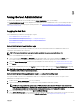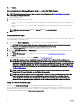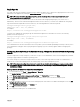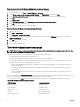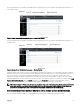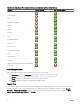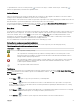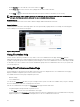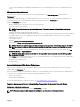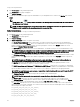Users Guide
Table Of Contents
- Dell EMC OpenManage Server Administrator Version 9.0.1 User's Guide
- Introduction
- Installation
- Updating individual system components
- Storage Management Service
- Instrumentation Service
- Remote Access Controller
- Logs
- What is new in this release
- Systems management standards availability
- Server Administrator Home Page
- Other Documents You May Need
- Obtaining Technical Assistance
- Contacting Dell EMC
- Setup And Administration
- Role-Based Access Control
- Authentication
- Encryption
- Assigning User Privileges
- Adding users to a domain on Windows operating systems
- Creating Server Administrator users for supported Red Hat Enterprise Linux and SUSE Linux Enterprise Server operating systems
- Disabling Guest And Anonymous Accounts In Supported Windows Operating Systems
- Configuring The SNMP Agent
- Firewall Configuration On Systems Running Supported Red Hat Enterprise Linux Operating Systems And SUSE Linux Enterprise Server
- Using Server Administrator
- Logging In And Out
- Server Administrator Local System Login
- Server Administrator Managed System Login — Using the Desktop Icon
- Server Administrator Managed System Login — Using The Web Browser
- Central web server login
- Using The Active Directory Login
- Single Sign-On
- Configuring Security Settings On Systems Running A Supported Microsoft Windows Operating System
- The Server Administrator home page
- Using The Online Help
- Using The Preferences Home Page
- Using The Server Administrator Command Line Interface
- Logging In And Out
- Server Administrator services
- Working with remote access controller
- Viewing Basic Information
- Configuring The Remote Access Device To Use A LAN Connection
- Configuring The Remote Access Device To Use A Serial Port Connection
- Configuring The Remote Access Device To Use A Serial Over LAN Connection
- Additional Configuration For iDRAC
- Configuring Remote Access Device Users
- Setting Platform Event Filter Alerts
- Server Administrator logs
- Setting Alert Actions
- Troubleshooting
- Frequently Asked Questions
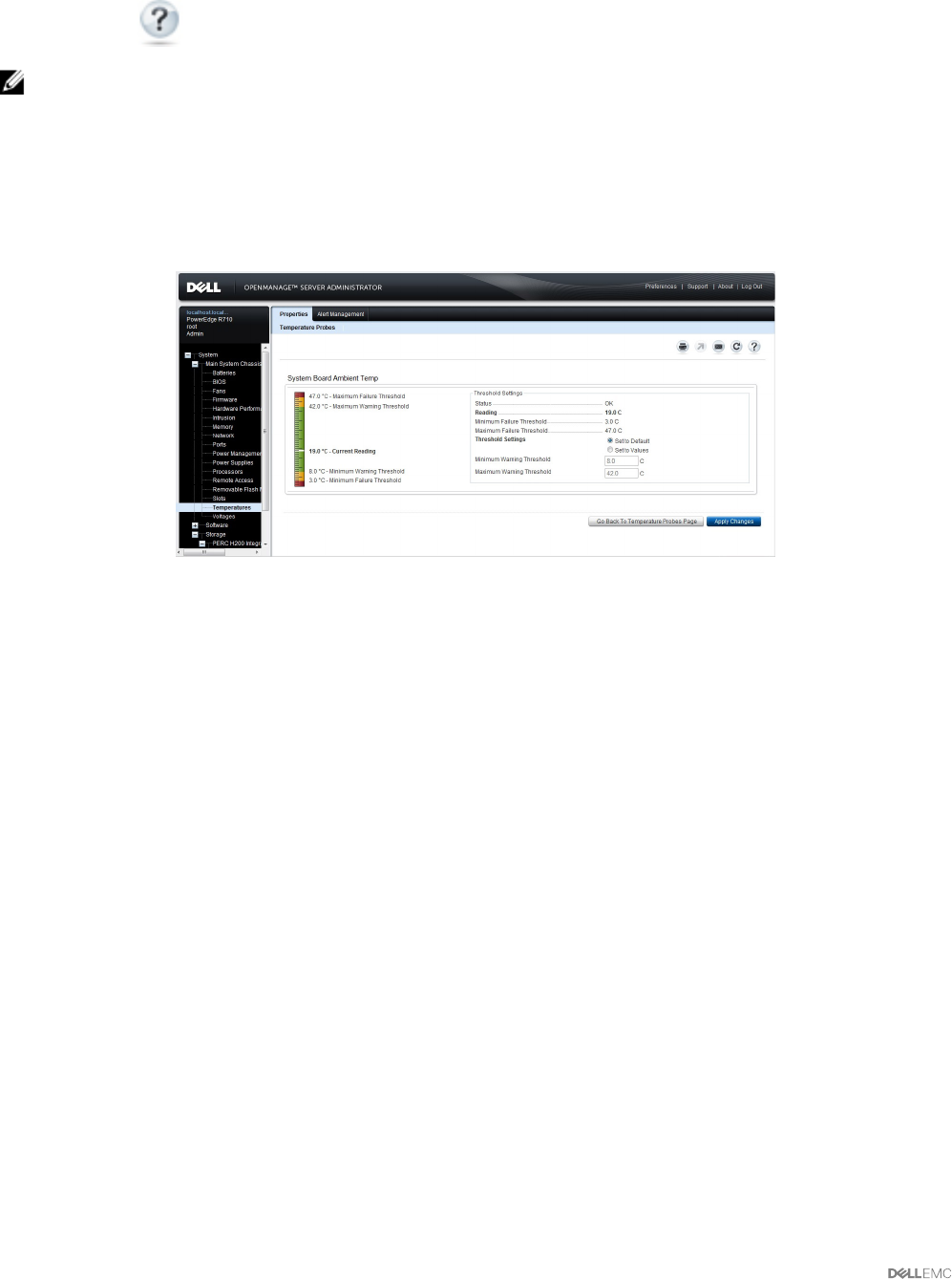
• Clicking Save As saves an HTML le of the action window in a .zip le.
• Clicking Clear Log erases all events from the log displayed in the action window data area.
• Clicking Help ( ) provides detailed information about the specic window or task button you are viewing.
NOTE: The Export, E-mail, and Save As buttons are only visible for users logged in with Power User or Administrator
privileges. The Clear Log button is visible only for users with Administrator privileges.
Underlined Items
Clicking an underlined item in the action window data area displays additional details about that item.
Gauge indicators
Temperature probes, fan probes, and voltage probes are each represented by a gauge indicator. For example, the following gure
shows readings from a system's CPU fan probe.
Figure 3. Gauge Indicator
Using The Online Help
Context-sensitive online help is available for every window of the Server Administrator home page. Clicking Help opens an
independent help window that contains detailed information about the specic window you are viewing. The online help is designed
to guide you through the specic actions required to perform all aspects of the Server Administrator services. Online help is available
for all windows you can view, based on the software and hardware groups that Server Administrator discovers on your system and
your user privilege level.
Using The Preferences Home Page
The left-hand pane of the Preferences home page (where the system tree is displayed on the Server Administrator home page)
displays all available conguration options in the system tree window.
The available Preferences home page conguration options are:
• General Settings
• Server Administrator
You can view the Preferences tab after you log in to manage a remote system. This tab is also available when you log in to manage
the Server Administrator Web server or manage the local system.
Like the Server Administrator home page, the Preferences home page has three main areas:
• The global navigation bar provides links to general services.
– Click Home to return to the Server Administrator home page.
• The left-hand pane of the Preferences home page (where the system tree is displayed on the Server Administrator home page)
displays the preference categories for the managed system or the Server Administrator Web server.
28