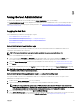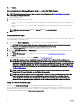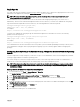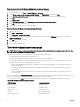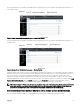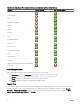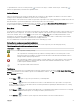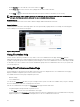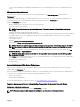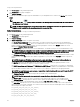Users Guide
Table Of Contents
- Dell EMC OpenManage Server Administrator Version 9.0.1 User's Guide
- Introduction
- Installation
- Updating individual system components
- Storage Management Service
- Instrumentation Service
- Remote Access Controller
- Logs
- What is new in this release
- Systems management standards availability
- Server Administrator Home Page
- Other Documents You May Need
- Obtaining Technical Assistance
- Contacting Dell EMC
- Setup And Administration
- Role-Based Access Control
- Authentication
- Encryption
- Assigning User Privileges
- Adding users to a domain on Windows operating systems
- Creating Server Administrator users for supported Red Hat Enterprise Linux and SUSE Linux Enterprise Server operating systems
- Disabling Guest And Anonymous Accounts In Supported Windows Operating Systems
- Configuring The SNMP Agent
- Firewall Configuration On Systems Running Supported Red Hat Enterprise Linux Operating Systems And SUSE Linux Enterprise Server
- Using Server Administrator
- Logging In And Out
- Server Administrator Local System Login
- Server Administrator Managed System Login — Using the Desktop Icon
- Server Administrator Managed System Login — Using The Web Browser
- Central web server login
- Using The Active Directory Login
- Single Sign-On
- Configuring Security Settings On Systems Running A Supported Microsoft Windows Operating System
- The Server Administrator home page
- Using The Online Help
- Using The Preferences Home Page
- Using The Server Administrator Command Line Interface
- Logging In And Out
- Server Administrator services
- Working with remote access controller
- Viewing Basic Information
- Configuring The Remote Access Device To Use A LAN Connection
- Configuring The Remote Access Device To Use A Serial Port Connection
- Configuring The Remote Access Device To Use A Serial Over LAN Connection
- Additional Configuration For iDRAC
- Configuring Remote Access Device Users
- Setting Platform Event Filter Alerts
- Server Administrator logs
- Setting Alert Actions
- Troubleshooting
- Frequently Asked Questions

Single Sign-On
The Single Sign-On option in Windows operating systems enables all logged in users to bypass the login page and access the Server
Administrator web application by clicking the Server Administrator icon on your desktop.
NOTE: For more information about Single Sign-On, see the Knowledge Base article at support.microsoft.com/
default.aspx?scid=kb;en-us;Q258063.
For local machine access, you must have an account on the machine with the appropriate privileges (User, Power User, or
Administrator). Other users are authenticated against the Microsoft Active Directory. To launch Server Administrator using Single
Sign-On authentication against Microsoft Active Directory, the following parameters must also be passed:
authType=ntlm&application=[plugin name]
where plugin name = omsa, ita,, and so on.
For example,
https://localhost:1311/?authType=ntlm&application=omsa
To launch Server Administrator using Single Sign-On authentication against the local machine user accounts, the following
parameters must also be passed:
authType=ntlm&application=[plugin name]&locallogin=true
Where plugin name = omsa, ita, and so on.
For example,
https://localhost:1311/?authType=ntlm&application=omsa&locallogin=true
Server Administrator has also been extended to allow other products (such as Dell EMC OpenManage Essentials) to directly access
Server Administrator web pages without going through the login page (if you are currently logged in and have the appropriate
privileges).
Conguring Security Settings On Systems Running A Supported Microsoft Windows Operating
System
You must congure the security settings for your browser to log in to Server Administrator from a remote management system that
is running a supported Microsoft Windows operating system.
The security settings for your browser may prevent the execution of client-side scripts that are used by Server Administrator. To
enable the use of client-side scripting, perform the following steps on the remote management system.
NOTE: If you have not congured your browser to enable the use of client-side scripting, you may see a receive a blank
screen when logging in to Server Administrator. In this case, an error message is displayed instructing you to congure
your browser settings.
Enabling The Use Of Client-Side Scripts On Internet Explorer
1. In your Web browser, click Tools → Internet Options → Security.
The Internet Options window is displayed.
2. Under Select a zone to view or change security settings, click Trusted Sites, and then click Sites.
3. In the Add this website to the zone eld, paste the Web address used to access the remote managed system.
4. Click Add .
5. Copy the Web address used to access the remote managed system from the browser’s address bar and paste it onto the Add
this Web Site to the Zone eld.
6. Under Security level for this zone, click Custom level.
7. Click OK to save the new settings.
8. Close the browser and log in to Server Administrator.
23