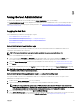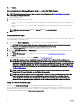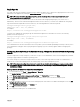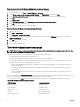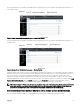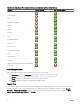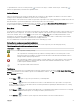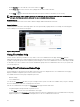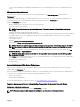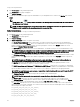Users Guide
Table Of Contents
- Dell EMC OpenManage Server Administrator Version 9.0.1 User's Guide
- Introduction
- Installation
- Updating individual system components
- Storage Management Service
- Instrumentation Service
- Remote Access Controller
- Logs
- What is new in this release
- Systems management standards availability
- Server Administrator Home Page
- Other Documents You May Need
- Obtaining Technical Assistance
- Contacting Dell EMC
- Setup And Administration
- Role-Based Access Control
- Authentication
- Encryption
- Assigning User Privileges
- Adding users to a domain on Windows operating systems
- Creating Server Administrator users for supported Red Hat Enterprise Linux and SUSE Linux Enterprise Server operating systems
- Disabling Guest And Anonymous Accounts In Supported Windows Operating Systems
- Configuring The SNMP Agent
- Firewall Configuration On Systems Running Supported Red Hat Enterprise Linux Operating Systems And SUSE Linux Enterprise Server
- Using Server Administrator
- Logging In And Out
- Server Administrator Local System Login
- Server Administrator Managed System Login — Using the Desktop Icon
- Server Administrator Managed System Login — Using The Web Browser
- Central web server login
- Using The Active Directory Login
- Single Sign-On
- Configuring Security Settings On Systems Running A Supported Microsoft Windows Operating System
- The Server Administrator home page
- Using The Online Help
- Using The Preferences Home Page
- Using The Server Administrator Command Line Interface
- Logging In And Out
- Server Administrator services
- Working with remote access controller
- Viewing Basic Information
- Configuring The Remote Access Device To Use A LAN Connection
- Configuring The Remote Access Device To Use A Serial Port Connection
- Configuring The Remote Access Device To Use A Serial Over LAN Connection
- Additional Configuration For iDRAC
- Configuring Remote Access Device Users
- Setting Platform Event Filter Alerts
- Server Administrator logs
- Setting Alert Actions
- Troubleshooting
- Frequently Asked Questions
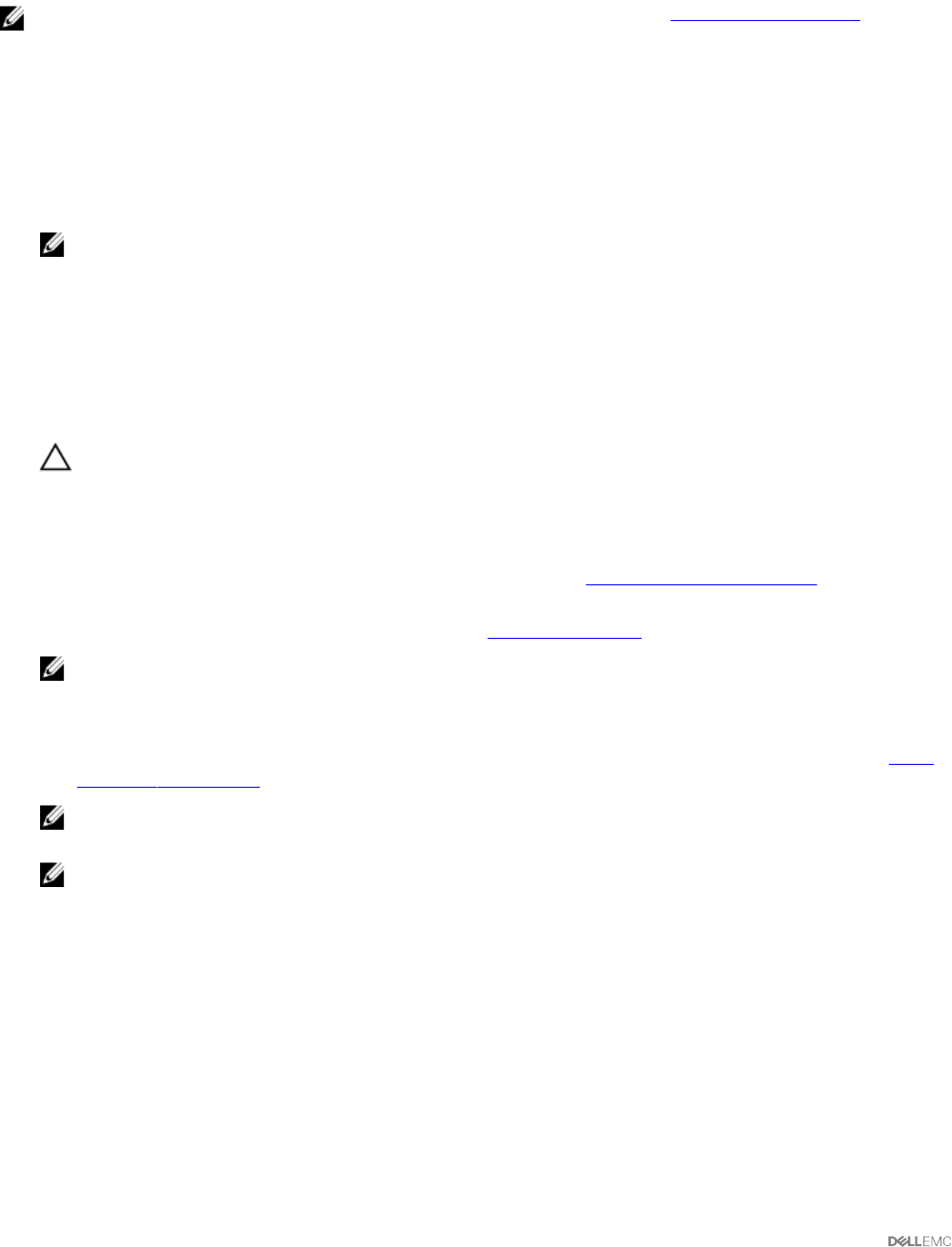
5. Click Submit.
Server Administrator Managed System Login — Using The Web Browser
NOTE: You must have preassigned user rights to log in to Server Administrator. See Setup and Administration for
instructions on setting up new users.
1. Open the Web browser.
2. In the address eld, type one of the following:
•
https://hostname:1311, where hostname is the assigned name for the managed system and 1311 is the default port
number.
• https://IP address:1311,where IP address is the IP address for the managed system and 1311 is the default port
number.
NOTE: Make sure that you type https:// (and not http://) in the address eld.
3. Press <Enter>.
Central web server login
This login is available only if the Server Administrator Web Server component is installed on the system. Use this login to manage the
Server Administrator Central Web Server:
1. Double-click the Server Administrator icon on your desktop. The remote login page is displayed.
CAUTION: The login screen displays an Ignore certicate warnings check box. You should use this option with
discretion. It is recommended that you use it only in trusted Intranet environments.
2. Click the Manage Web Server link, located at the top-right corner of the screen.
3. Enter the User Name, Password, and Domain name (if you are accessing Server Administrator from a dened domain) and
click Submit .
4. Select Active Directory Login to log in using Microsoft Active Directory. See Using the Active Directory Login.
5. Click Submit .
To end your Server Administrator session, click Log Out on the Global Navigation Bar.
NOTE: When you launch Server Administrator using either Mozilla Firefox or Microsoft Internet Explorer, an
intermediate warning page may appear displaying a problem with security certicate. To ensure system security, it is
recommended that you generate a new X.509 certicate, reuse an existing X.509 certicate, or import a certicate
chain from a Certication Authority (CA). To avoid encountering such warning messages about the certicate, the
certicate used must be from a trusted CA. For more information about X.509 Certicate Management, see X.509
Certicate Management.
NOTE: To ensure system security, it is recommended that you import a certicate chain from a Certication
Authority (CA). For more information, see the VMware documentation.
NOTE: If the certicate authority on the managed system is valid and if the Server Administrator web server still
reports an untrusted certicate error, you can still make the managed system’s CA as trusted by using the
certutil.exe le. For information about accessing this .exe le, see your operating system documentation. On
supported Windows operating systems, you can also use the certicates snap in option to import certicates.
Using The Active Directory Login
You should select Active Directory Login to log in using the Dell Extended Schema Solution in Active Directory.
This solution enables you to provide access to Server Administrator; allowing you to add/control Server Administrator users and
privileges to existing users in your Active Directory software. For more information, see "Using Microsoft Active Directory" in the
Server Administrator Installation Guide at dell.com/openmanagemanuals.
22