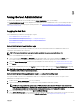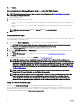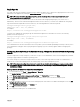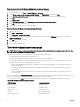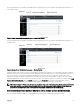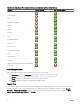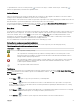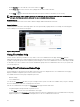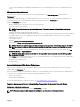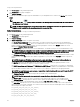Users Guide
Table Of Contents
- Dell EMC OpenManage Server Administrator Version 9.0.1 User's Guide
- Introduction
- Installation
- Updating individual system components
- Storage Management Service
- Instrumentation Service
- Remote Access Controller
- Logs
- What is new in this release
- Systems management standards availability
- Server Administrator Home Page
- Other Documents You May Need
- Obtaining Technical Assistance
- Contacting Dell EMC
- Setup And Administration
- Role-Based Access Control
- Authentication
- Encryption
- Assigning User Privileges
- Adding users to a domain on Windows operating systems
- Creating Server Administrator users for supported Red Hat Enterprise Linux and SUSE Linux Enterprise Server operating systems
- Disabling Guest And Anonymous Accounts In Supported Windows Operating Systems
- Configuring The SNMP Agent
- Firewall Configuration On Systems Running Supported Red Hat Enterprise Linux Operating Systems And SUSE Linux Enterprise Server
- Using Server Administrator
- Logging In And Out
- Server Administrator Local System Login
- Server Administrator Managed System Login — Using the Desktop Icon
- Server Administrator Managed System Login — Using The Web Browser
- Central web server login
- Using The Active Directory Login
- Single Sign-On
- Configuring Security Settings On Systems Running A Supported Microsoft Windows Operating System
- The Server Administrator home page
- Using The Online Help
- Using The Preferences Home Page
- Using The Server Administrator Command Line Interface
- Logging In And Out
- Server Administrator services
- Working with remote access controller
- Viewing Basic Information
- Configuring The Remote Access Device To Use A LAN Connection
- Configuring The Remote Access Device To Use A Serial Port Connection
- Configuring The Remote Access Device To Use A Serial Over LAN Connection
- Additional Configuration For iDRAC
- Configuring Remote Access Device Users
- Setting Platform Event Filter Alerts
- Server Administrator logs
- Setting Alert Actions
- Troubleshooting
- Frequently Asked Questions
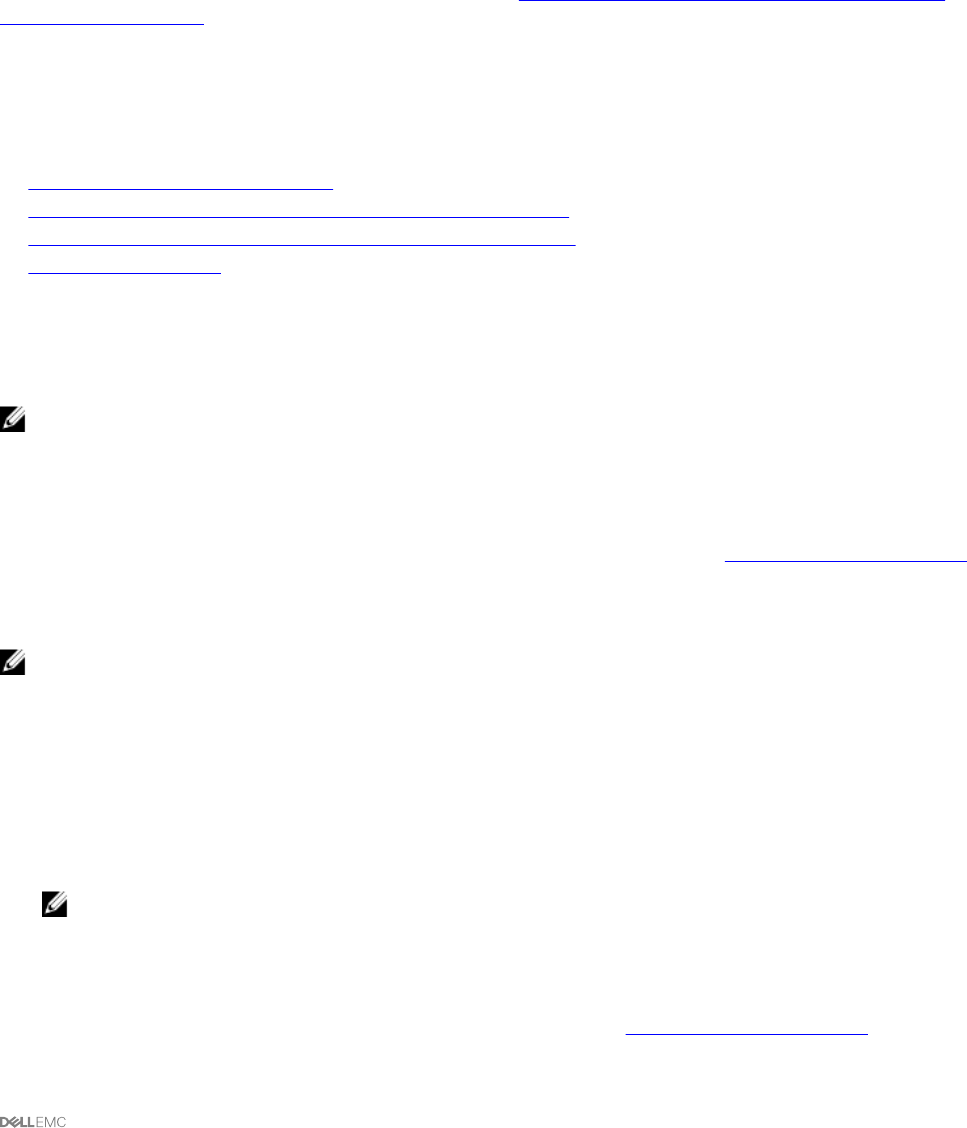
3
Using Server Administrator
To start a Server Administrator session, double-click the Server Administrator icon on your desktop.
The Server Administrator Log in screen is displayed. The default port for Server Administrator is 1311. You can change the port, if
required. For instructions on setting up your system preferences, see Systems Management Server Administration Connection
Service and Security Setup.
Logging In And Out
Server Administrator provides the following types of logins:
• Server Administrator Local System Login
• Server Administrator Managed System Login — Using the Desktop Icon
• Server Administrator Managed System Login — Using The Web Browser
• Central Web Server Login
Server Administrator Local System Login
Server Administrator local system login is available only if the Server Instrumentation and Server Administrator Web Server
components are installed on the local system.
NOTE: The Server Administrator local system login is unavailable for servers running XenServer 6.5.
To log in to Server Administrator on a local system:
1. Type your preassigned Username and Password in the appropriate elds on the Systems Management Log in window.
If you are accessing Server Administrator from a dened domain, you must also specify the correct Domain name.
2. Select the Active Directory Login check box to log in using Microsoft Active Directory. See Using the Active Directory Login.
3. Click Submit.
To end your Server Administrator session, click Log Out located in the upper-right corner of each Server Administrator home page.
NOTE: For information about Conguring Active Directory on Systems using CLI, see the
Management Station Software
Installation Guide
at dell.com/openmanagemanuals.
Server Administrator Managed System Login — Using the Desktop Icon
This login is available only if the Server Administrator Web Server component is installed on the system. To log in to Server
Administrator to manage a remote system:
1. Double-click the Server Administrator icon on your desktop.
2. Type the managed system's IP Address or system name or Fully Qualied Domain Name (FQDN).
NOTE: If you have provided the system name or FQDN, the Server Administrator Web Server host converts the
system name or FQDN to the IP address of the managed system. You can also connect by providing the port number
of the managed system in the following format: Hostname:Port number, or IP address:Port number.
3. If you are using an Intranet connection, select Ignore Certicate Warnings.
4. Select Active Directory Login to log in using Microsoft Active Directory authentication. If Active Directory software is not used
to control access to your network, , do not select
Active Directory Login. See Using the Active Directory Login.
21