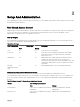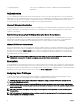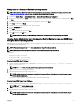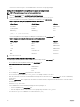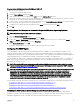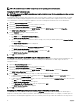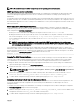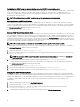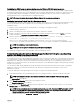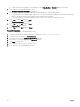Users Guide
Table Of Contents
- Dell EMC OpenManage Server Administrator Version 9.0.1 User's Guide
- Introduction
- Installation
- Updating individual system components
- Storage Management Service
- Instrumentation Service
- Remote Access Controller
- Logs
- What is new in this release
- Systems management standards availability
- Server Administrator Home Page
- Other Documents You May Need
- Obtaining Technical Assistance
- Contacting Dell EMC
- Setup And Administration
- Role-Based Access Control
- Authentication
- Encryption
- Assigning User Privileges
- Adding users to a domain on Windows operating systems
- Creating Server Administrator users for supported Red Hat Enterprise Linux and SUSE Linux Enterprise Server operating systems
- Disabling Guest And Anonymous Accounts In Supported Windows Operating Systems
- Configuring The SNMP Agent
- Firewall Configuration On Systems Running Supported Red Hat Enterprise Linux Operating Systems And SUSE Linux Enterprise Server
- Using Server Administrator
- Logging In And Out
- Server Administrator Local System Login
- Server Administrator Managed System Login — Using the Desktop Icon
- Server Administrator Managed System Login — Using The Web Browser
- Central web server login
- Using The Active Directory Login
- Single Sign-On
- Configuring Security Settings On Systems Running A Supported Microsoft Windows Operating System
- The Server Administrator home page
- Using The Online Help
- Using The Preferences Home Page
- Using The Server Administrator Command Line Interface
- Logging In And Out
- Server Administrator services
- Working with remote access controller
- Viewing Basic Information
- Configuring The Remote Access Device To Use A LAN Connection
- Configuring The Remote Access Device To Use A Serial Port Connection
- Configuring The Remote Access Device To Use A Serial Over LAN Connection
- Additional Configuration For iDRAC
- Configuring Remote Access Device Users
- Setting Platform Event Filter Alerts
- Server Administrator logs
- Setting Alert Actions
- Troubleshooting
- Frequently Asked Questions
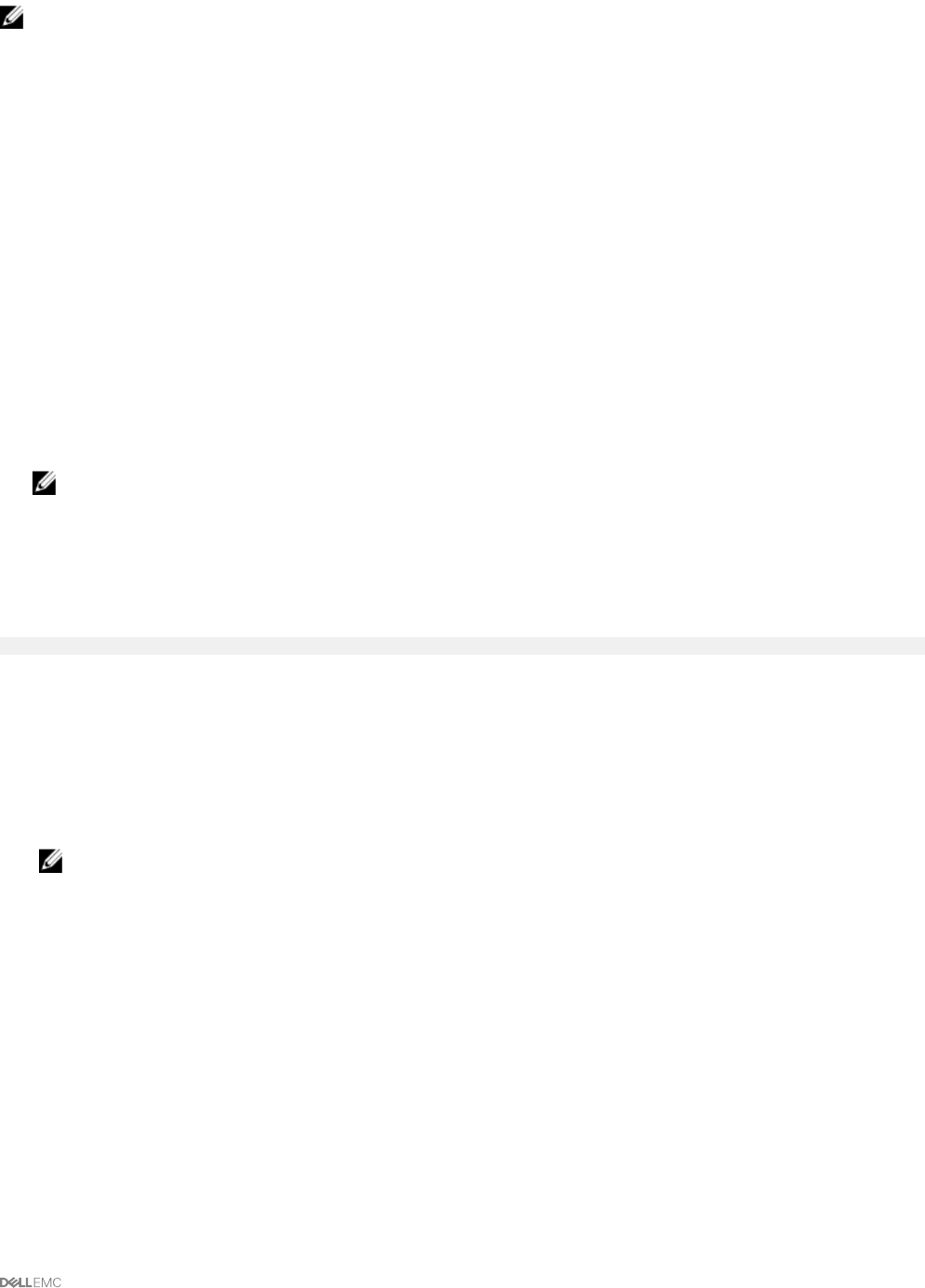
NOTE: For additional details on SNMP conguration, see the operating system documentation.
SNMP Agent Access Control Conguration
The management information base (MIB) branch implemented by Server Administrator is identied by the Object Identier (OID)
1.3.6.1.4.1.674. Management applications must have access to this branch of the MIB tree to manage systems running Server
Administrator.
For Red Hat Enterprise Linux and VMware ESXi operating systems, the default SNMP agent conguration gives read-only access for
the public community only to the MIB-II system branch (identied by the 1.3.6.1.2.1.1 OID) of the MIB tree. This conguration does not
allow management applications to retrieve or change Server Administrator or other systems management information outside of the
MIB-II system branch.
Server Administrator SNMP Agent Install Actions
If Server Administrator detects the default SNMP conguration during installation, it attempts to modify the SNMP agent
conguration to give read-only access to the entire MIB tree for the public community. Server Administrator modies the SNMP
agent conguration le
/etc/snm, p/snmpd.conf by:
• Creating a vew to the entire MIB tree by adding the following line if it does not exist: view all included
• Modifying the default access line to give read-only access to the entire MIB tree for the public community. Server Administrator
looks for the following line: access notConfigGroup "" any noauth exact systemview none none
• If Server Administrator nds the above line, it modies the line as: access notConfigGroup "" any noauth exact
all none none
NOTE: To ensure that Server Administrator is able to modify the SNMP agent conguration for providing proper
access to systems management data, it is recommended that any other SNMP agent conguration changes be made
after installing Server Administrator.
Server Administrator SNMP communicates with the SNMP agent using the SNMP Multiplexing (SMUX) protocol. When Server
Administrator SNMP connects to the SNMP agent, it sends an object identier to the SNMP agent to identify itself as a SMUX peer.
Because that object identier must be congured with the SNMP agent, Server Administrator adds the following line to the SNMP
agent conguration le, /etc/snmp/snmpd.conf, during installation if it does not exist:
smuxpeer .1.3.6.1.4.1.674.10892.1
Changing The SNMP Community Name
Conguring the SNMP community name determines which systems are able to manage your system through SNMP. The SNMP
community name used by management applications must match an SNMP community name congured on the system running
Server Administrator, so that the management applications can retrieve management information from Server Administrator.
To change the SNMP community name used for retrieving management information from a system running Server Administrator:
1. Open the SNMP agent conguration le, /etc/snmp/snmpd.conf.
2. Find the line that reads: com2sec publicsec default public or com2sec notConfigUser default public.
NOTE: For IPv6, nd the line com2sec6 notConfigUser default public. Also, add the text agentaddress
udp6:161
in the le.
3. Edit this line, replacing public with the new SNMP community name. When edited, the new line should read: com2sec
publicsec default community_name
or com2sec notConfigUser default community_name.
4. To enable SNMP conguration changes, restart the SNMP agent by typing: service snmpd restart.
Conguring Your System To Send Traps To A Management Station
Server Administrator generates SNMP traps in response to changes in the status of sensors and other monitored parameters. One
or more trap destinations must be congured on the system running Server Administrator for SNMP traps to be sent to a
management station.
To congure your system running Server Administrator to send traps to a management station, edit the SNMP agent conguration
le, /etc/snmp/snmpd.conf, and perform the following steps:
1. Add the following line to the le: trapsink IP_address community_name, where IP_address is the IP address of the
management station and
community_name is the SNMP community name.
2. To enable SNMP conguration changes, restart the SNMP agent by typing: service snmpd restart.
17