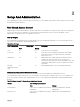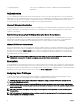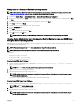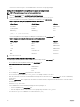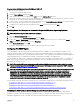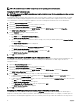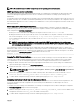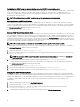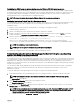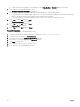Users Guide
Table Of Contents
- Dell EMC OpenManage Server Administrator Version 9.0.1 User's Guide
- Introduction
- Installation
- Updating individual system components
- Storage Management Service
- Instrumentation Service
- Remote Access Controller
- Logs
- What is new in this release
- Systems management standards availability
- Server Administrator Home Page
- Other Documents You May Need
- Obtaining Technical Assistance
- Contacting Dell EMC
- Setup And Administration
- Role-Based Access Control
- Authentication
- Encryption
- Assigning User Privileges
- Adding users to a domain on Windows operating systems
- Creating Server Administrator users for supported Red Hat Enterprise Linux and SUSE Linux Enterprise Server operating systems
- Disabling Guest And Anonymous Accounts In Supported Windows Operating Systems
- Configuring The SNMP Agent
- Firewall Configuration On Systems Running Supported Red Hat Enterprise Linux Operating Systems And SUSE Linux Enterprise Server
- Using Server Administrator
- Logging In And Out
- Server Administrator Local System Login
- Server Administrator Managed System Login — Using the Desktop Icon
- Server Administrator Managed System Login — Using The Web Browser
- Central web server login
- Using The Active Directory Login
- Single Sign-On
- Configuring Security Settings On Systems Running A Supported Microsoft Windows Operating System
- The Server Administrator home page
- Using The Online Help
- Using The Preferences Home Page
- Using The Server Administrator Command Line Interface
- Logging In And Out
- Server Administrator services
- Working with remote access controller
- Viewing Basic Information
- Configuring The Remote Access Device To Use A LAN Connection
- Configuring The Remote Access Device To Use A Serial Port Connection
- Configuring The Remote Access Device To Use A Serial Over LAN Connection
- Additional Configuration For iDRAC
- Configuring Remote Access Device Users
- Setting Platform Event Filter Alerts
- Server Administrator logs
- Setting Alert Actions
- Troubleshooting
- Frequently Asked Questions
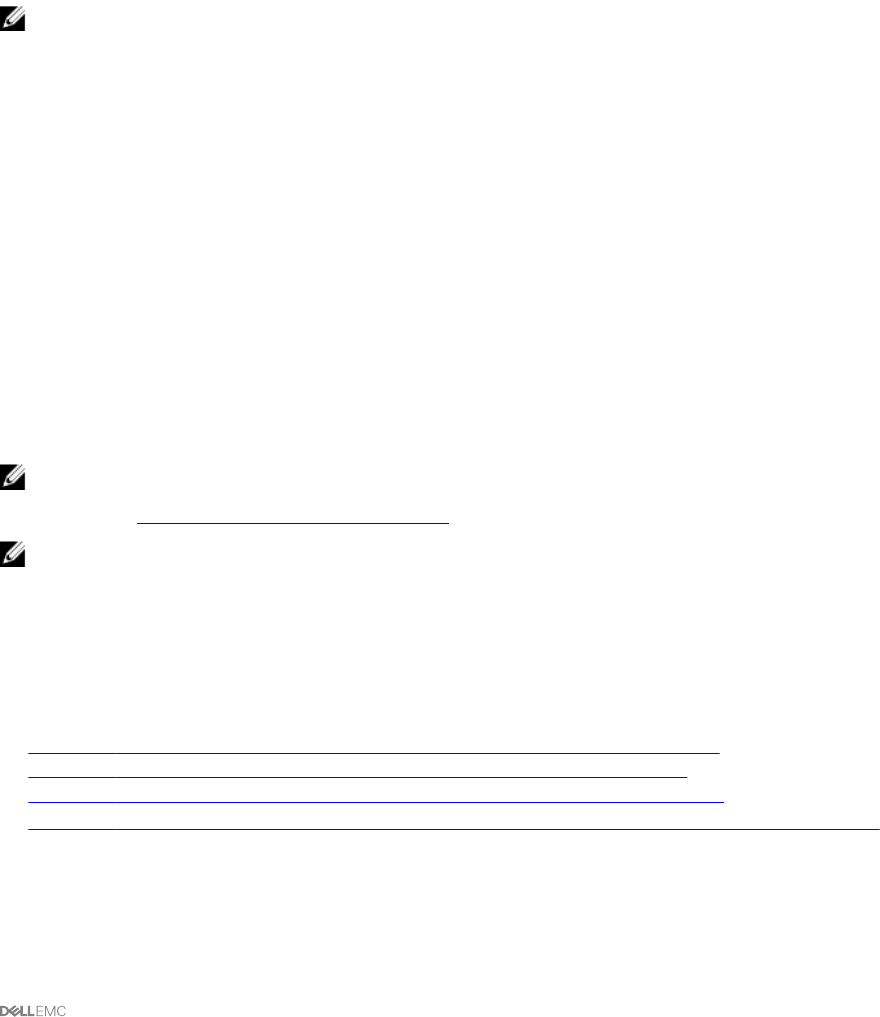
Creating Server Administrator Users For VMware ESXi 6.
X
To add a user to the Users table:
1. Log in to the host using the vSphere Client.
2. Click the Users & Groups tab and click Users.
3. Right-click anywhere in the Users table and click Add to open the Add New User dialog box.
4. Enter login, user name, a numeric user ID (UID), and password; specifying that the user name and UID are optional. If you do not
specify the UID, the vSphere Client assigns the next available UID.
5. To allow a user to access the ESXi host through a command shell, select Grant shell access to this user. Users that access the
host only through the vSphere Client do not need shell access.
6. To add the user to a group, select the group name from the Group drop-down menu and click Add.
7. Click OK.
Disabling Guest And Anonymous Accounts In Supported Windows Operating Systems
NOTE: You must be logged in with Administrator privileges.
1. Open the Computer Management window.
2. In the console tree, expand Local Users and Groups and click Users.
3. Double-click Guest or IUSR_system name user account to see the Properties for those users, or right-click the Guest or
IUSR_system name user account and then select Properties.
4. Select Account is disabled and click OK.
A red circle with an X appears over the user name to indicate that the account is disabled.
Conguring The SNMP Agent
Server Administrator supports the Simple Network Management Protocol (SNMP—a systems management standard—on all
supported operating systems. The SNMP support may or may not be installed depending on your operating system and how the
operating system was installed. In most cases, SNMP is installed as part of your operating system installation. An installed supported
systems management protocol standard, such as SNMP, is required before installing Server Administrator.
You can congure the SNMP agent to change the community name and to send traps to a management station. To congure your
SNMP agent for proper interaction with management applications such as the OpenManage Essentials, perform the procedures
described in the following sections.
NOTE: The default SNMP agent conguration usually includes a SNMP community name such as public. For security
reasons, you must rename the default SNMP community names. For information about renaming the SNMP community
names, see
Changing The SNMP Community Name.
NOTE: For OpenManage Essentials to retrieve management information from a system running Server Administrator, the
community name used by OpenManage Essentials must match a community name on the system running Server
Administrator. For OpenManage Essentials to modify information or perform actions on a system running Server
Administrator, the community name used by OpenManage Essentials must match a community name that allows Set
operations on the system running Server Administrator. For OpenManage Essentials to receive traps (asynchronous
event notications) from a system running Server Administrator, the system running Server Administrator must be
congured to send traps to the system running OpenManage Essentials .
The following procedures provide step-by-step instructions for conguring the SNMP agent for each supported operating system:
• Conguring the SNMP Agent For Systems Running Supported Windows Operating Systems
• Conguring the SNMP Agent On Systems Running Supported Red Hat Enterprise Linux
• Conguring the SNMP Agent On Systems Running Supported SUSE Linux Enterprise Server
• Conguring the SNMP Agent on Systems Running Supported VMware ESXi 5.X and ESXi 6.X Operating Systems
Conguring the SNMP agent on systems running supported Windows operating systems
Server Administrator uses the SNMP services provided by the Windows SNMP agent. You can congure the SNMP agent to
change the community name and send traps to a management station. To congure your SNMP agent for proper interaction with
management applications such as IT Assistant, perform the procedures described in the following sections.
15