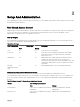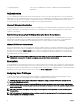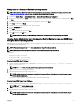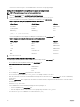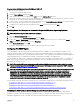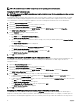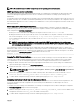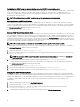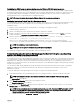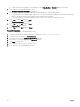Users Guide
Table Of Contents
- Dell EMC OpenManage Server Administrator Version 9.0.1 User's Guide
- Introduction
- Installation
- Updating individual system components
- Storage Management Service
- Instrumentation Service
- Remote Access Controller
- Logs
- What is new in this release
- Systems management standards availability
- Server Administrator Home Page
- Other Documents You May Need
- Obtaining Technical Assistance
- Contacting Dell EMC
- Setup And Administration
- Role-Based Access Control
- Authentication
- Encryption
- Assigning User Privileges
- Adding users to a domain on Windows operating systems
- Creating Server Administrator users for supported Red Hat Enterprise Linux and SUSE Linux Enterprise Server operating systems
- Disabling Guest And Anonymous Accounts In Supported Windows Operating Systems
- Configuring The SNMP Agent
- Firewall Configuration On Systems Running Supported Red Hat Enterprise Linux Operating Systems And SUSE Linux Enterprise Server
- Using Server Administrator
- Logging In And Out
- Server Administrator Local System Login
- Server Administrator Managed System Login — Using the Desktop Icon
- Server Administrator Managed System Login — Using The Web Browser
- Central web server login
- Using The Active Directory Login
- Single Sign-On
- Configuring Security Settings On Systems Running A Supported Microsoft Windows Operating System
- The Server Administrator home page
- Using The Online Help
- Using The Preferences Home Page
- Using The Server Administrator Command Line Interface
- Logging In And Out
- Server Administrator services
- Working with remote access controller
- Viewing Basic Information
- Configuring The Remote Access Device To Use A LAN Connection
- Configuring The Remote Access Device To Use A Serial Port Connection
- Configuring The Remote Access Device To Use A Serial Over LAN Connection
- Additional Configuration For iDRAC
- Configuring Remote Access Device Users
- Setting Platform Event Filter Alerts
- Server Administrator logs
- Setting Alert Actions
- Troubleshooting
- Frequently Asked Questions
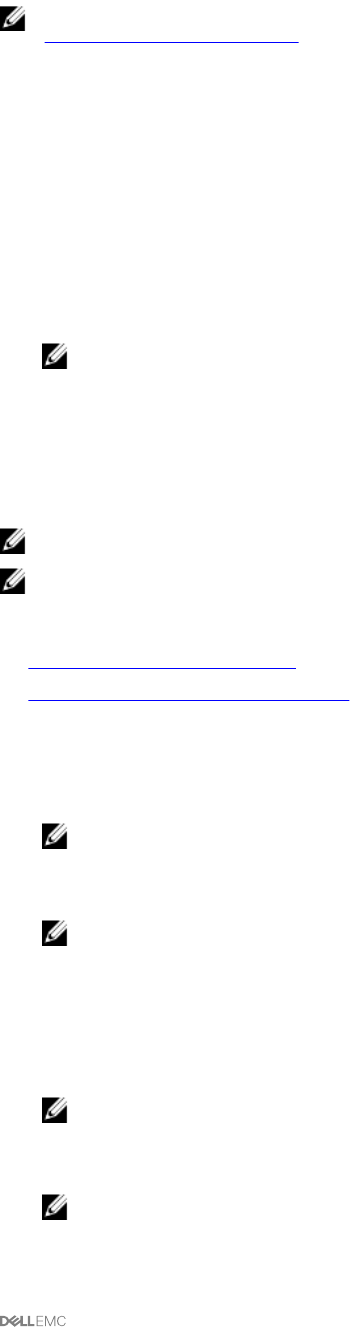
Adding users to a domain on Windows operating systems
NOTE: You must have Microsoft Active Directory installed on your system to perform the following procedures. See
Using the Active Directory Login for more information about using Active Directory.
1. Navigate to Control Panel → Administrative Tools → Active Directory Users and Computers.
2. In the console tree, right-click Users or right-click the container in which you want to add the new user, and then point to New
→ User.
3. Type the appropriate user name information in the dialog box, and then click Next.
4. Click Next, and then click Finish.
5. Double-click the icon representing the user that you created.
6. Click the Member of tab.
7. Click Add.
8. Select the appropriate group and click Add.
9. Click OK, and then click OK again.
NOTE: New users can log in to OpenManage with the user privileges of their assigned group and domain.
Creating Server Administrator users for supported Red Hat Enterprise Linux and SUSE Linux
Enterprise Server operating systems
Administrator access privileges are assigned to the user logged in as root. For information about creating users and user groups, see
your operating system documentation.
NOTE: You must be logged in as root or an equivalent user to perform the procedures.
NOTE: You must have the useradd utility installed on your system to perform the procedures.
Related Links
• Creating Users With User Privileges
• Creating Users With Power User Privileges
Creating Users With User Privileges
1. Run the following command from the command line: useradd -d <home-directory> -g <group> <username>
where <group> is not root.
NOTE: If <group> does not exist, create it by using the groupadd command.
2. Type passwd <username> and press <Enter>.
3. When prompted, enter a password for the new user.
NOTE: Assign a password to every user account that can access Server Administrator to protect access to your
critical system components.
The new user can now log in to Server Administrator with User group privileges.
Creating Users With Power User Privileges
1. Run the following command from the command line:useradd -d <home-directory> -g <group> <username>
NOTE: Set root as the primary group.
2. Type passwd <username> and press <Enter>.
3. When prompted, enter a password for the new user.
NOTE: Assign a password to every user account that can access Server Administrator to protect access to your
critical system components.
13