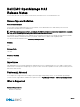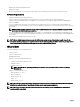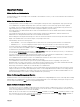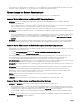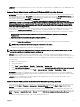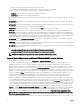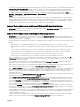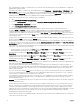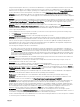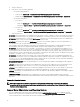Release Notes
– Belong to an Active Directory group that is part of another group.
– Try to launch Server Administrator using the desktop icon when single sign- on is enabled.
• Broadcom architecture has a split driver implementation - evbdx.sys and bxnd60x.sys.
– evbdx.sys is the Virtual Bus Driver (VBD); also called the Base Driver
– bxnd60x.sys is the driver for the Broadcom NDIS device.
Microsoft Device Manager reports both the drivers, but Server Administrator displays only the driver details specic to the VBD
device.
• BITS080169: Documentation for Power Supply alerts mentions only AC power supply, but the alerts are valid for both AC and
DC power supplies.
• BITS054513: On a system running Windows, while running CLI commands using telnet from a system running Linux, the telnet
session may terminate if the amount of data being transferred is huge.
Workaround: Redirect the CLI output to a text le and use the type command to view the output
• DF551365: Server Administrator does not display the IP Address for Network Adapters that are used for virtual machines
Description: In a Microsoft Hyper-V environment, the Server Administrator Network page may indicate network adapters that
are connected to a network and display Ethernet statistics but, the IP address is displayed as 'Unknown'. This is because Hyper-V
virtualizes adapters that are bonded to its virtual switch. The Server Administrator only discovers physical network adapters and
displays their IP addresses that are fully-controlled by the operating system and not by hypervisors.
• BITS080696: Windows No Instance(s) Available is reported for Dell_CMApplication class data To get the data for Dell_CM*
wmi classes query, rst query any one of the Dell_* classes.
• JIT-58840: On systems running Windows 10 operating system, the operating system is incorrectly displayed within OpenManage
Server Administrator as Windows 2016 Server Operating System.
• BITS129139: On systems running Windows operating system, the command prompt closes if you run the following commands on
any Dell PowerEdge systems:
– omcong system platformevents event=systempowerfail action=powerreduction
– omcong system platformevents event=systempowerwarn action=powerreduction
NOTE: The commands are supported only on 10th generation of PowerEdge servers.
Issues of Server Administrator on Microsoft Windows 2008 Operating Systems
• DF103661: Microsoft Windows Server 2008 - Alert Action → Execute Application
For security reasons, Microsoft Windows Server 2008 is congured to not to allow interactive services. When a service is
installed as an interactive service on Microsoft Windows Server 2008, the operating system logs an error message in the
Windows System log about the service being marked as an interactive service. When you use Server Administrator to congure
Alert Actions for an event, you can specify the action to execute an application. For interactive applications to be executed
properly for an Alert Action, the DSM Server Administrator Data Manager Service must be congured as an interactive service.
Examples of interactive applications comprise applications with a Graphical User Interface (GUI) or that prompt users for input in
some way, such as the pause command in a batch le. When Server Administrator is installed on Microsoft Windows Server
2008, the DSM Server Administrator Data Manager Service is installed as a non-interactive service, which means that it is
congured for not interacting with the desktop directly. If an interactive application is executed for an Alert Action in this
situation, the application is suspended awaiting input from the user, but the application interface or prompt is not visible to the
user. The application interface or prompt is not visible even after the Interactive Services Detection service is started. For each
execution of the interactive application, there is an entry for the application process in the Processes tab in Task Manager. If you
want to execute an interactive application for an Alert Action on Microsoft Windows Server 2008, you must congure the DSM
Server Administrator Data Manager Service to be allowed to interact with the desktop. To allow interaction with the desktop,
right-click on the DSM Server Administrator Data Manager Service in the Services control panel and select Properties. In the
Log On tab, enable Allow service to interact with desktop and click OK. Restart the DSM Server Administrator Data Manager
Service for the change to be eective. When the DSM Server Administrator Data Manager Service is restarted with this
change,the Service Control Manager logs the following message to the System log: The DSM Server Administrator Data
Manager Service is marked as an interactive service. However, the system is congured to not allow interactive services.
This service may not function properly.. This change allows the DSM Server Administrator Data Manager Service to execute
interactive applications properly for an Alert Action. Also, make sure the Interactive Services Detection service is running, to see
6