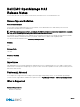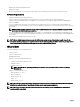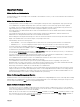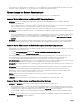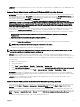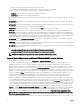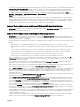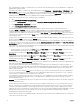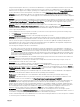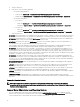Release Notes
• JIT-53863: On SUSE Linux Enterprise Server 12 SP 2, main chassis components are not available in the server administrator user
interface.
Issues of Server Administrator on Microsoft Windows 2003 Operating Systems
• BITS194536: While trying to upgrade to OM 8.1 from OM 7.4.0.2 in systems running Microsoft Windows 2003 operating system,
if the upgrade fails with the error Error 1306. Another application has exclusive access to the le C:\WINDOWS\invcol.tmp. Shut
down all other applications, then click Retry do the following before upgrading again: End the invcol.exe process in the Windows
task manager utility and delete invcol.tmp from C:\Windows folder.
• You can ignore the following warning message:A provider, omprov, has been registered in the WMI namespace, Root
\CIMV2\Dell, to use the LocalSystem account. This account is privileged and the provider may cause a security violation if
it does not impersonate user requests correctly. This can be ignored as the Managed Object Format le used to register
the provider ("omprov") states that the provider only reads the inventory data; it does not perform any functions on the
server that require user impersonation.
• When running Server Administrator, crypt32.dll errors may be written to the operating system Application Event log. This issue
occurs due to the Update Root Certicates component, which is installed by default as part of Windows Server 2003
installation. For more information on this component and reasons for errors, see the following articles on the Microsoft website:
– http://www.microsoft.com/technet/prodtechnol/windowsserver2003/techno logies/security/ws03mngd/
04_s3cer.mspx
– http://support.microsoft.com/default.aspx?scid=kb;en-us;317541
• There are two options to avoid these errors from being written to the Event log:
– Uninstall the Update Root certicates component as described in the rst knowledge base article mentioned above.
NOTE: This procedure may aect other programs as discussed in the article.
– Install the Server Administrator certicate as a trusted certicate.
NOTE: This procedure may still prompt you to accept the certicate when you log in to Server Administrator, but will
prevent the crypt32 errors from being logged to the Event log.
• DF94201: When you double-click the Server Administrator icon on your desktop, a dialog box may appear, prompting you to
enter credentials in Microsoft Internet Explorer for certain settings. Two possible workarounds are available for this issue: You can
cancel the dialog box and enter the credentials to access Server Administrator, or enable SSO (Single Sign On) by changing the
browser settings.
To enable SSO on Internet Explorer:
a. Cancel the dialog box.
b. Go to Tools → Internet Options → Security → Trusted sites → Custom Level.
c. Under User Authentication Logon option, change the settings to Automatic logon with current user name and password.
d. Add the server URL to Trusted sites under Tools → Internet Options → Security → Trusted sites → Sites.
• BITS216267: Upgrading Server Administrator from 8.1 to 8.2 and then restarting DSM Connection Service after changing any
server preference values would display a crash message in Windows Event Viewer's application log. This crash message is a false
message and can be ignored.
• JIT-26671: On Server Administrator, the Duplex capability value is displayed as “Unknown” in Broadcom Extreme E-Series
Network interface card in the NIC properties.
Issues of Server Administrator on All Microsoft Windows Operating Systems
• Perform all Server Administrator CLI commands from a 32-bit Windows command prompt. You can access the 32-bit command
prompt by clicking Start → Programs → Accessories → Command Prompt or by clicking Start → Run and then typing
cmd.exe. Attempts to run the CLI commands from the DOS command command.com may generate unpredictable results.
• The DSM Server Administrator Connection Service may hang on system startup if both Oracle and VERITAS Backup Exec are
installed on the system. To manually start the DSM Server Administrator Connection Service on a system running Windows, click
Start → Programs → Administrative Tools → Service, right-click DSM Server Administrator Connections Services and select
Start.
• You may not have appropriate privileges on the Server Administrator GUI if you:
5