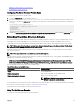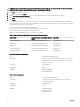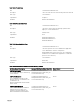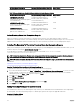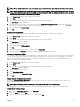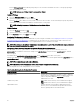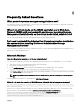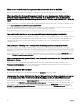Install Guide
Click the Privilege Object tab to add the privilege object to the association that denes the user’s or user group’s privileges
when authenticating to a system.
NOTE: Add only one Privilege Object to an Association Object.
To Add A Privilege
1. Select the Privileges Object tab and click Add.
2. Type the Privilege Object name or browse and click OK.
Click the Products tab to add one or more systems or devices to the association. The associated objects specify the products
connected to the network that are available for the dened users or user groups.
NOTE: Add multiple systems or RAC devices to an Association Object.
To Add Products
1. Select the Products tab and click Add.
2. Type the system, device, or group name and click OK.
3. In the Properties window, click Apply and then OK.
Conguring The Systems Or Devices
For instructions on conguring the Server Administrator systems using CLI commands, see Conguring Active Directory Using CLI
on Systems Running Server Administrator. For DRAC users, see the Remote Access Controller User’s Guide or Remote Access
Controller User’s Guide
. For iDRAC users, see the Integrated Remote Access Controller User's Guide.
NOTE: The systems on which Server Administrator is installed must be a part of the Active Directory domain and should
also have computer accounts on the domain.
Conguring Active Directory Using CLI On Systems Running Server Administrator
You can use the omconfig preferences dirservice command to congure the Active Directory service. The
productoem.ini le is modied to reect these changes. If the adproductname is not present in the productoem.ini le, a default
name is assigned.
The default value is system name-software-product name, where system name is the name of the system
running Server Administrator, and softwareproduct name refers to the name of the software product dened in omprv64.ini (that is,
computerName-omsa).
NOTE: This command is applicable only on Windows.
NOTE: Restart the Server Administrator service after you have congured Active Directory.
The following table shows the valid parameters for the command.
Table 17. Active Directory Service
Conguration Parameters
name=value pair Description
prodname=<text> Species the software product to which you want to apply the
Active Directory conguration changes. Prodname refers to the
name of the product dened in omprv64.ini. For Server
Administrator, it is omsa.
enable=<true | false>
true: Enables Active Directory service authentication support.
false: Disables Active Directory service authentication support.
adprodname=<text> Species the name of the product as dened in the Active
Directory service. This name links the product with the Active
Directory privilege data for user authentication.
36