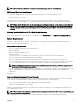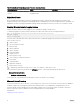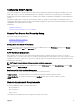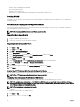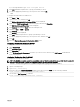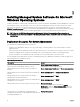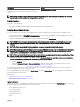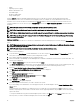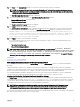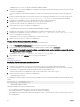Install Guide
10. Click Next on the Custom Setup dialog box to accept the selected software features for installation.
NOTE: You can cancel the installation process by clicking Cancel. The installation rolls back the changes that you
made. If you click Cancel after a certain point in the installation process, the installation may not roll back properly,
leaving the system with an incomplete installation.
The Alert Messaging Type Selection dialog box is displayed.
11. Select one of the following options from the Alert Messaging Type Selection dialog box.
• Enhanced Message Format (Recommended)
• Traditional Message Format
The Ready to Install the Program dialog box is displayed.
12. Click Install to install the selected software features.
The Installing Server Administrator screen is displayed and provides the status and progress of the software features being
installed. After the selected features are installed, the Install Wizard Completed dialog box is displayed with the following
message. iDRAC is an out-of-band management system that allows system administrators to
monitor and manage PowerEdge Servers and other network equipment, remotely. iDRAC works
regardless of Power status and operating system functionality. For more information,
visit http://pilot.search.dell.com/iDRAC.
13. Click Finish to exit the Server Administrator installation.
If you are prompted to reboot the system, select from the following reboot options to make the installed managed system
software services available for use:
• Yes, reboot my system now.
• No, I will reboot my system later.
NOTE: If you have selected Remote Enablement during installation, an error message A provider, WinTunnel,
has been registered in the Windows Management Instrumentation namespace ROOT\dcim\sysman
to use the LocalSystem account. This account is privileged and the provider may cause a
security violation if it does not correctly impersonate user requests. is logged in Windows
Event Log. You can safely ignore this message and continue with installation.
Related Links:
System Recovery on Failed Installation
Performing An Unattended Installation Of Managed System Software
The Systems Management installer features a Typical Setup option and a Custom Setup option for the unattended installation
procedure.
Unattended installation enables you to simultaneously install Server Administrator on multiple systems. Perform an unattended
installation by creating a package that contains the necessary managed system software les. The unattended installation option also
provides several features that enable you to congure, verify, and view information about unattended installations.
The unattended installation package is distributed to the remote systems using a software distribution tool from an independent
software vendor (ISV). When the package is distributed, the installation script executes to install the software.
Creating And Distributing The Typical Unattended Installation Package
The Typical Setup unattended installation option uses the Dell EMC Systems Management Tools and Documentation DVD as the
unattended installation package. The msiexec.exe /i <SysMgmtx64>.msi /qn command accesses the DVD to accept the
software license agreement and installs all the required Server Administrator features on selected remote systems. These features
are installed on the remote systems based on the system's hardware conguration.
NOTE: After an unattended installation is complete, to use the command line interface (CLI) feature of Server
Administrator, you must open a new console window and execute the CLI commands from there. Executing
CLI commands from the same console window in which Server Administrator was installed does not work.
You can make the DVD image available to the remote system by either distributing the entire contents of the media, or by mapping a
drive from the target system to the location of the DVD image.
19