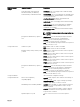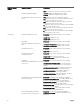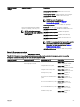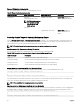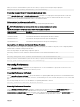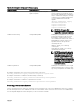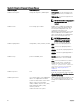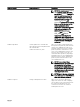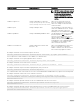CLI Guide
Therefore, for a computer named "myOmsa" running Server Administrator, the default name is "myOmsa–omsa". This is the name of
Server Administrator dened in Active Directory by using the snap-in tool. This name must match the name for the application object
in Active Directory in order to nd user privileges.
NOTE: This command is applicable only on systems running the Windows operating system.
The following table displays the valid parameters for the command:
Table 59. Valid Parameters Of Omcong Preferences Dirservice
name=value pair Description
prodname=<text> Species the product to which you want to apply the Active Directory conguration changes. prodname
refers to the name of the product dened in omprv32.ini. For Server Administrator, it is "omsa".
enable=<true | false>
true: Enables Active Directory service authentication support and the Active Directory Login option on
the login page.
false: Disables Active Directory service authentication support and the Active Directory Login option on
the login page. If the Active Directory Login option is not present, you can only login to the local machine
accounts.
adprodname=<text> Species the name of the product as dened in the Active Directory service. This name links the product
with the Active Directory privilege data for user authentication.
Omcong Preferences Messages
Use the omcong preferences messages command to select the format of alert messages. The default format is traditional,
which is the legacy format.
The following table lists the parameters you can use with this command. For example, to set the message format to traditional use
the following command:
Table 60. Valid Parameters Of
Conguring Preferences Messages
name=value pair 1 name=value pair 2 Description
attribute=format setting=traditional | enhanced
traditional: Sets the alert message to traditional format.
enhanced: Sets the alert message to Enhanced Event Messaging
format. This is similar to the format available in iDRAC7.
omconfig preferences messages format=traditional
Omcong Preferences Useraccess
Depending on the policies of your organization, you may want to restrict the access that some user levels have to Server
Administrator. The omcong preferences useraccess command allows you to grant or withhold the right of users and power users to
access Server Administrator. The following table displays the valid parameters for the command:
Table 61. Enabling User Access For Administrators, Power Users, And Users
Command Result Description
omcong preferences useraccess
enable=user
Grants Server Administrator access to
Users, Power Users, and Administrators.
Least restrictive form of user access.
omcong preferences useraccess
enable=poweruser
Grants Server Administrator access to
Power Users and Administrators.
Excludes user level access only.
omcong preferences useraccess
enable=admin
Grants Server Administrator access to
Administrators only.
Most restrictive form of user access.
Omcong Preferences Logging
Use the omcong preferences logging command for ltering the OS logs using the attributes.
86