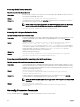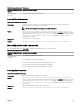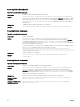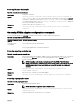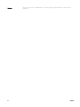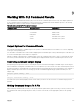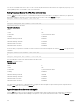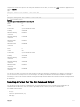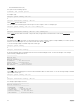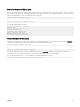CLI Guide
• Custom delimited format (cdv)
The syntax for the formatting option is:
<command> -fmt <format option>
For example, type:
omreport system summary -fmt tbl
or
omreport servermodule summary -fmt tbl
where -fmt tbl species table format.
You can combine the formatting option with the option to direct output to a le. For example, type:
omreport system summary -fmt tbl -outa summary.txt
or
omreport servermodule summary -fmt tbl -outa summary.txt
where -fmt tbl species table format and -outa species that you append the command results to a le named summary.txt .
List (lst)
The default format is lst or list format. Use this format when you want to optimize output for simple readability. You need to specify a
format for the command output only if you want a format other than the lst format.
To see the following example command output in lst format, type:
omreport system summary
or
omreport servermodule summary
No special formatting option is required because list format is the default display format. The network data part of the example
system summary is displayed as follows:
--------------
Network Data
--------------
Network Interface 0
IP Address : 143.166.152.108
Subnet Mask : 255.255.255.0
Default Gateway : 143.166.152.1
MAC Address : 00-02-b3-23-d2-ca
Table (tbl)
Use the tbl or table formatting option to have the data formatted in table rows and columns. To see the following example command
output in table format, type:
omreport system summary -fmt tbl
or
omreport servermodule summary -fmt tbl
The example output displays as follows:
------------------------------
Network Interface 0
------------------------------
| ATTRIBUTE | VALUE
| IP Address | 143.166.152.108
| Subnet Mask | 255.255.255.0
| Default Gateway | 143.166.152.1
| MAC Address | 00-02-b3-23-d2-ca
172