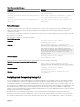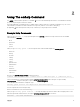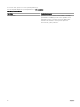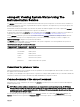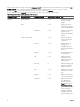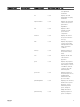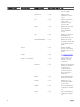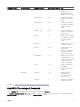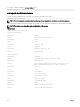CLI Guide
3
omreport: Viewing System Status Using The
Instrumentation Service
The omreport command allows you to see detailed information about the system components. You can also retrieve summaries for
many system components at one time, or get details about a specic component. This chapter shows you how to get reports with
the level of detail that you want.
Commands documented in this chapter vary in whether they dene the elds that appear in the results of a particular omreport
command. The elds are dened only if they have a special or less familiar use.
As with all other components, use omreport to view component status, and omcong to manage a component. For information on
conguring components for management, see omcong: Managing Components Using The Instrumentation Service.
Use the omreport commands to get information you need to execute an omcong command. For example, to edit the minimum
temperature for a warning event on a temperature probe, you must know the index of the probe you want to congure. Use
omreport chassis temps to display a list of probes and their indexes.
The omreport commands available on the system depend on the system conguration. The following table lists the systems on
which the omreport commands are applicable:
Table 6. System Availability For The omreport Command
Command Level 1 Command Level 2 Applicable To
omreport modularenclosure Blade systems
servermodule Blade systems
mainsystem Blade systems
system Rack and Tower systems
chassis Rack and Tower systems
preferences Blade or Rack, and Tower systems
Conventions for parameter tables
When listing the parameters that a command can take, the parameters are listed in alphabetical order instead of the order in which
they appear in the command line interface.
The symbol |, often called pipe, is the logical exclusive or operator. For example, enable | disable means you can enable or disable the
component or feature, but you cannot simultaneously enable and disable the component or feature.
Command summary of the omreport command
Depending on the system conguration, the results of the omreport command vary from one system to another. Data displays for
installed components only.
NOTE: When a system includes an external chassis, the displayed results vary by operating system. On SUSE Linux
Enterprise Server and Red Hat Enterprise Linux systems, the omreport commands display external chassis information in
a separate section after the main chassis information. On Microsoft Windows systems, data about the external chassis
does not appear in the omreport output.
The following table provides a high-level summary of the omreport command. The column titled Command level 1 displays the
omreport command at its most general use. Command level 2 shows the major objects or components that you can view using
15