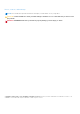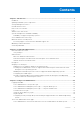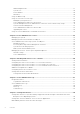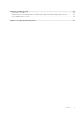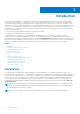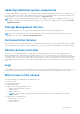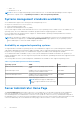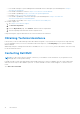Users Guide
Table Of Contents
- Dell EMC OpenManage Server Administrator Version 9.0.1 User's Guide
- Introduction
- Installation
- Updating individual system components
- Storage Management Service
- Instrumentation Service
- Remote Access Controller
- Logs
- What is new in this release
- Systems management standards availability
- Server Administrator Home Page
- Other Documents You May Need
- Obtaining Technical Assistance
- Contacting Dell EMC
- Setup And Administration
- Role-Based Access Control
- Authentication
- Encryption
- Assigning User Privileges
- Adding users to a domain on Windows operating systems
- Creating Server Administrator users for supported Red Hat Enterprise Linux and SUSE Linux Enterprise Server operating systems
- Disabling Guest And Anonymous Accounts In Supported Windows Operating Systems
- Configuring The SNMP Agent
- Configuring the SNMP agent on systems running supported Windows operating systems
- Changing the SNMP community name
- Configuring Your System To Send SNMP Traps To A Management Station
- Configuring The SNMP Agent On Systems Running Supported Red Hat Enterprise Linux
- SNMP Agent Access Control Configuration
- Server Administrator SNMP Agent Install Actions
- Changing The SNMP Community Name
- Configuring Your System To Send Traps To A Management Station
- Configuring the SNMP agent on systems running supported SUSE Linux enterprise server
- Sever Administrator SNMP Install Actions
- Enabling SNMP Access From Remote Hosts
- Changing The SNMP Community Name
- Configuring the SNMP agent on systems running supported VMware ESXi 6.X operating systems
- Configuring Your System To Send Traps To A Management Station
- Firewall Configuration On Systems Running Supported Red Hat Enterprise Linux Operating Systems And SUSE Linux Enterprise Server
- Using Server Administrator
- Logging In And Out
- Server Administrator Local System Login
- Server Administrator Managed System Login — Using the Desktop Icon
- Server Administrator Managed System Login — Using The Web Browser
- Central web server login
- Using The Active Directory Login
- Single Sign-On
- Configuring Security Settings On Systems Running A Supported Microsoft Windows Operating System
- The Server Administrator home page
- Using The Online Help
- Using The Preferences Home Page
- Using The Server Administrator Command Line Interface
- Logging In And Out
- Server Administrator services
- Working with remote access controller
- Viewing Basic Information
- Configuring The Remote Access Device To Use A LAN Connection
- Configuring The Remote Access Device To Use A Serial Port Connection
- Configuring The Remote Access Device To Use A Serial Over LAN Connection
- Additional Configuration For iDRAC
- Configuring Remote Access Device Users
- Setting Platform Event Filter Alerts
- Server Administrator logs
- Setting Alert Actions
- Troubleshooting
- Frequently Asked Questions
Updating individual system components
To update individual system components, use component-specific Dell Update Packages. Use the Dell Server Update Utility DVD
to view the complete version report and to update an entire system. The Server Update Utility (SUU) identifies and applies the
required updates to your system. SUU can also be downloaded from support.dell.com.
NOTE: For more information about obtaining and using the Server Update Utility (SUU), to update the system or to view
the updates available for any systems listed in the Repository, see the Dell Server Update Utility User's Guide at dell.com/
openmanagemanuals.
Storage Management Service
The Storage Management Service provides storage management information in an integrated graphical view.
NOTE: For more information about the Storage Management Service, see the Dell EMC Server Administrator Storage
Management User's Guide at dell.com/openmanagemanuals.
Instrumentation Service
The Instrumentation Service provides rapid access to detailed fault and performance information gathered by industry-standard
systems management agents and allows remote administration of monitored systems, including shutdown, startup, and security.
Remote Access Controller
The Remote Access Controller provides a complete remote system management solution for systems equipped with the
Baseboard Management Controller (BMC)/Integrated Dell Remote Access Controller (iDRAC) solution. The Remote Access
Controller provides remote access to an inoperable system, allowing you to get the system up and running as quickly as possible.
The Remote Access Controller also provides an alert notification when a system is down and allows you to remotely restart the
system. Additionally, the Remote Access Controller logs the probable cause of system crashes and saves the most recent crash
screen.
Logs
Server Administrator displays logs of commands issued to or by the system, monitored hardware events, and system alerts. You
can view logs on the home page, print or save them as reports, and send them by e-mail to a designated service contact.
What is new in this release
The release highlights of OpenManage Server Administrator are:
● Full Power Cycle.
● System Lockdown mode.
● NVDIMM Monitoring.
● Support for the following operating systems:
○ Support for Red Hat Enterprise Linux 6.9
○ VMware ESXi 6.5
○ VMware ESXi 6.0 U3
○
NOTE:
Citrix XenServer operating system support has been dropped for Server Administrator and Storage
Management.
● Support for the following browsers:
○ Internet Explorer - 9, 10, 11
○ Microsoft Edge 25
○ Google Chrome - 58
Introduction
7