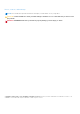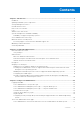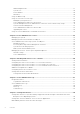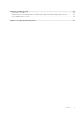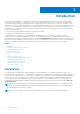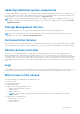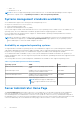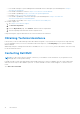Dell EMC OpenManage Server Administrator Version 9.0.1 User's Guide November 2020 Rev.
Notes, cautions, and warnings NOTE: A NOTE indicates important information that helps you make better use of your product. CAUTION: A CAUTION indicates either potential damage to hardware or loss of data and tells you how to avoid the problem. WARNING: A WARNING indicates a potential for property damage, personal injury, or death. Copyright © 2017 Dell Inc. or its subsidiaries. All rights reserved. Dell, EMC, and other trademarks are trademarks of Dell Inc. or its subsidiaries.
Contents Chapter 1: Introduction................................................................................................................. 6 Installation............................................................................................................................................................................. 6 Updating individual system components........................................................................................................................
Global Navigation Bar................................................................................................................................................. 27 System Tree..................................................................................................................................................................28 Action Window.........................................................................................................................................................
Chapter 8: Troubleshooting......................................................................................................... 63 Login Failure Scenarios.................................................................................................................................................... 63 Fixing A Faulty Server Administrator Installation On Supported Windows Operating Systems.................... 63 Server Administrator services.............................................................
1 Introduction Server Administrator provides a comprehensive, one-to-one systems management solution in two ways: from an integrated, web browser-based graphical user interface (GUI) and from a command line interface (CLI) through the operating system. Server Administrator enables system administrators to manage systems locally and remotely on a network. It enables system administrators to focus on managing their entire network by providing comprehensive one-to-one systems management.
Updating individual system components To update individual system components, use component-specific Dell Update Packages. Use the Dell Server Update Utility DVD to view the complete version report and to update an entire system. The Server Update Utility (SUU) identifies and applies the required updates to your system. SUU can also be downloaded from support.dell.com.
○ Safari - 9.1 ○ Mozilla Firefox - 52, 53 NOTE: For the list of supported operating systems and Dell servers, see the Dell EMC OpenManage Software Support Matrix in the required version of OpenManage Software at dell.com/openmanagemanuals.
Other Documents You May Need In addition to this guide, you can access the following guides available at dell.com/softwaresecuritymanuals. ● The Dell EMC Systems Software Support Matrix provides information about the various systems, the operating systems supported by these systems, and the components that can be installed on these systems. ● The Dell EMC OpenManage Server Administrator Installation Guide contains instructions to help you install Dell EMC OpenManage Server Administrator.
○ For Dell EMC Enterprise Systems Management and Dell EMC Remote Enterprise Systems Management—https:// www.dell.com/esmmanuals ○ For Dell EMC Virtualization Solutions—https://www.dell.com/SoftwareManuals ○ For Dell EMC OpenManage—https://www.dell.com/openmanagemanuals ○ For iDRAC—https://www.dell.com/idracmanuals ○ For Dell EMC OpenManage Connections Enterprise Systems Management—https://www.dell.com/ OMConnectionsEnterpriseSystemsManagement ○ For Dell EMC Serviceability Tools—https://www.dell.
2 Setup And Administration Server Administrator provides security through role- based access control (RBAC), authentication, and encryption for both the Web-based and command line interfaces. Topics: • • • • Role-Based Access Control Authentication Encryption Assigning User Privileges Role-Based Access Control RBAC manages security by determining the operations that can be executed by persons in particular roles.
Table 3.
Assigning User Privileges To ensure critical system component security, before installation of the OpenManage Softwares assign user privileges to all the users. New users can log in to OpenManage software using their operating system user privileges. CAUTION: To protect access to your critical system components, assign a password to every user account that can access the OpenManage software.
Creating Users With User Privileges 1. Run the following command from the command line: useradd -d -g where is not root. NOTE: If does not exist, create it by using the groupadd command. 2. Type passwd and press . 3. When prompted, enter a password for the new user. NOTE: Assign a password to every user account that can access Server Administrator to protect access to your critical system components.
3. Save and close the file. Best practices while using the omarolemap file The following are the best practices to be considered while working with the omarolemap file: ● Do not delete the following default entries in the omarolemap file. Table 6. Best Practices for omarolemap file root Administrator +root * Poweruser * * User ● Do not change the omarolemap file permissions or file format. ● Do not use the loop back address for , for example: localhost or 127.0.0.1.
the operating system was installed. In most cases, SNMP is installed as part of your operating system installation. An installed supported systems management protocol standard, such as SNMP, is required before installing Server Administrator. You can configure the SNMP agent to change the community name and to send traps to a management station.
To edit a community name: a. Select a community name in the Accepted Community Names list and click Edit. The SNMP Service Configuration window is displayed. b. Edit the community name in the Community Name box, and then click OK. The SNMP Service Properties window is displayed. 6. Click OK to save the changes. Configuring Your System To Send SNMP Traps To A Management Station Server Administrator generates SNMP traps in response to changes in the status of sensors and other monitored parameters.
● Creating a vew to the entire MIB tree by adding the following line if it does not exist: view all included ● Modifying the default access line to give read-only access to the entire MIB tree for the public community.
Sever Administrator SNMP Install Actions Server Administrator SNMP communicates with the SNMP agent using the SMUX protocol. When Server Administrator SNMP connects to the SNMP agent, it sends an object identifier to the SNMP agent to identify itself as a SMUX peer. This object identifier must be configured with the SNMP agent, therefore, Server Administrator adds the following line to the SNMP agent configuration file, /etc/snmp/snmpd.conf, during installation if it does not exist: smuxpeer .1.3.6.1.4.1.
ESXi 6.X as the required SNMP support is unavailable. The VMware vSphere Command-Line Interface (CLI) is used to configure systems running VMware ESXi 6.X to send SNMP traps to a management station. NOTE: For more information about using the VMware vSphere CLI, see vmware.com/support. Configuring Your System To Send Traps To A Management Station Server Administrator generates SNMP traps in response to changes in the status of sensors and other monitored parameters.
4. Press to go to Customize and press . The Firewall Configuration-Customize screen appears. 5. Select whether to open an entire network interface or just the SNMP port on all network interfaces. a. To open an entire network interface, press to go to one of the Trusted Devices and press the spacebar. An asterisk in the box to the left of the device name indicates that the entire interface is opened. b.
3 Using Server Administrator To start a Server Administrator session, double-click the Server Administrator icon on your desktop. The Server Administrator Log in screen is displayed. The default port for Server Administrator is 1311. You can change the port, if required. For instructions on setting up your system preferences, see Systems Management Server Administration Connection Service and Security Setup.
NOTE: If you have provided the system name or FQDN, the Server Administrator Web Server host converts the system name or FQDN to the IP address of the managed system. You can also connect by providing the port number of the managed system in the following format: Hostname:Port number, or IP address:Port number. 3. If you are using an Intranet connection, select Ignore Certificate Warnings. 4. Select Active Directory Login to log in using Microsoft Active Directory authentication.
Using The Active Directory Login You should select Active Directory Login to log in using the Dell Extended Schema Solution in Active Directory. This solution enables you to provide access to Server Administrator; allowing you to add/control Server Administrator users and privileges to existing users in your Active Directory software. For more information, see "Using Microsoft Active Directory" in the Server Administrator Installation Guide at dell.com/openmanagemanuals.
5. Copy the Web address used to access the remote managed system from the browser’s address bar and paste it onto the Add this Web Site to the Zone field. 6. Under Security level for this zone, click Custom level. 7. Click OK to save the new settings. 8. Close the browser and log in to Server Administrator. Enabling Single Sign-On For Server Administrator On Internet Explorer To allow Single Sign-On for Server Administrator without prompts for user credentials: 1.
Table 7. GUI Field Names And The Applicable Systems (continued) GUI Field Name Applicable System Server Module Modular system Main System Modular system System Non-modular system Main System Chassis Non-modular system The following figure shows a sample Server Administrator home page layout for a user logged in with administrator privileges on a non-modular system. Figure 1.
NOTE: Administrator or Power User privileges are required to view most of the system tree objects, system components, action tabs, and data area features that are configurable. Also, only users logged in with Administrator privileges can access critical system features such as the shutdown functionality included under the Shutdown tab.
System Tree The system tree appears on the left side of the Server Administrator home page and lists the components of your system that are viewable. The system components are categorized by component type. When you expand the main object known as Modular Enclosure > System/Server Module, the major categories of system/server module components that may appear are Main System Chassis/Main System, Software, and Storage.
● Clicking Export ( ) generates a text file that lists the values for each data field on the open window. The export file is saved to a location you specify. For information about customizing the delimiter separating the data field values see, "Setting User"and "System Preferences." ● Clicking E-mail ( ) creates an e-mail message addressed to your designated email recipient. For instructions on setting up your email server and default email recipient, see "Setting User"and "System Preferences.
● General Settings ● Server Administrator You can view the Preferences tab after you log in to manage a remote system. This tab is also available when you log in to manage the Server Administrator Web server or manage the local system. Like the Server Administrator home page, the Preferences home page has three main areas: ● The global navigation bar provides links to general services. ○ Click Home to return to the Server Administrator home page.
Systems Management Server Administration Connection Service And Security Setup Setting user and system preferences You can set user and webserver preferences from the Preferences home page. NOTE: You must be logged in with Administrator privileges to set or reset user or system preferences. Set up your user preferences: 1. Click Preferences on the global navigation bar. The Preferences home page is displayed. 2. Click General Settings. 3.
● The Custom Delimiter field specifies the character used to separate the data fields in the files created using the Export button. The ; character is the default delimiter. Other options are!, @, #, $, %, ^, *, ~, ?, |, and, . ● The SSL Cipher field specifies a secure connection between the web server and the browser. Choose the ciphers that support the web server while configuring. The connection service does not start if an invalid cipher suite is set.
● Generate a new certificate — Generates a new self-signed certificate used for SSL communication between the server running Server Administrator and the browser. NOTE: When using a self-signed certificate, most web browsers display an untrusted warning as the self-signed certificate is not signed by a Certificate Authority (CA) trusted by the operating system. Some secure browser settings can also block the self-signed SSL certificates.
Upgrading web server CAUTION: Factory reset is not possible after a web server update. For a factory reset, reinstall the Server Administrator. You can upgrade the Apache Tomcat web server, whenever required, using the omwsupdateutility, without affecting the Server Administrator functionality. The utility allows upgrade to a minor version of web server, but does not support upgrade to a major version. For example, upgrade from version A.x to A.y is supported, but not A.x to B.x or B.y.
4 Server Administrator services Server Administrator Instrumentation Service monitors the health of a system and provides rapid access to detailed fault and performance information gathered by industry-standard systems management agents. The reporting and viewing features allow retrieval of the overall health status for each chassis that includes your system. At the subsystem level, you can view information about the voltages, temperatures, fan rpm, and memory function at key points in the system.
are categorized by component type. When you expand the main object — Modular Enclosure — System/Server Module — the major categories of system components that may appear are, Main System Chassis/Main System, Software, and Storage. If Storage Management Service is installed, depending on the controller and storage attached to the system, the Storage tree object expands to display various objects.
System/Server module properties The System/Server Module object contains three main system component groups: Main System Chassis/Main System, Software, and Storage. The Server Administrator home page defaults to the System object of the system tree view. Most administrative functions can be managed from the System/Server Module object action window.
Logs Subtabs: Hardware | Alert | Command Under the Logs tab, you can: ● View the Embedded System Management (ESM) log or the System Event Log (SEL) for a list of all events related to your system's hardware components. The status indicator icon next to the log name changes from normal status ( noncritical status ( ) to ) when the log file reaches 80 percent capacity. On PowerEdge 11G systems, the status indicator ) when the log file reaches 100 percent capacity.
● View session information for current users that have logged in to Server Administrator. ● Terminate user sessions. NOTE: Only users with Administrator privileges can view the Session Management page and terminate sessions of logged-in users. Main System Chassis/Main System Click the Main System Chassis/Main System object to manage your system's essential hardware and software components.
○ Intrusion ○ Network ○ Power Management ○ Power Supplies ○ Processors ○ Temperatures ○ Voltages NOTE: Batteries are supported only on the 10th generation PowerEdge systems. The Power supplies are not available on the PowerEdge 1900. Power Management is supported on limited 10th generation PowerEdge systems. Power Supply Monitoring and Power Monitoring features are available only for systems that have two or more redundant, hot-swappable powers supplies installed.
Subtab: BIOS NOTE: The BIOS Setup tab for your system only displays the BIOS features that are supported on your system. Under the Setup tab, you can set the state for each BIOS setup object.
The System BIOS Settings window is displayed. 4. Click Miscellaneous Settings link. 5. Under Power Cycle Request, select Virtual AC. 6. Click Apply. NOTE: Restart the server to successfully change the power cycle setting. Fans Click the Fans object to manage your system fans. Server Administrator monitors the status of each system fan by measuring fan RPMs. Fan probes report RPMs to the Server Administrator Instrumentation Service.
Table 10. Possible Values For Status And Cause Of A Probe Status Values Cause Values Degraded User Configuration Insufficient Power Capacity Unknown Reason Normal [N/A] Intrusion Click the Intrusion object to manage your system's chassis intrusion status. Server Administrator monitors chassis intrusion status as a security measure to prevent unauthorized access to your system's critical components. Chassis intrusion indicates that someone is opening or has opened the cover of the system's chassis.
Network Click the Network object to manage your system's NICs. Server Administrator monitors the status of each NIC present in your system to ensure continuous remote connection. Server Administrator reports FCoE and iSoE capabilities of the NICs. Also, NIC teaming details are reported if they are already configured on the system. Two or more physical NICs can be teamed into a single logical NIC, to which an administrator can assign an IP address. Teaming can be configured using NIC vendor tools.
You can also view the System Instantaneous Headroom and System Peak Headroom. The values are displayed in both Watts and BTU/hr (British Thermal Unit). Power thresholds can be set in Watts and BTU/hr. The Statistics tab allows you to view and reset your system’s Power tracking statistics like energy consumption, system peak power, and system peak amperage.
Subtab: Information Properties Under the Properties tab, you can view information about your system's microprocessors and access detailed capabilities and cache information. Alert Management Subtabs: Alert Actions Under the Alert Management tab, you can view current alert actions settings and set the alert actions that you want to be performed in case a processor returns a warning or failure value.
Subtab: Information Under the Properties tab, you can view information about the Removable Flash Media and Internal SD Modules. This includes details about the Connector Name, its state, and storage size. Alert Management Subtabs: Alert Actions | SNMP Traps Under the Alert Management tab, you can: ● View current alert actions settings and set the alert actions that you want to be performed when the removable flash media probe returns a warning or failure value.
Subtab: Voltage Probes Under the Properties tab, you can view the current readings and status of your system's voltage probes and configure minimum and maximum values for voltage probe warning threshold. NOTE: Some voltage probe fields differ according to the type of firmware your system has, such as BMC or ESM. Some threshold values are not editable on BMC-based systems.
Managing Preferences: Home Page Configuration Options The left pane of the Preferences home page (where the system tree is displayed on the Server Administrator home page) displays all available configuration options in the system tree window. The options displayed are based on the systems management software installed on the managed system.
5 Working with remote access controller The systems baseboard management controller (BMC)/Integrated Dell Remote Access Controller (iDRAC) monitors the system for critical events by communicating with various sensors on the system board and sends alerts and log events when certain parameters exceed their preset thresholds. The BMC/iDRAC supports the industry-standard Intelligent Platform Management Interface (IPMI) specification, enabling you to configure, monitor, and recover systems remotely.
● ● ● ● ● Configuring The Remote Access Device To Use A Serial Over LAN Connection Configuring The Remote Access Device To Use A Serial Port Connection Additional Configuration For iDRAC Configuring Remote Access Device Users Setting Platform Event Filter Alerts You can view BMC/iDRAC or DRAC information based on which hardware is providing the remote access capabilities for the system.
NOTE: You can view IPv4 and IPv6 address details only if you enable the IPv4 and IPv6 address properties under Additional Configuration in the Remote Access tab. Configuring The Remote Access Device To Use A LAN Connection To configure the remote access device for communication over a LAN connection: 1. Click the Modular Enclosure > System/Server Module > Main System Chassis/Main System > Remote Access object. 2. Click the Configuration tab. 3. Click LAN. The LAN Configuration window appears.
● IP Address ● Subnet Mask ● Gateway Address 7. Configure the following IPv6 Properties: ● ● ● ● ● ● ● IP Address Source IP Address Prefix Length Default Gateway DNS Address Source Preferred DNS Server Alternate DNS Server NOTE: You can configure the IPv4 and IPv6 address details only if you enable the IPv4 and IPv6 properties under Additional Configuration. 8. Click Apply Changes.
1. Click the Modular Enclosure > System/Server Module > Main System Chassis/Main System > Remote Access object. 2. Click the Configuration tab. 3. Click Serial Over LAN . The Serial Over LAN Configuration window appears. 4. Configure the following details: ● Enable Serial Over LAN ● Baud Rate ● Minimum Privilege Required 5. Click Apply Changes. 6. Click Advanced Settings to further configure BMC. 7.
8. Click Back to Remote Access User Window to go back to the Remote Access Users window. NOTE: Six additional user entries are configurable when DRAC is installed. This results in a total of 16 users. The same username and password rules apply to BMC/iDRAC and RAC users. When DRAC/iDRAC6 is installed, all the 16 users entries are allocated to DRAC.
7. Click Apply. 8. Click Apply to Platform Events Page to go back to the Platform Event Filters window. Setting Platform Event Alert Destinations You can also use the Platform Event Filters window to select a destination where an alert for a platform event is to be sent. Depending on the number of destinations that are displayed, you can configure a separate IP address for each destination address. A platform event alert is sent to each destination IP address that you configure. 1.
6 Server Administrator logs Server Administrator allows you to view and manage hardware, alert, and command logs. All users can access logs and print reports from either the Server Administrator home page or from its command line interface. Users must be logged in with Administrator privileges to clear logs or must be logged in with Administrator or Power User privileges to email logs to their designated service contact.
Hardware log On the 11th generation PowerEdge systems, use the hardware log to look for potential problems with your system's hardware components. The hardware log status indicator changes to critical status ( ) when the log file reaches 100 percent capacity. There are two available hardware logs, depending on your system: the Embedded System Management (ESM) log and the System Event Log (SEL).
NOTE: OMSA may send duplicate SNMP traps or log duplicate events in the Alert Log page or in the operating system log file. The duplicate traps and events are logged either when OMSA services are manually restarted or when the device sensor still indicates a non-normal state when OMSA services starts after an operating system reboot. For detailed information about alert messages, see the Server Administrator Messages Reference Guide at dell.com/ openmanagemanuals.
7 Setting Alert Actions Topics: • • • Setting Alert Actions For Systems Running Supported Red Hat Enterprise Linux And SUSE Linux Enterprise Server Operating Systems Setting Alert actions in Windows Server to Execute Applications BMC/iDRAC platform events filter alert messages Setting Alert Actions For Systems Running Supported Red Hat Enterprise Linux And SUSE Linux Enterprise Server Operating Systems When you set alert actions for an event, you can specify the action to display an alert on the server.
To enable the Interactive Service Detection follow the steps mentioned below: Modifying the NoIteractiveServices 1. Open Regedit. 2. Navigate to HKLM\SYSTEM\CurrentControlSet\Control\Windows\. 3. Right-click NoIteractiveServices and then click Modify. 4. In Value Data enter 0 and click OK. 5. Close Regedit 6. To add the user to a group, select the group name from the Group drop-down menu and click Add. 7. Click OK. Enabling the Interactive Service Detection 8. Open Services.msc. 9.
Table 14. PEF Alert Events (continued) Event Description PS/VRM/D2D Warning The power supply, voltage regulator module, or DC to DC converter is pending a failure condition. PS/VRM/D2D Failure The power supply, voltage regulator module, or DC to DC converter has failed. Hardware log is full or emptied Either an empty or a full hardware log requires administrator attention.
8 Troubleshooting Connection Service Failure On Red Hat Enterprise Linux, when SELinux is set to enforced mode, the Systems Management Server Administrator (SM SA) Connection service fails to start. Perform one of the following steps and start this service: ● Set SELinux to Disabled mode or to Permissivemode. ● Change the SELinux allow_execstack property to ON state. Run the following command: setsebool allow_execstack on ● Change the security context for the SM SA connection service.
To force a reinstall: 1. Check the version of Server Administrator that was previously installed. 2. Download the installation package for that version from support.dell.com. 3. Locate SysMgmt.msi in the srvadmin\windows\SystemsManagement directory. 4. Type the following command at the command prompt to force a reinstall msiexec /i SysMgmt.msi REINSTALL=ALL REINSTALLMODE=vamus 5. Select Custom Setup and choose all the features that were originally installed.
Table 15. Server Administrator Services (continued) Service Name Description Impact of Failure Recovery Mechanism Severity service) (This service runs on the managed system.) information and allows remote administration of monitored systems, including shutdown, startup, and security. on GUI/CLI without these services running. SM SA Event Manager (Windows) Linux: dsm_sa_eventmgrd (hosted under dataeng service) (This service runs on the managed system.
9 Frequently Asked Questions This section lists the frequently asked questions about Server Administrator. NOTE: The following questions are not specific to this release of Server Administrator. 1. What is the minimum permission level required to install Server Administrator? To install Server Administrator, you must have Administrator level privileges. Power Users and Users do not have permission to install Server Administrator. 2.
Devices such as EMC storage have proprietary protocols. Some information about this environment can be gathered from looking at the ports used. 8. Are there any plans for SNMP v3 support? No, there are no plans for SNMP v3 support. 9. Does an Underscore character in the domain name cause Server Admin login issues? Yes, an underscore character in the domain name is invalid. All other special characters (except the hyphen) are invalid too. Use case-sensitive alphabets and numerals only. 10.