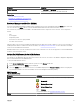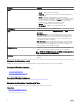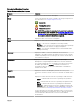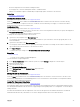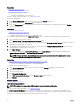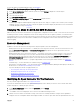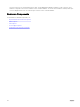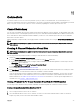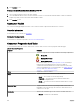Users Guide
11
Connectors
A controller contains one or more connectors (channels or ports) to which you can attach disks. You can externally access a
connector by attaching an enclosure (for external disks) to the system or internally access by attaching to the backplane (for internal
disks) of a system. You can view the connectors on the controller by expanding the controller object in the tree view.
Channel Redundancy
You can create a virtual disk that uses physical disks that are attached to dierent controller channels. The physical disks may reside
in an external enclosure or the backplane (internal enclosure). If the virtual disks maintain redundant data on dierent channels, then
these virtual disks are channel redundant. Channel redundancy is when one of the channels fail, the data is not lost as redundant
data resides on another channel.
Channel redundancy is implemented by selecting physical disks on dierent channels when using the Create Virtual Disk Advanced
Wizard
.
NOTE: Channel redundancy only applies to controllers that have more than one channel and that attach to an external
disk enclosure.
Creating A Channel-Redundant Virtual Disk
NOTE: Channel redundancy only applies to controllers that have more than one channel and that attach to an external
disk enclosure.
The following instructions provide information on creating a virtual disk that uses channel redundancy.
1. Launch the Create Virtual Disk Advanced Wizard:
a. In the Server Administrator window, under the system tree, click Storage dashboard.
b. Locate the controller on which you are creating a channel-redundant virtual disk and expand the controller object until the
Virtual Disks object is displayed.
c. Select Virtual Disks and click Go To The Create Virtual Disk Wizard.
d. Click Virtual Disk Advanced Wizard.
2. Follow the steps in Create Virtual Disk Advanced Wizard.
3. Click Exit Wizard to cancel the virtual disk creation. In this step, you select the channels and the disks to be used by the virtual
disk. The selections you make determine whether the virtual disk is channel-redundant.
There are specic RAID level and conguration requirements for implementing channel redundancy. You must select the same
number of physical disks on each channel that you use. For information on the number of physical disks that can be used for
dierent RAID levels, see
Number Of Physical Disks Per Virtual Disk. For information on controller-specic implementations of
the RAID levels, see Controller - Supported RAID Levels.
Creating A Physical Disk For Channel Redundant Virtual Disks On PERC Controllers
The following sections describe creating a channel-redundant virtual disk using RAID 10 or RAID 50 on PERC controllers.
Creating A Channel-Redundant Virtual Disk Using RAID 10
To create a channel-redundant virtual disk using RAID 10:
1. Select one physical disk on each of the two channels.
2. Select an additional disk on each of the two channels. You have now selected the minimum number of disks for a RAID 10.
Repeat step 2 until you have selected the desired number of disks.
99