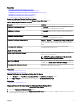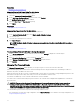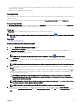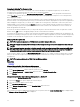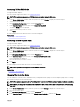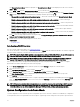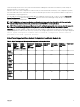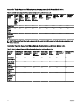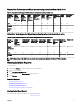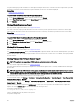Users Guide
The patrol read report provides information on all the patrol reads performed on the controller in the chronological order. It provides
information such as last run time and result. If a patrol read fails, the reason for the failure is displayed.
Related links
Setting The Patrol Read Mode
To Locate View Patrol Read Report In Storage Management
1. In the Server Administrator window, under the system tree, click Storage.
2. Select View Patrol Read Report from the Select Report drop-down menu.
3. Click Execute.
Viewing Check Consistency Report
Does my controller support this feature? See Supported Features.
The check consistency report provides information on all the consistency checks performed on the controller in a chronological
order. It provides information such as last run time and result. If the consistency check fails, it provides the reason for the failure.
Related links
Performing A Check Consistency
To Locate View Check Consistency Report In Storage Management
1. In the Server Administrator window, under the system tree, click Storage.
2. Select View Check Consistency Report from the Select Report drop-down menu.
3. Click Execute.
Viewing Slot Occupancy Report
Does my controller support this feature? See Supported Features.
The View Slot Occupancy Report allows you to view empty and occupied slot details of all enclosures and back planes. It provides a
diagram that represents the occupancy of physical drive slots. Move the mouse over each slot to view details, such as physical disk
ID, state, and size.
Viewing Physical Disk Firmware Version Report
NOTE: This option is not supported on PERC hardware controllers running in HBA mode.
Does my controller support this feature? See Supported Features
The Physical Disk Firmware Version Report compares the current rmware against a list of currently available rmware and legacy
driver models.
NOTE: To generate the HDD rmware version report, negotiable speed and the model number of the drives are used as
keys for indexing entries in the hddfwver.csv le. If the negotiable speed of the drive is not available from the controller,
then the model number of the drive is used as the key for indexing entries in the hddfwver.csv le.
You can run the report on each controller basis or for the storage system.
For each controller report, click Storage → Controller → Information/Conguration → Available Reports → View Physical Disk
Firmware Version Report → Execute.
For a storage system report, select Storage → Information/Conguration → Global Tasks → View Physical Disk Firmware
Version Report
→ Execute.
If you do not have the latest compare le (hddfwver.csv), contact your service provider to download the latest compare le.
Replace the existing hddfwver.csv le with the new le at the following location:
On systems running Windows:
C:\<Program Files (x86)>\Dell\SysMgt\sm
where C:\Program les may vary based on the system.
On systems running Linux:
80