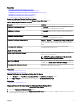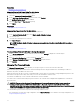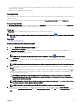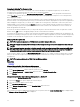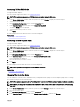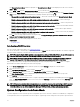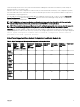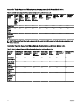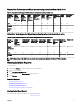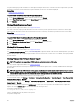Users Guide
The Change Controller Mode window is displayed. The Current Controller Mode section displays the mode of the controller –
RAID or HBA.
5. Select RAID or HBA from the Change Controller Mode section, and then click Apply Changes.
6. After you click Apply Changes, if you receive one of the following error messages, click OK, and then click Return to Previous
Page. Disable or remove the options listed in the error message and then repeat steps 1 to 5.
• The controller is already running in the selected mode. — Check the controller mode in the Current Controller Mode
section before you proceed.
• Unable to change controller mode while foreign conguration is present on the controller. — Remove all foreign
congurations and then repeat the steps to change the controller mode.
• Unable to change controller mode while there is preserved cache present on the controller. — Remove the preserved
cache and then repeat the steps to change the controller mode.
• Unable to change controller mode while Virtual Disks are present on the controller. — Remove all virtual disks and then
repeat the steps to change the controller mode.
• Unable to change controller mode while Hotspares are present on the controller. — Remove all hot spares and then
repeat the steps to change the controller mode.
• Unable to change controller mode while security key is assigned to the controller. — Remove the security key and then
repeat the steps to change the controller mode.
7. Click OK, when you are prompted with the following message, To apply the changes, you must restart the server. Are you
sure, you want to change the controller mode?
8. Restart the server to successfully change the controller mode.
Related Links
• Controller Tasks
Auto Congure RAID0 Operation
Does my controller support this feature? See Supported Features.
You can use this feature to automatically congure all physical disks in Ready state into RAID 0 virtual disks. This feature is supported
on PERC 9 family of hardware controllers with the latest rmware version.
NOTE: The Auto Congure RAID0 operation is only supported on SAS and SATA HDDs. If there are any SSDs available in
the server, this feature ignores the SSDs when performing the Auto Congure RAID0 operation.
NOTE: When performing an Auto Congure RAID0 operation on a single storage controller, the maximum number of
physical disks supported is 192. Only physical disks in Ready state are congured into RAID 0 virtual disks.
Before you proceed, browse to the physical disks details page and verify if the physical disks are in Ready state. To congure
physical disks into RAID 0 virtual disks, perform the following steps:
1. In the Server Administrator window, under the system tree, expand Storage to display the controller objects.
2. Select the Controller object.
3. Click Information/Conguration on the controller Properties page.
4. In the Controller Tasks drop-down menu, select Auto Congure RAID0, and then click Execute.
The Auto Congure RAID0 window is displayed. Read the messages displayed on this window before you proceed.
5. Click Conrm to congure the physical disks.
The auto congure operation may take time to complete, depending on the conguration and available physical disks in Ready
state. The Auto Congure RAID0 operation is successful, only if the Alert Log is updated. You can check the Alert Log for
more information.
NOTE: If there are no physical disks in Ready state and you repeat the procedure, the Auto Congure RAID0 operation
automatically ignores your request without displaying any error message. For more information about alerts and their
corrective actions, see the
Server Administrator Messages Reference Guide
. at dell.com/openmanagemanuals.
System Conguration Lock Down Mode
‘System Conguration Lock Down Mode’ provide a congurable option to the customer so that after it is enabled, any conguration
on that particular system is not permitted with some exceptions. Typical usage of this setting is after the system is provisioned to a
76