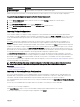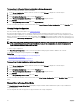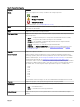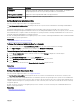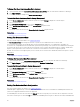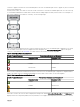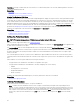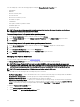Users Guide
To Locate Import Or Recover Foreign Conguration In Storage Management
For SAS controllers with rmware versions 6.1 and later:
1. In the Server Administrator window, under the system tree, expand Storage to display the controller objects.
2. Select a controller object.
3. Click Information/Conguration on the controller Properties page.
4. Select Foreign Conguration Operations from the Controller Tasks drop-down menu.
5. Click Execute.
6. In the Foreign Conguration Preview page, click Import/Recover.
For SAS controllers with rmware version 6.0 and earlier, select Import/Recover Foreign Conguration from the Controller tasks.
Clearing Foreign Conguration
Does my controller support this feature? See Supported Features.
After moving a physical disk from one controller to another, you may nd that the physical disk contains all or some portion of a
virtual disk (foreign conguration). You can identify whether a previously used physical disk contains a foreign conguration (virtual
disk) by checking the physical disk state. If the physical disk state is Foreign, then the physical disk contains all or some portion of a
virtual disk. Use the Clear Foreign Conguration task to clear or erase the virtual disk information from the newly attached physical
disks.
NOTE: The Clear Foreign Conguration task permanently destroys all data residing on the physical disks that are added
to the controller. If more than one foreign virtual disk is present, all the congurations are erased. You may prefer to
import the virtual disk rather than destroy the data.
To clear a foreign conguration:
Click Clear Foreign Conguration to clear or erase all virtual disks residing on physical disks is added to the controller.
To exit without clearing the foreign conguration, click Cancel.
Related links
To Locate Clear Foreign Conguration In Storage Management
Importing Foreign Congurations
Importing Or Recovering Foreign Congurations
To Locate Clear Foreign Conguration In Storage Management
For SAS controllers with rmware versions 6.1 and later:
1. In the Server Administrator window, under the system tree, expand Storage to display the controller objects.
2. Select a controller object.
3. Click Information/Conguration on the controller Properties page.
4. Select Foreign Conguration Operations from the Controller Tasks drop-down menu.
5. Click Execute.
6. In the Foreign Conguration Preview page, click Clear.
For SAS controllers with rmware version 6.0 and earlier, select Clear Foreign Conguration from the Controller Tasks drop-down
menu.
Physical Disks In Foreign Virtual Disks
The Physical Disks in Foreign Virtual Disks page displays the physical disks and the dedicated hot spare, if any, included in the
foreign conguration.
The following table describes the properties for physical disks in the foreign conguration.
62