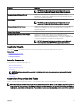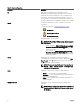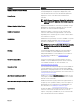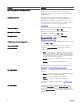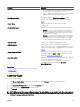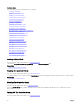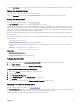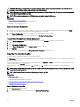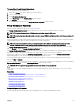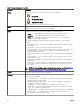Users Guide
Property Denition
• 0% — indicates the lowest priority for controllers and has
the least impact on the system performance.
• 100% — indicates the highest priority for controllers and has
a greater impact on the system performance.
Patrol Read Iterations Displays the number of Patrol Read Iterations. For more
information about patrol read, see Setting The Patrol Read
Mode.
Cluster Mode Indicates whether the controller is part of a cluster
conguration.
Persistent Hot Spare Displays if the hot spare is persistent. The possible values are:
• Enabled — The slot corresponding to the hot spare drive is
persistent. Any drive in the slot functions as a hot spare if
the drive is qualied to be a hot spare. If the drive contains
foreign data, it is overwritten.
• Disabled — The slot corresponding to the hot spare drive is
not persistent. If the drive is removed from the slot and any
drive is inserted, the slot stops functioning as a hot spare.
You must manually assign the drive as a hot spare again.
Controller Tasks Enables you to congure and manage the controller.
Available Reports Enables you to view patrol read report, check consistency
report, slot occupancy report, and physical disk rmware version
report. For more information on available reports, see Available
Reports.
Current Controller Mode Displays the mode of the hardware controller that is selected.
The possible values are RAID or HBA. To change the controller
mode, see Changing The Controller Mode.
Front Chassis Slot Displays the front chassis slot number. This property is applicable
only for PowerEdge FD332 storage sled.
For more information on PowerEdge FD332, see the Dell
PowerEdge FD332 Owner's Manual at dell.com/
poweredgemanuals.
Related links
How Do I Identify The Firmware Version That Is Installed
Controller Tasks
Available Reports
Controller Tasks
To execute a controller task:
1. In the Server Administrator window, under the system tree, expand Storage to display the controller objects.
2. Select a controller object.
3. Click Information/Conguration on the controller Properties page.
4. Select a task from the Available Tasks drop-down menu.
5. Click Execute.
NOTE: Dierent controllers support dierent features. The tasks displayed on the Available Tasks drop-down menu vary
depending on the controller selected. The No Task Available option is displayed when no tasks can be performed due to
controller or system conguration limitations.
55