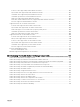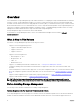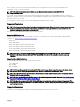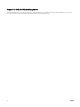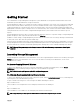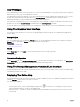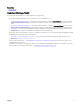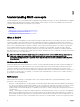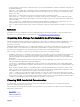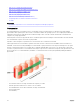Users Guide
User Privileges
Server Administrator provides security through the User, Power User, and Administrator user groups. Each user group is assigned a
dierent level of access to the Server Administrator features.
The Administrator privileges are required to access all Storage Management features. Administrator privilege allows you to execute
the drop-down menu tasks, launch wizards, and use the omcong storage command-line interface commands. Without
Administrator privileges, you cannot manage and congure the storage component.
User and Power User privileges allow you to view storage status, but not manage or congure storage. With User and Power User
privileges, you can use the omreport storage command and not the omcong storage command.
For more information on user groups and other Server Administrator security features, see the Server Administrator User’s Guide.
Using The Graphical User Interface
The following sections describe how to access the Storage Management features using the Server Administrator graphical user
interface (GUI).
Storage Object
The Server Administrator tree view displays a Storage object. The Storage Management features are accessible by selecting the
Storage object or expanding the Storage object and selecting a lower-level object.
Related links
Displaying The Online Help
Health
On the Properties page, click Health to view the status information for the storage components.
Related links
Storage Health
Information/Conguration
On the Properties page, click Information/Conguration to view the property information for a storage object. The Information/
Conguration subtabs also have options for executing storage tasks or launching wizards.
Using The Storage Management Command-Line Interface
Storage Management has a fully featured command-line interface (CLI). For more information on CLI, see the Server Administrator
Command Line Interface User’s Guide.
Displaying The Online Help
Storage Management provides an extensive online Help. This Help is available from the Server Administrator graphical user interface
when the Storage or lower-level tree view object is selected.
The online Help is available as:
• Context-sensitive Help — Each Storage Management page has a icon. Click this icon to display the context-sensitive
online Help that describes the contents of the displayed page.
• Table of Contents — The table of contents is available in the page that displays the information when you access the context-
sensitive Help.
16