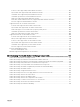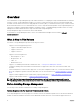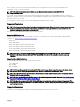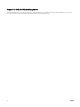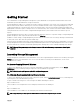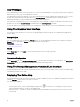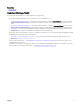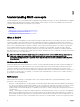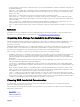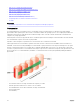Users Guide
2
Getting Started
Server Administrator Storage Management is designed for system administrators who implement hardware RAID solutions and
understand corporate and small business storage environments.
Storage Management enables you to congure the storage components attached to your system. These components include RAID
and non-RAID controllers and the channels, ports, enclosures, and disks attached to them. Using Storage Management, you can
congure and manage the controller functions without accessing the BIOS. These functions include conguring virtual disks and
applying RAID levels and hot spares for data protection. You can initiate many other controller functions like rebuilds, troubleshooting,
setting thresholds. Most functions can be congured and managed while the system remains online and continues to process
requests.
Storage Management reports the status of storage components. When the status for a component changes, Storage Management
updates the display for that component and sends an alert to the Alert Log.
In addition to status changes, Storage Management generates alerts for user actions such as creating or deleting a virtual disk and
for many other events. Most alerts also generate SNMP traps.
Other than monitoring and reporting status, Storage Management does not automatically initiate actions independent of user input.
Storage Management actions are user-initiated using wizards and drop-down menus. Storage Management does, however, report
the actions taken by the controllers, which include generating alerts, initiating tasks, such as a rebuild, and making state changes.
NOTE: Storage Management reports the change in state of disks and other storage components as viewed by the
controller.
Launching Storage Management
Storage Management is installed as a Server Administrator service. All Storage Management features are accessible by selecting the
Storage object in the Server Administrator tree view. For more information on starting Server Administrator, see the Server
Administrator User’s Guide
On Systems Running Microsoft Windows
To start a Server Administrator session on a local system running Microsoft Windows operating system, click the Server
Administrator icon on your desktop and log in using an account with Administrator privileges.
NOTE: Administrative privileges are required for conguration purposes.
On A System Running Linux And Any Remote System
To start a Server Administrator session on a Linux or any remote system, click the Server Administrator icon on your desktop and
log in using an account with Administrator privileges.
Or, open a web browser and type one of the following in the address eld and press <Enter>:
https://<localhost>:1311
where <localhost> is the assigned name for the managed system and 1311 is the default port.
or
https://<IP address>:1311
where <IP address> is the IP address for the managed system and 1311 is the default port.
NOTE: Type https:// (not http://) in the address eld to receive a valid response in your browser.
15