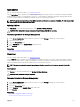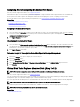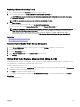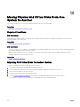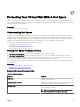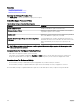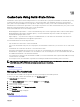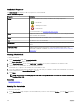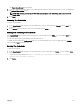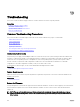Users Guide
CacheCade Properties
The CacheCade(s) page displays a table of properties for each CacheCade.
Table 37. CacheCade Properties
Property Denition
Status These icons represent the severity or health of the storage component.
• — Normal/OK
• — Warning/Non-critical
• — Critical/Fatal
For more information, see Storage Component Severity.
Name Displays the name of the CacheCade. The link enables you to access the physical disks
that constitute the CacheCade.
Tasks Drop-down list provides the available tasks for the CacheCade.
Size Provides the size of the CacheCade.
Bus Protocol Displays the technology that the physical disk is using. Possible values are SAS and
SATA.
Disk Cache Policy Displays whether the disk cache policy of the physical disks that are part of the
CacheCade is Enabled or Disabled. See RAID Controller Read, Write, Cache, And Disk
Cache Policy.
Creating A CacheCade
To create a CacheCade:
1. In the CacheCade(s) page, click Create CacheCade.
The Create CacheCade page is displayed.
2. In the CacheCade Group section, select SATA SSD or SAS SSD if your system contains both SAS and SATA SSDs.
3. Type a name for the CacheCade. The size is calculated as follows:
CacheCade size = capacity of the smallest SSD * the number of SSDs
4. From the available free disks that are displayed, select the SSDs that you would like to include in the CacheCade. The selected
disks are displayed in the Physical Disks Selected section.
5. Click Finish.
NOTE: The procedure of selecting physical disks while creating a CacheCade is similar to the selection of disks while
creating a virtual disk.
Related links
CacheCade Properties
Managing The CacheCade
Resizing The CacheCade
To resize the CacheCade:
1. In the CacheCade(s) page, navigate to the CacheCade that you want to resize and select Resize ... from the Tasks drop-down
menu.
148