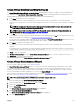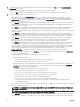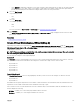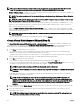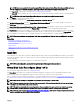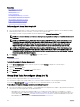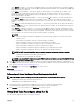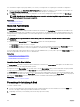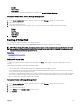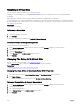Users Guide
The virtual disk recongure step 3 page enables you to review your changes before completing the virtual disk reconguration.
1. Review your changes. The New Virtual Disk Conguration table displays the changes you have made to the virtual disk. The
Previous Virtual Disk Conguration displays the original virtual disk prior to reconguration.
2. Click Finish to complete the virtual disk reconguration. To exit without changing the original virtual disk, click Exit Wizard.
NOTE: After the virtual disk reconguration process starts, the read and write policies temporarily revert to the
default settings until the process is completed.
Related links
Reconguring A Virtual Disk
Slow And Fast Initialize
Considerations For Fast Initialize
The Fast Initialize task initializes all physical disks included in the virtual disk. The Fast Initialize task updates the metadata on the
physical disks so that all disk space is available for future write operations. The initialize task can be completed quickly because the
existing information on the physical disks is not erased, although future write operations overwrite any information that remains on
the physical disks.
CAUTION: Performing a Fast Initialize causes existing data to be inaccessible. This task should be considered data
destructive.
In comparison with the Slow Initialize task, the Fast Initialize task has the following advantages:
• The Fast Initialize task takes less time to complete.
• The Fast Initialize task does not write zeroes to the disk blocks on the physical disks. It is because the Fast Initialize task does
not perform a write operation, it causes less degradation to the disk than does the Slow Initialize task.
If you have had trouble with a physical disk or suspect that it has bad disk blocks, you may want to perform a Slow Initialize task, as
this task remaps bad blocks and writes zeroes to all disk blocks.
Related links
Format, Initialize, Slow, And Fast Initialize
Considerations For Slow Initialize
Format, Initialize, Slow, And Fast Initialize
Considerations For Slow Initialize
The Slow Initialize task initializes all physical disks included in the virtual disk. The Slow Initialize task updates the metadata on the
physical disks and erases all existing data and le systems.
In comparison with the Fast Initialize task, you may want to use the Slow Initialize task if you have had trouble with a physical disk
or suspect that it has bad disk blocks. The Slow Initialize task remaps bad blocks and writes zeroes to all disk blocks.
The Slow Initialize task initializes one physical disk at a time. Each physical disk displays the Clear state while being initialized. While
the physical disk is in the Clear state, the Cancel Clear physical disk task is available. Performing a Cancel Clear task on the physical
disk causes the Slow Initialize task to be canceled for the entire virtual disk and all member physical disks.
Related links
Format, Initialize, Slow, And Fast Initialize
Formatting Or Initializing A Disk
To format or initialize a disk:
1. Review the virtual disk that is destroyed by the Format or Initialize and make sure that vital data is not lost. Click Blink at the
bottom of the page to blink the physical disks included in the virtual disk.
2. Depending on the task you are initiating, click the following option when ready:
• Format
138