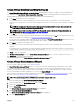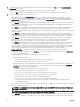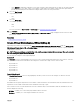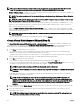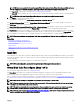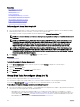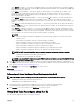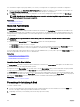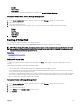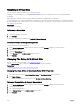Users Guide
Related links
Reconguring A Virtual Disk
What is RAID?
Deleting A Virtual Disk
Channel Redundancy
Reconguring Or Migrating Virtual Disks
Physical Disk Or Physical Device Properties
Physical Disk Or Physical Device Tasks
Create Virtual Disk Advanced Wizard
Create Virtual Disk Express Wizard
To Recongure A Virtual Disk: Step 1 of 3
1. Select the physical disks that you want to include in the virtual disk. You can expand the capacity of the virtual disk by adding
additional physical disks. On some controllers, you can also remove physical disks.
The changes you make to the physical disk selection are displayed in the Selected Physical Disks table.
NOTE: For a controller that has more than one channel, it may be possible to congure a virtual disk that is channel-
redundant.
NOTE: For PERC H330 Adapter, PERC H330 Mini Monolithic, PERC H730 Adapter, PERC H730 Mini Monolithic,
PERC H730P Adapter, PERC H730P Mini Monolithic, PERC H740P Adapter, PERC H740P Mini Monolithic, and
PERC H840 Adapter controllers, if any of the selected physical drives are in the spun down state, the system
displays a message that indicates the IDs of the spun down drives and the delay in executing tasks on them.
NOTE: For PERC H330 Adapter, PERC H330 Mini Monolithic, PERC H730 Adapter, PERC H730 Mini Monolithic,
PERC H730P Adapter, PERC H730P Mini Monolithic, PERC H740P Adapter, PERC H740P Mini Monolithic, and
PERC H840 Adapter if the disk group has free space available, you can expand the virtual disk capacity. To expand
virtual disk capacity, click Expand Capacity.
2. Click Continue to go to the next page or Exit Wizard if you want to cancel.
Related links
Channel Redundancy
To locate Recongure In Storage Management
1. In the Server Administrator window, under the system tree, expand Storage to display the controller objects.
2. Expand a controller object.
3. Select the Virtual Disks object.
4. Select Recongure from the Available Tasks drop-down box.
5. Click Execute.
Virtual Disk Task: Recongure (Step 2 of 3)
Does my controller support this feature? See Supported Features.
The virtual disk recongure Step 2 page enables you to select the RAID level and size for the recongured virtual disk.
If you selected Expand Capacity in Step 1, this page allows you to expand the capacity of the virtual disk.
To Recongure a Virtual Disk (Changing the RAID Level and Size): Step 2 of 3
1. Select the new RAID level for the virtual disk — The available RAID levels depend on the number or physical disks selected and
the controller. The following describes the possible RAID levels:
• Depending on the controller, Concatenated enables you to combine the storage capacity of several disks or to create a
virtual disk using only a single physical disk. For information on whether the controller supports a single physical disk or two
or more when using Concatenated, see Number Of Physical Disks Per Virtual Disk. Using Concatenated does not provide
data redundancy nor does it aect the read and write performance.
136