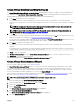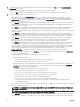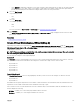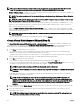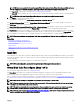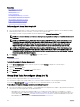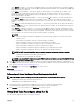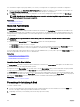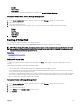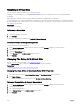Users Guide
NOTE: If you have selected the Create Encrypted Virtual Disk option in Create Virtual Disk Advanced Wizard, then in
the Summary of Virtual Disk Attributes, an Encrypted Virtual Disk attribute is displayed with a value Yes.
Click Span Edit to edit the spans created in Create Virtual Disk Advanced Wizard.
The Span Edit option is available only if the controller is a SAS controller with rmware 6.1 and later and if you selected RAID 10.
NOTE: If you click Span Edit, Intelligent Mirroring that has already been applied becomes invalid.
5. Click Finish to complete the virtual disk creation.
The virtual disk is displayed in the Virtual Disk(s) on Controller <Controller Name> page.
Click Go Back To Previous Page to return to Create Virtual Disk Advanced Wizard page, if you want to change your selections.
Click Exit Wizard to cancel the virtual disk creation.
The Create Virtual Disk Advanced Wizard (Step 3 of 3) - <Controller Name> page displays a check box next to each physical disk
that is suitable as a dedicated hot spare. Select a Physical Disk check box if you want to assign a dedicated hot spare
The Physical Disk check box is not available if the controller does not have a physical disk that is a suitable hot spare for the virtual
disk you are creating. For example, the available physical disks may be too small to protect the virtual disk. If the Physical Disk check
box is not available, you may need to specify a smaller virtual disk, use a dierent RAID level, or change the disk selection.
NOTE: If you are creating an encrypted virtual disk, then encrypted physical disks are listed as candidates for hot spare.
Related links
Calculation For Maximum Virtual Disk Size
Monitoring Disk Reliability On RAID Controllers
Channel Redundancy
What is RAID?
RAID Controller Read, Write, Cache, And Disk Cache Policy
Write Policy
Span Edit
In the edit mode, you cannot alter the number of physical disks per span. If there are enough available physical disks, you can reduce
or increase the number of spans. You can also alter the contents of a span by removing the span and selecting a new physical disk to
comprise that span.
To successfully create a virtual disk, a minimum of two spans must exist always.
NOTE: If you select Span Edit, Intelligent Mirroring that is already been applied becomes invalid.
Virtual Disk Task: Recongure (Step 1 of 3)
Does my controller support this feature? See Supported Features.
The Recongure task enables you to change the virtual disk conguration. Using this task, you can change the RAID level and
increase the virtual disk size by adding physical disks. On some controllers, you can also remove physical disks.
Before continuing with the virtual disk reconguration, you should be familiar with the information in Starting And Target RAID Levels
For Virtual Disk Reconguration And Capacity Expansion and Choosing RAID Levels And Concatenation.
NOTE: You cannot recongure a virtual disk on a controller that is operating in cluster mode.
NOTE: You can create no more than 64 virtual disks on a controller. After you have reached this limit, you can no longer
recongure any of the virtual disks on the controller.
NOTE: On systems running the Linux operating system, if you recongure the same controller on which the operating
system resides, you may experience extremely slow system performance until the reconguration is complete.
NOTE: You may want to review Virtual Disk Considerations For Controllers. This section contains considerations that also
apply to reconguring a virtual disk on these controllers.
135