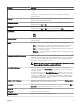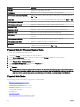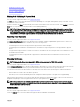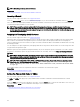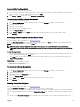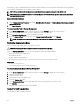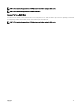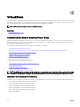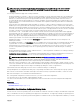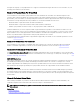Users Guide
Online Or Oine The Physical Disk
To set the Online or Oine Task the physical disk:
1. Review the physical disk that must be made online or oine. There may be data loss when performing this task. Back up your
data, if necessary. If you want to blink the physical disk, click Blink.
2. Click Online or Oine when ready or click Return to Previous Page.
To Locate Online Or Oine In Storage Management
To locate this task in storage management:
1. In the Server Administrator window, under the system tree, expand Storage to display the controller objects.
2. Expand a controller object.
3. Expand a connector object.
4. Expand the enclosure or backplane object.
5. Select the Physical Disks object.
6. Select Online or Oine from the Tasks drop-down menu of the physical disk you want to make online or oine.
7. Click Execute.
Performing A Clear Physical Disk And Cancel Clear
Does my controller support this feature? See Supported Features.
Select the Clear Physical Disk task to erase data residing on a physical disk. The Clear task applies to physical disks that are in
Ready state and that contain data or that are in Clear state.
NOTE: A physical disk may display the Clear state if it is a member of a virtual disk that is being slow initialized.
Performing a
Cancel Clear task on the physical disk causes the Slow Initialize task to be canceled for the entire virtual
disk.
To clear the physical disk:
1. Review the physical disk to be erased. Ensure that it does not contain necessary data and make a backup if necessary. If you
want to blink the physical disk, click Blink button.
2. Click Clear when you are ready to erase all information on the physical disk. To exit without clearing the physical disk, click
Return to Previous Page.
Related links
Format, Initialize, Slow, And Fast Initialize
Considerations For Slow Initialize
To Locate Clear In Storage Management
To locate this task in storage management:
1. In the Server Administrator window, under the system tree, expand Storage to display the controller objects.
2. Expand a controller object.
3. Expand the enclosure or Backplane object.
4. Select the Physical Disks object.
5. Select Clear from the Tasks drop-down menu of the physical device you want to clear.
6. Click Execute.
Enabling Revertible Hot Spare
Does my controller support this feature? See Supported Features.
Select the Revertible Hot Spare task to copy data back from a hot spare to a physical disk.
If the physical disk in a virtual disk fails, the data on the failed disk is copied to the assigned hot spare. If you replace the failed disk
with a new physical disk and if you have enabled the Revertible Hot Spare task, the data is copied from the hot spare to the new
disk.
You can also use the Revertible Hot Spare task to copy data from a physical disk to the hot spare on a predictive failure event.
115