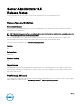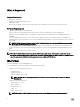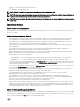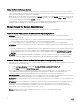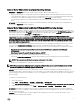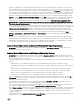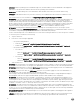Release Notes
Table Of Contents
- Server Administrator 8.5 Release Notes
- Release Type and Definition
- Importance
- Platform(s) Affected
- What is Supported
- What’s New
- Important Notes
- Known Issues for Server Administrator
- Issues of Server Administrator on VMware ESX Operating Systems
- Issues of Server Administrator on Red Hat Enterprise Linux Operating Systems
- Issues of Server Administrator on all Linux Operating Systems
- Issues of Server Administrator on Microsoft Windows 2003 Operating Systems
- Issues of Server Administrator on All Microsoft Windows Operating Systems
- Issues of Server Administrator on Microsoft Windows 2008 Operating Systems
- Issues of Server Administrator on Microsoft Windows 2012 Operating Systems
- Issues of Server Administrator on All Supported Operating Systems
- Issues for Remote Access
- Issues of Server Administrator on all Operating Systems
- Known Issues and Workarounds for Storage Management Service
- Installation Prerequisites
- Installation Procedure
- Firmware for PERC controllers
- Microsoft Windows Drivers for PERC Controllers
- Linux Drivers for PERC Controllers
- Installation and Configuration Notes

• Typing omreport system esmlog/alertlog/cmdlog -fmt tbl command on the CLI can result in XML parsing errors if the size of
the log is large. Use the GUI or the omreport system esmlog/alertlog/cmdlog CLI command to view the contents of the log.
• For complex omcong CLI commands that contain multiple set commands in one command line, the CLI may report a success
status for the command even if a part of the command failed. To avoid this issue, run only one command per command line. The
current settings can be conrmed by performing the corresponding omreport command.
• Some complex omcong CLI commands that contain multiple set operations have been modied to avoid the above problem.
While running a CLI command if the message, Error! Illegal combination of parameters is displayed, modify your command into
several simpler commands. Each command should change only one setting.
• When running Server Administrator on a system with a traditional Chinese operating system, the application pages are displayed
in simplied Chinese. To view the Server Administrator pages in English, go to your browser language preference page and
change the language to English.
• Log les saved from Server Administrator are saved in zip format. It is recommended that you open this zip le using WinZip.
Windows Server 2003 or Windows XP embedded Compressed (zipped) Folder utility is not recommended.
• After conguring BIOS settings on certain systems, a second reboot may be required for the Server Administrator to display the
updated BIOS settings properly.
• If you import an invalid root certicate into Server Administrator, using Preferences → General Settings → Web Server → X.
509 Certicate, and try to log on to the application after restarting the Web server, a blank page is displayed. To x this issue,
restore your original keystore.db le before importing a valid root certicate. To restore the keystore.db le, use both the basic
operating system commands and the Server Administrator Command Line Instrumentation (CLI).
Perform the following steps from your operating system command line:
a. Type: omcong system webserver action=stop
b. Locate the keystore.db.bak le. The default path is C:\program les\dell\SysMgt\apache-tomcat\conf.
c. Copy keystore.db.bak to keystore.dbkeystore.db.
d. Type: omcong system webserver action=start
• A temperature drop below a minimum failure threshold does not cause a system reset even if this alert action is set.
• Clicking the Back and Refresh buttons on the browser may not display the correct page regarding the Server Administrator
component tree, tabs, tab menus, or help, as Server Administrator has been designed with limited functionality to reduce
overhead. Full feature capabilities of the Web browser such as Back, Refresh, and Open in New Window may not be supported.
• Selecting the boot sequence under the BIOS Setup tab does not re-enable boot devices that have been disabled in the System
Setup Program, earlier.
• The links on the Server Administrator home page may not work after repeated random clicking. To resolve this issue, refresh the
browser by pressing <F5> or click the browser Refresh button.
• All unsecured HTTP requests to Server Administrator receive an invalid response. Server Administrator runs only one instance of
the Web server, which is secure. Make all connections through https://<ip address>: <port number>. Any http://<ip address>:
<port number> request for connection with the server receives an invalid response.
• If the web browser used with Server Administrator does not display a page or perform an action, make sure that the browser is in
online mode. To go online, perform the following:
– In Internet Explorer, on the menu bar, click File and clear the Work Oine option. When Work Oine is selected, a check
mark is displayed to the left of the option on the File menu.
• If Internet Explorer prompts you to Work Oine, Connect, or Try Again, always select Connect or Try Again. Do not select
Work Oine.
• In Internet Explorer, on the menu bar, click File and clear the Work Oine option. When Work Oine is selected, a check mark
is displayed to the left of the option on the File menu.
• If Internet Explorer prompts you to Work Oine, Connect, or Try Again, always select Connect or Try Again. Do not select
Work Oine.
• While setting dates in the Asset Information section of the Server Administrator home page, the current time is appended to the
date. While setting dates with the CLI, the appended time is noon.
• On some systems, temperature probe values and settings are only supported for whole degrees, not tenths of a degree. On
those systems, setting a fractional value for the minimum warning temperature threshold results in the set value being rounded
o to the next whole number value. This behavior may cause the minimum warning threshold to have the same value as the
minimum failure threshold.
• If you close the browser using the Close button on the browser or log o from the operating system, the Server Administrator
session is not terminated. This session is listed in the Session Management page until the session time out occurs, or DSM SA
connection service is restarted, or the operating system is rebooted.
8